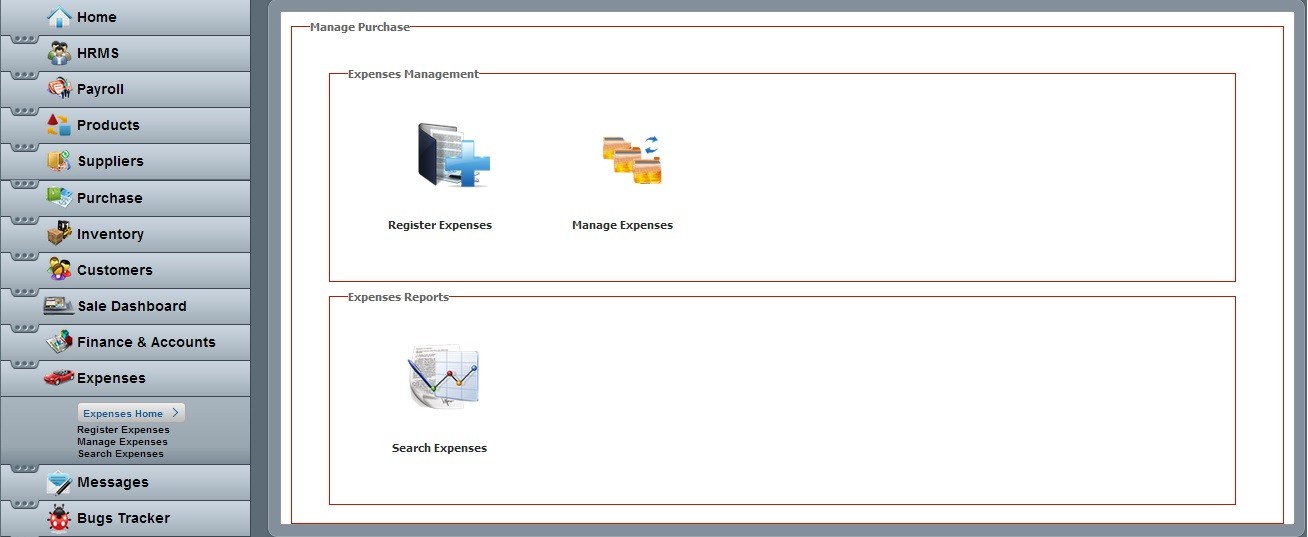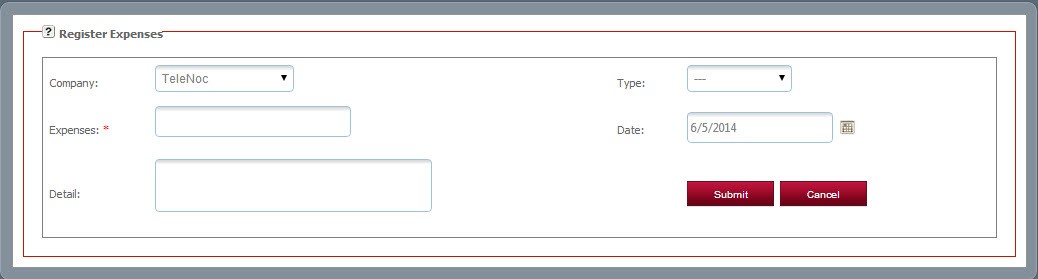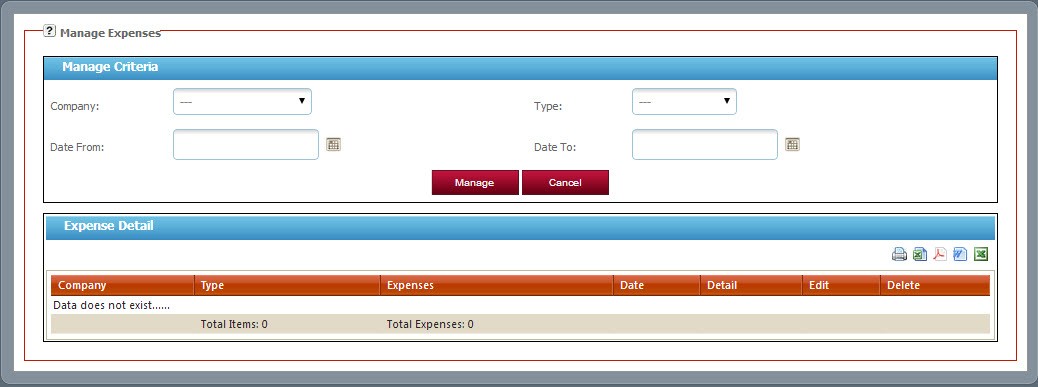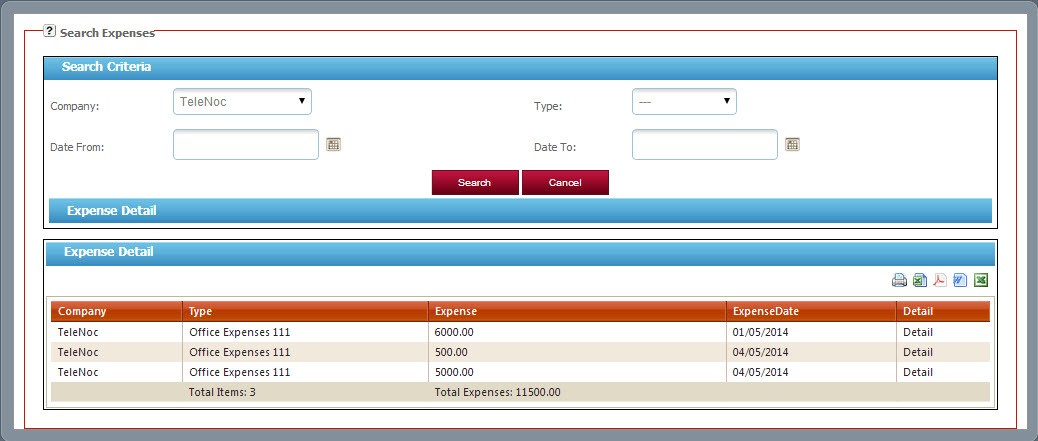The Human Resources (HR) Module covers the processes linked to administering a team of co-workers. Most common among this is processing of hiring new employees, payroll management to generate Salary Slips.
Most companies have complex rules stating what expenses can the company made on behalf of Employees and also expect the company to deduct government expenses and social security from their payroll.
Apart from that you can also track Leave Applications and balances, Expense Claims and upload Attendance data.
You can also create a template for Appraisals and also record the performance using the Appraisal record.
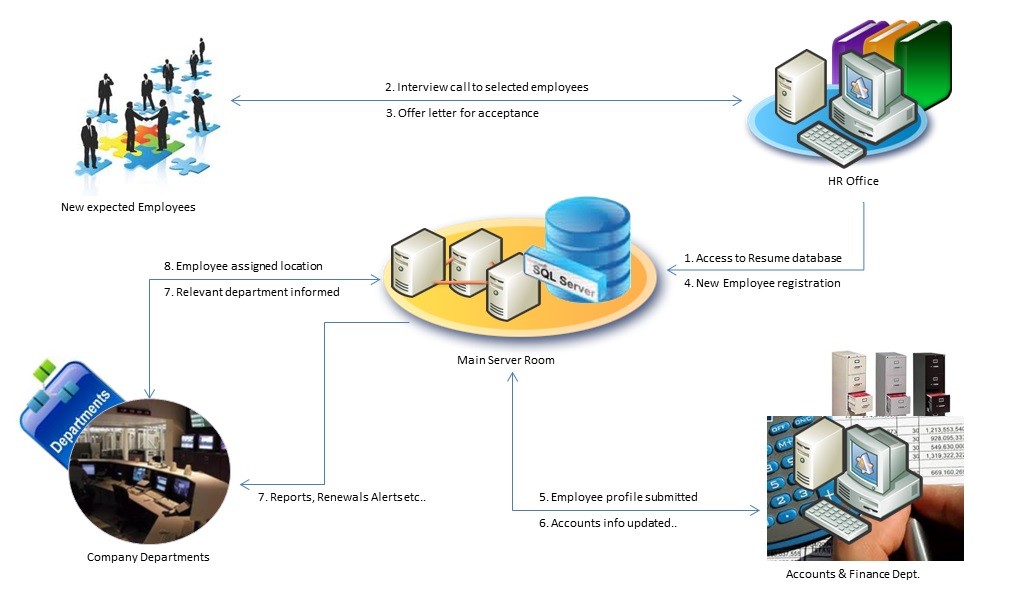
TeleNoc ERP – HRMS Overview
TeleNoc ERP provides a user friendly platform to work efficiently and organized to manage all the activities related to employees.
The dashboard which a user will see is as below:
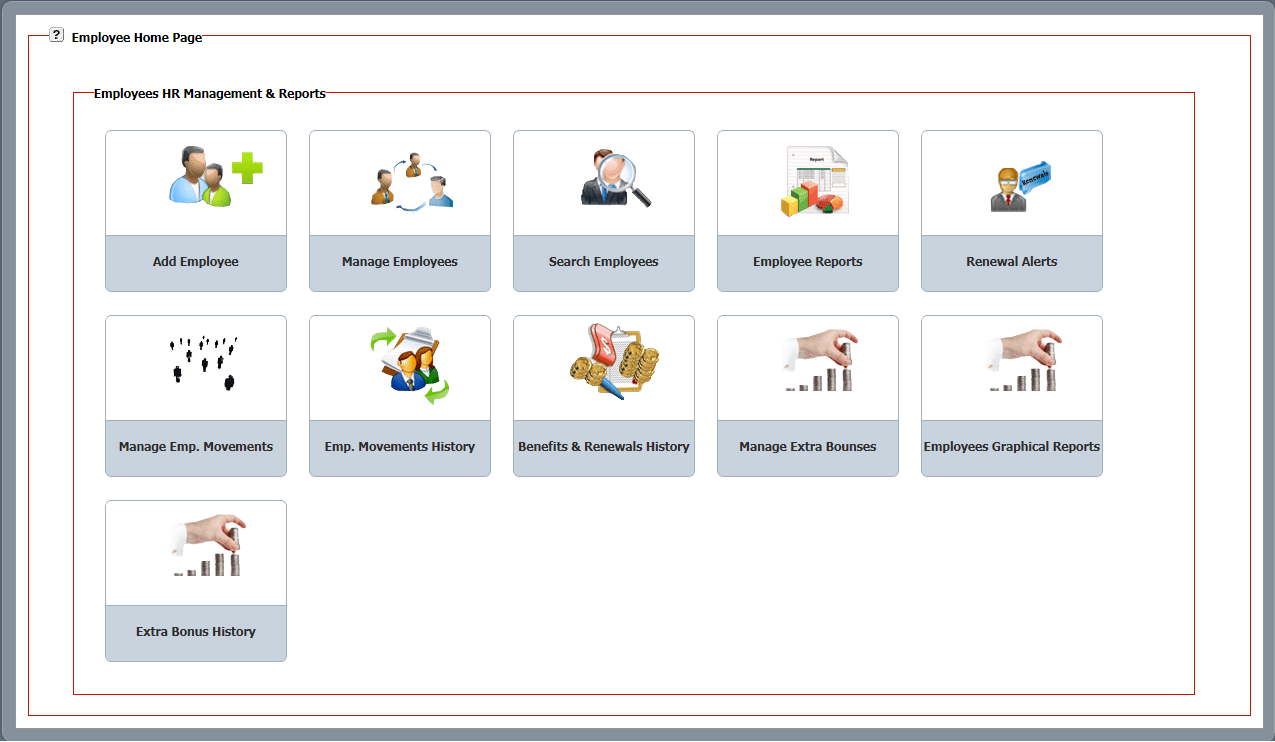
HRMS User-friendly Dashboard
By entering data for the new and current employees, complete information can manage very easy like;
HRMS Salient Features
-
New Employee Registration
-
Profile Management
-
Organizational Detail Management
-
Educational Background Management
-
Visa Documents Management
-
Bank Accounts Management
-
Benefits Management
-
Renewals Management
-
Dependents Management
-
Application Users & Privileges Management
-
Rewards Management
-
Employees Documents Management
-
Employee Movements Management
-
Fines Management
-
Extra Hours Management
-
Employees Leave Management
-
Deactivation of Employees
-
Employees Movements History
-
Employees Search Engine (Basic, Advanced, Full Featured)
-
Department wise Reports
-
Residential Allowance wise Reports
-
Sponsorship wise Reports
-
Employees Status wise Reports
-
Transport Allowance wise Reports
-
Salary wise Reports
-
Extra Hours Search
-
Rewards History Search
-
Expired Documents Search
-
Documents Alerts Renewals
-
Graphical Customized Reports
-
Auto notification for Renewals Update
-
Daily alerts for updates
-
Weekly & Monthly Customized Reports
-
Manage Departments
-
Positions Management
-
Bank Types Management
As per the above dashboard the management can manage following functions:
1. New Employee Registration
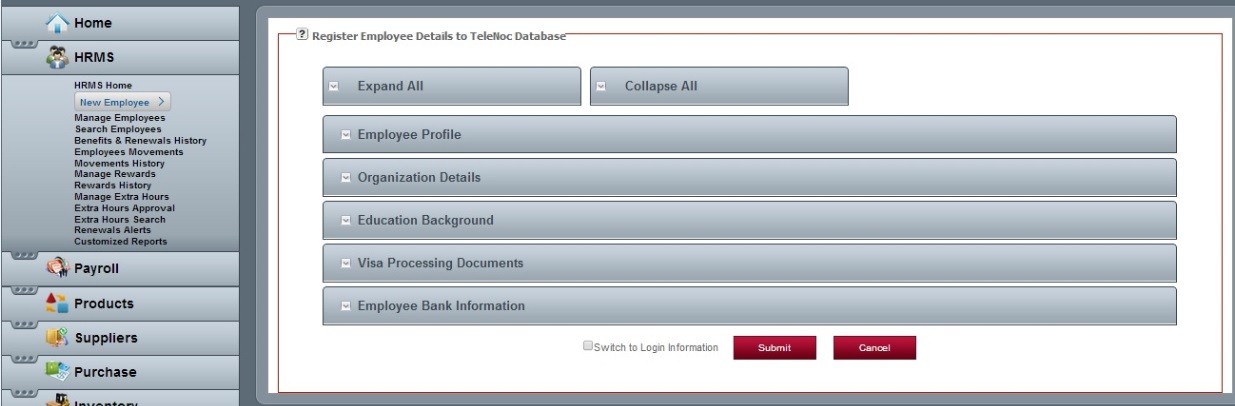
Register New Employee
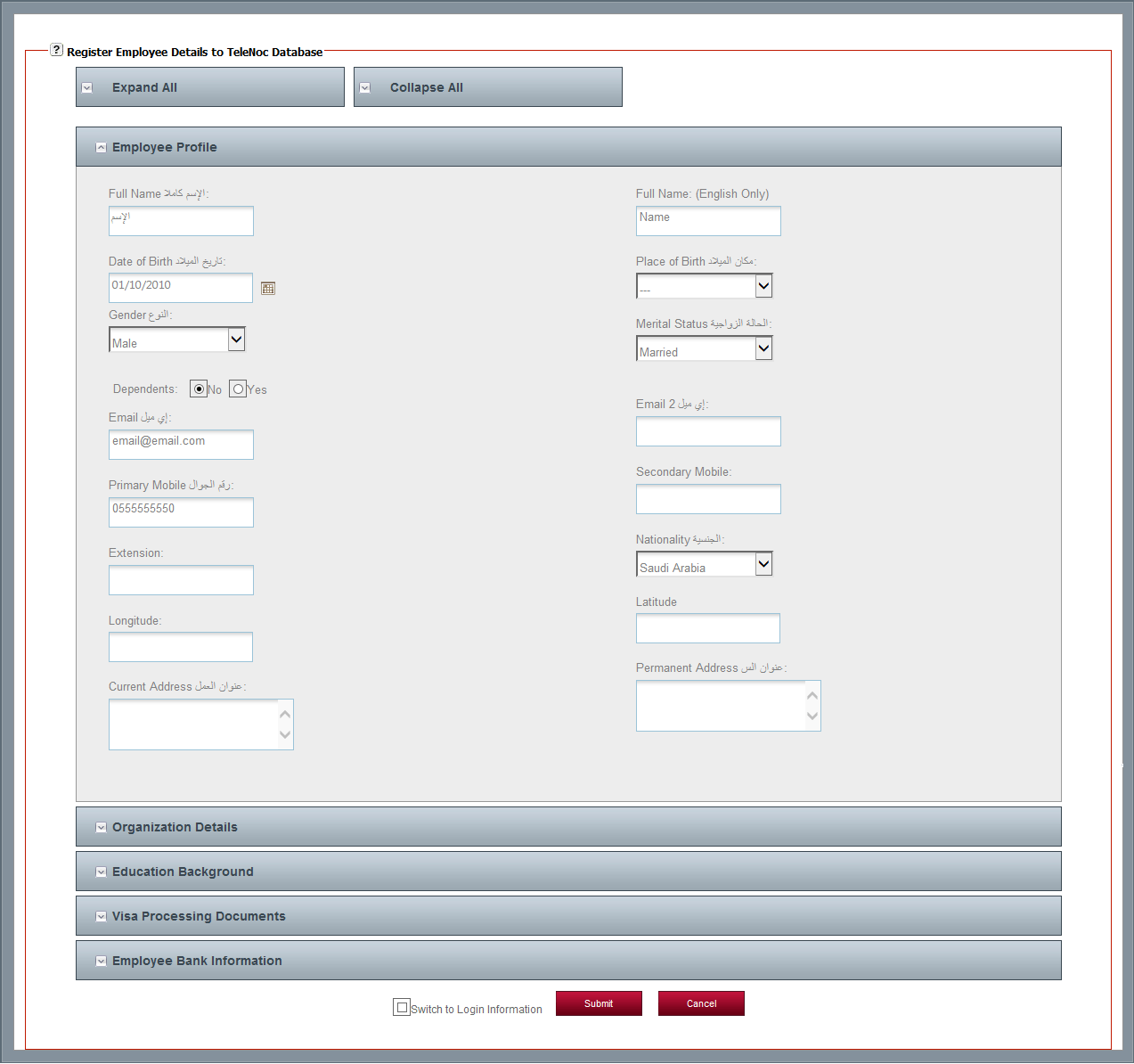
Register New Employee Form
Important Info: All the important processes need approval from the concern authorities or departments. Without it one cannot complete the process.
2. Manage Employees
- First click on HRMS and then go to Manage Employees.
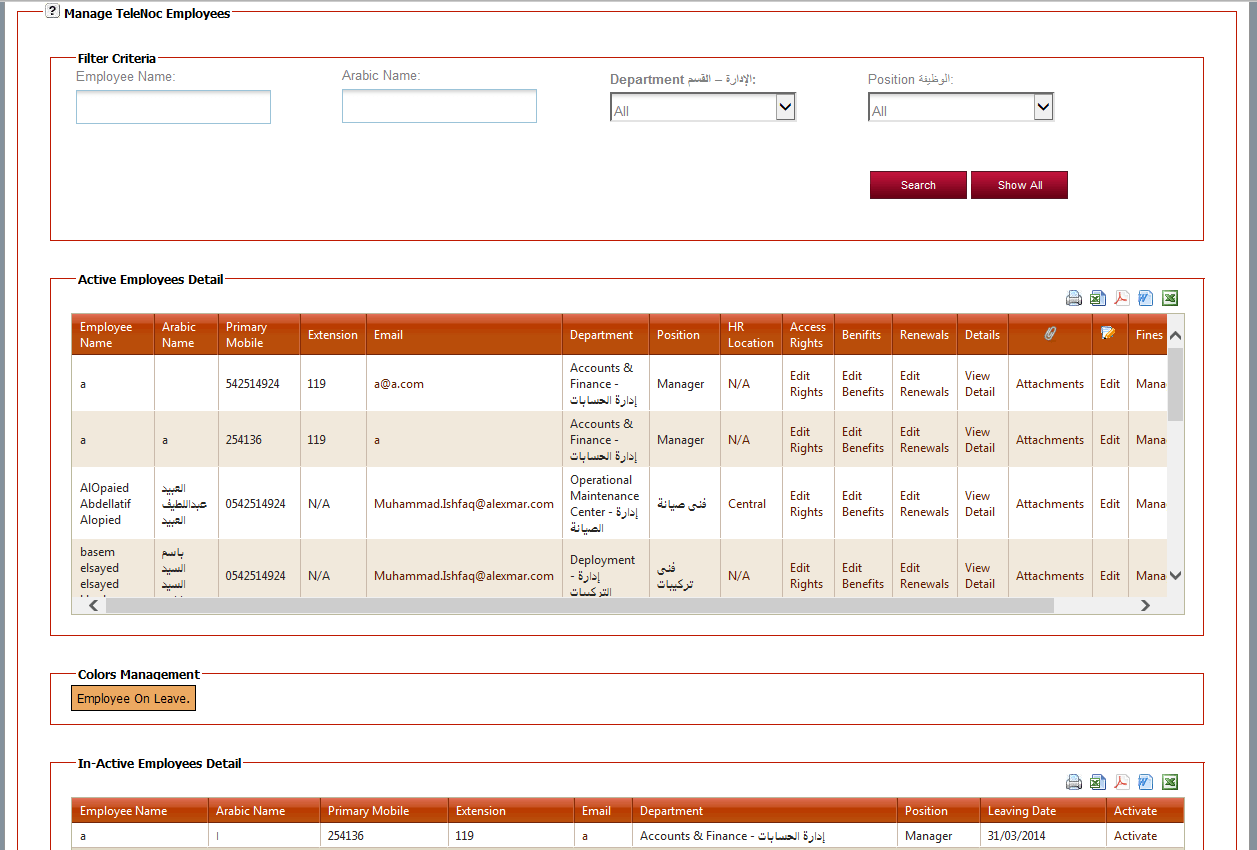
Manage Employee Form
Through TeleNoc HRMS a company can manage its employees very easy, either by name, department or position wise.
3. Search Employees
- Click on HRMS and then go to Search Employees.
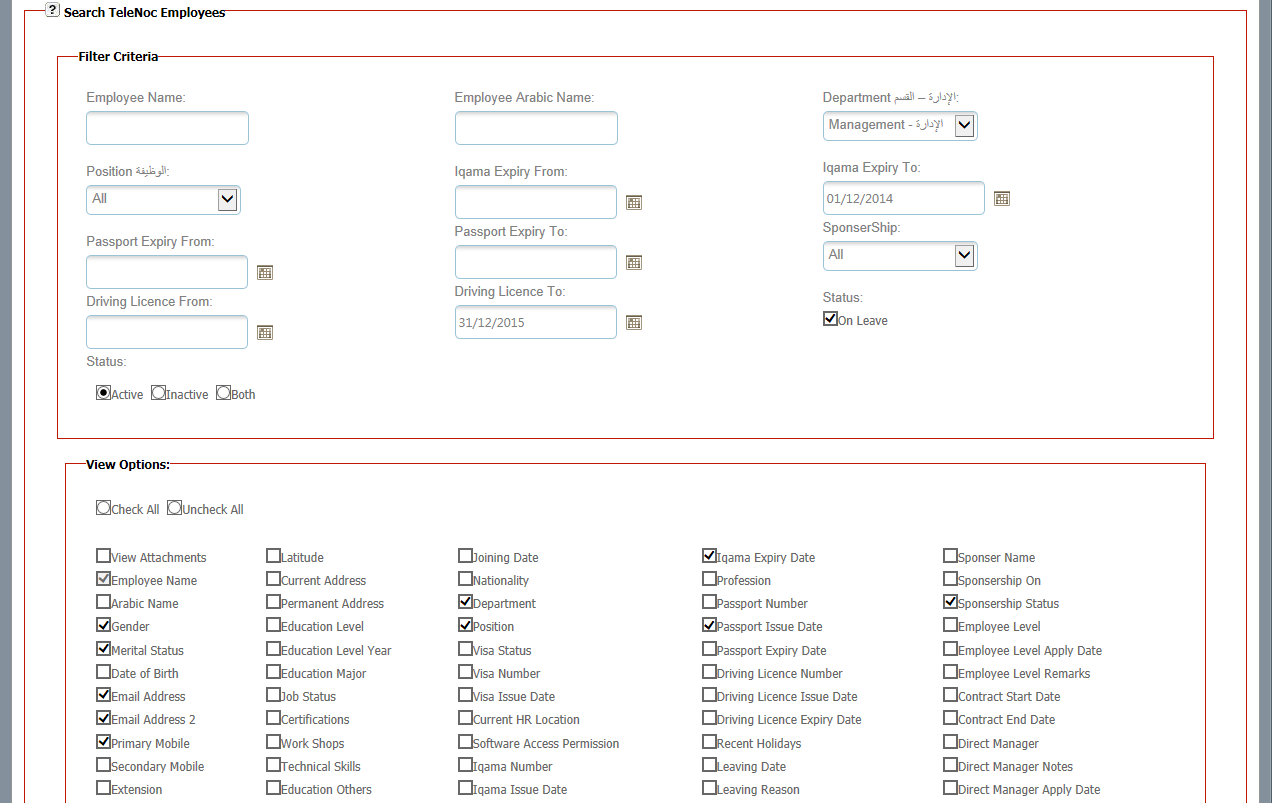
Search Employee Form with options
If a company is having hundreds of employees then by using this option it is very easy to search employees either by name, department or position wise. Also in the view options multiple other options are available to make search easy.
4. Benefits & Renewal History
- Click on HRMS and then go to Benefits & Renewal History.
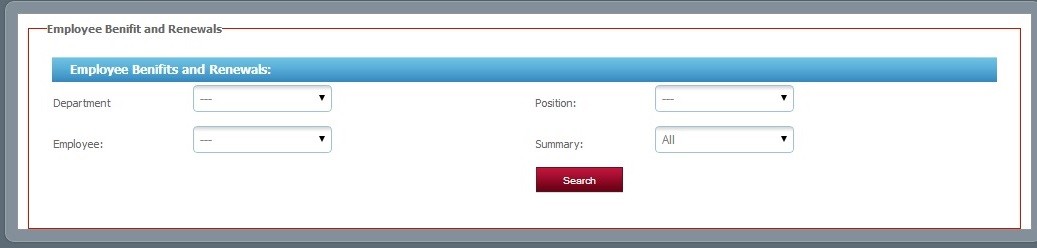
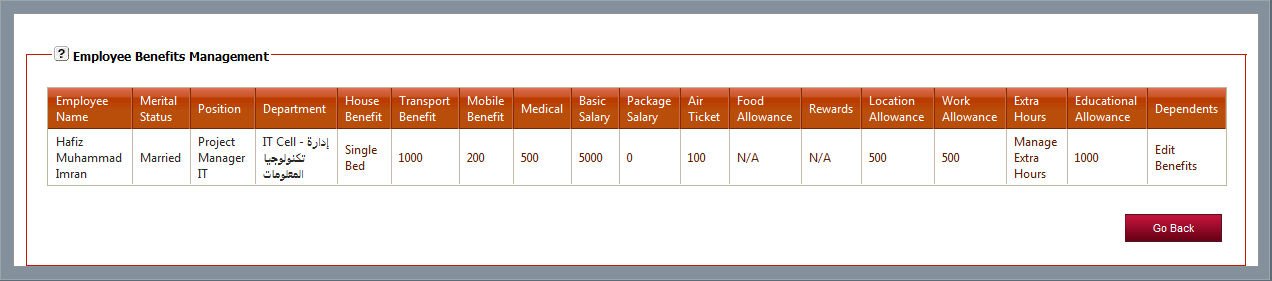
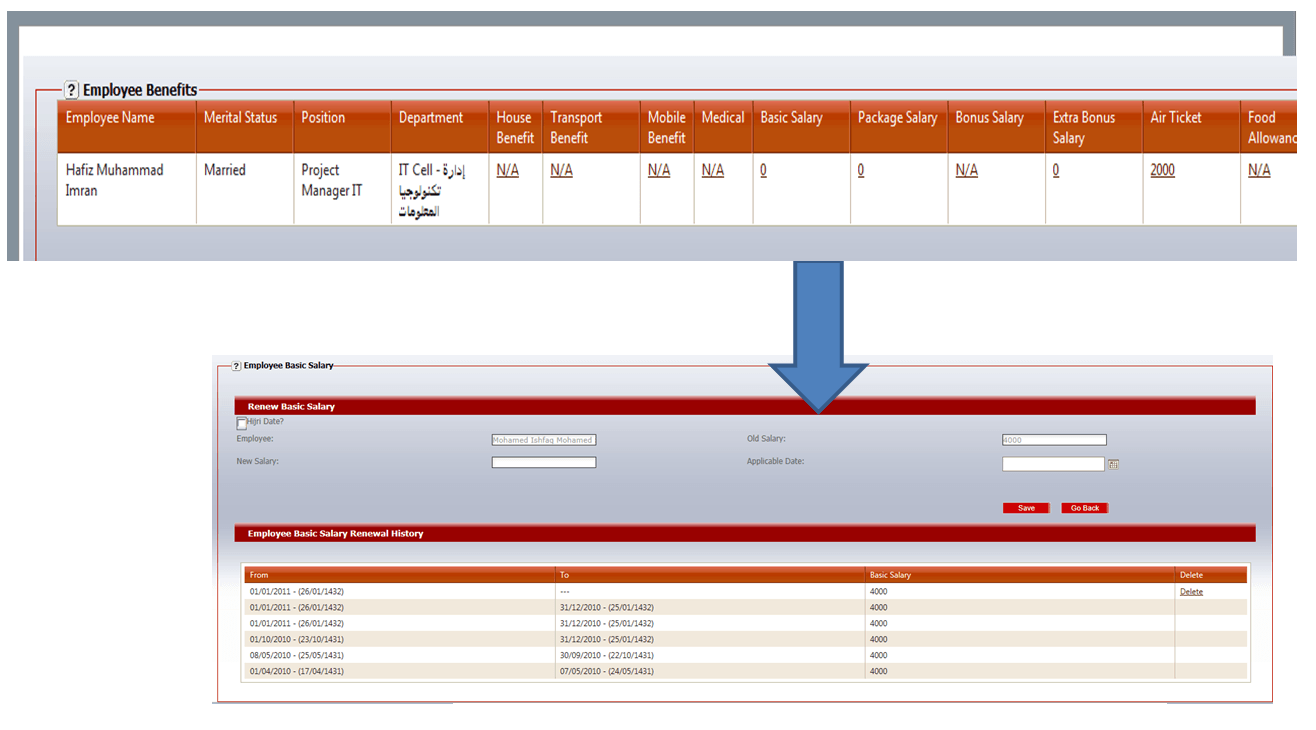
Benefit & Renewal History Forms
5. Employees Movement
- Click on HRMS and then go to Employee Movement to check the record.
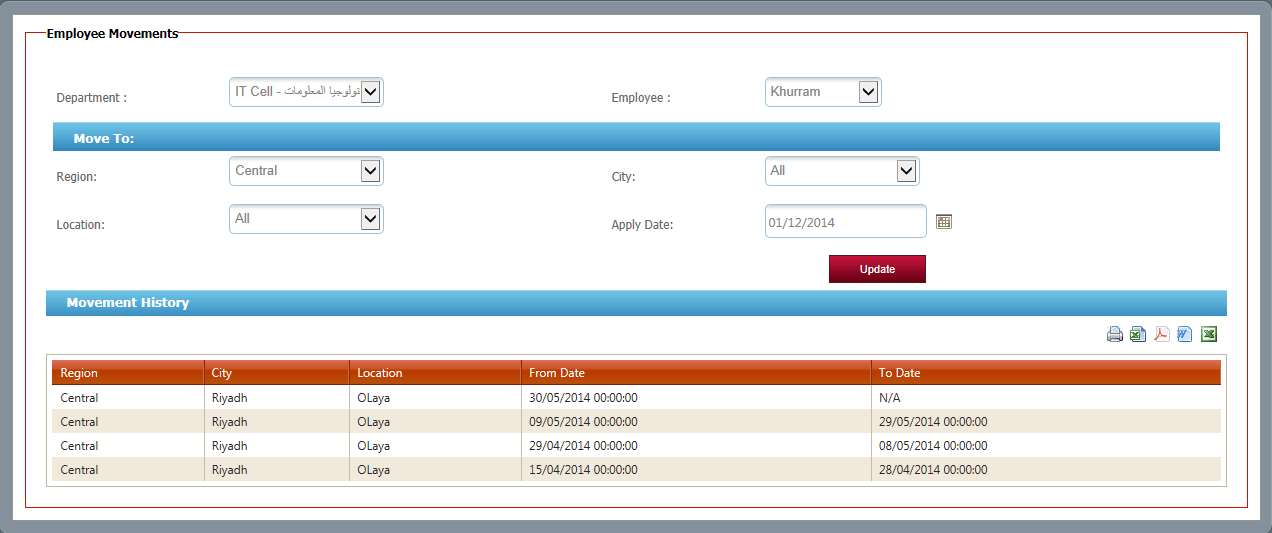
Employees Movement
6. Movements History
- Click on HRMS and then go to Movement History to check the record.
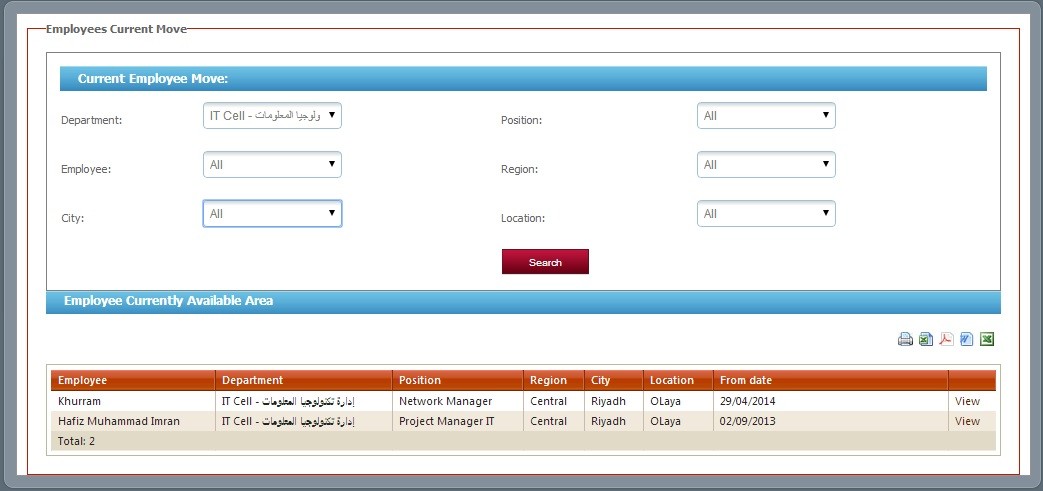
Movements History
7. Manage Rewards
- Click on HRMS and then go to Manage Rewards to check the record.
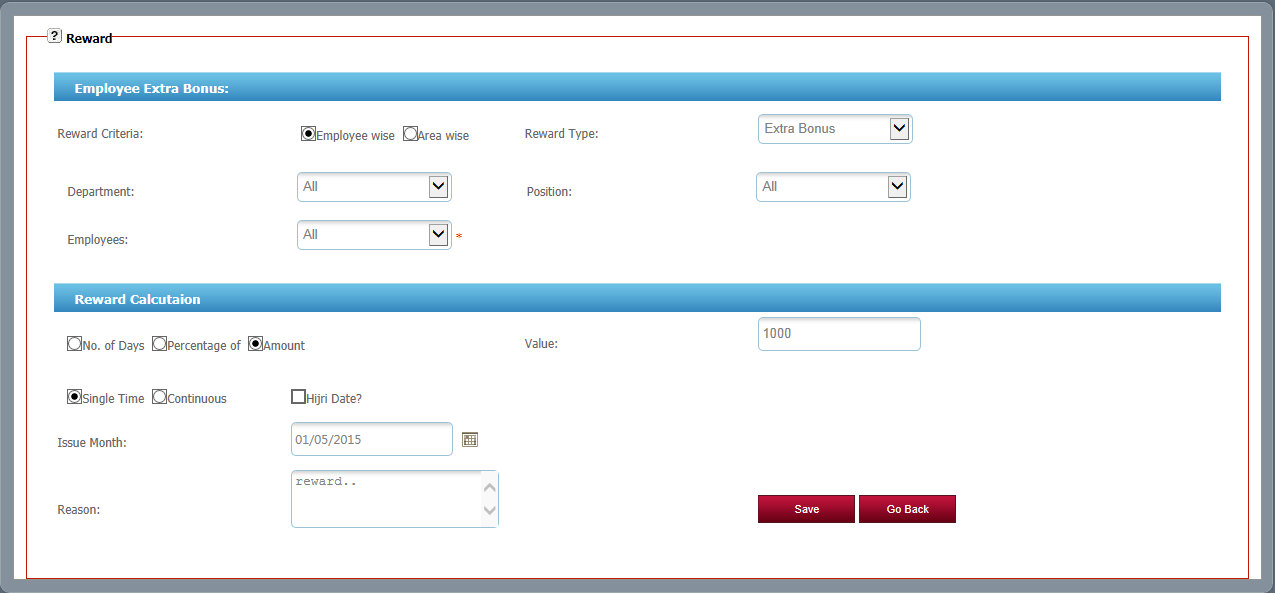
Manage Reward
Click edit button to change this text.Click edit button to change this text.Click edit button to change this text.Click edit button to change this text.
8. Reward History
- Click on HRMS and then go to Rewards History to check the records by using multi options.
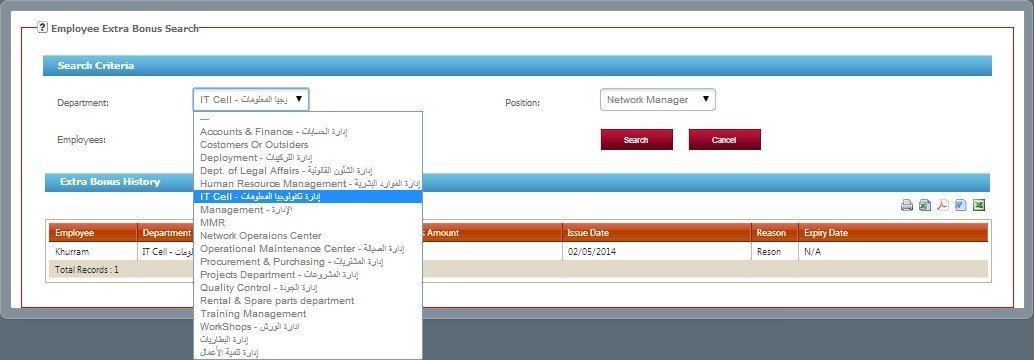
Reward History
9. Manager Extra Hours Approval
- Click on HRMS and then go to Manage Extra Hours & Approval.
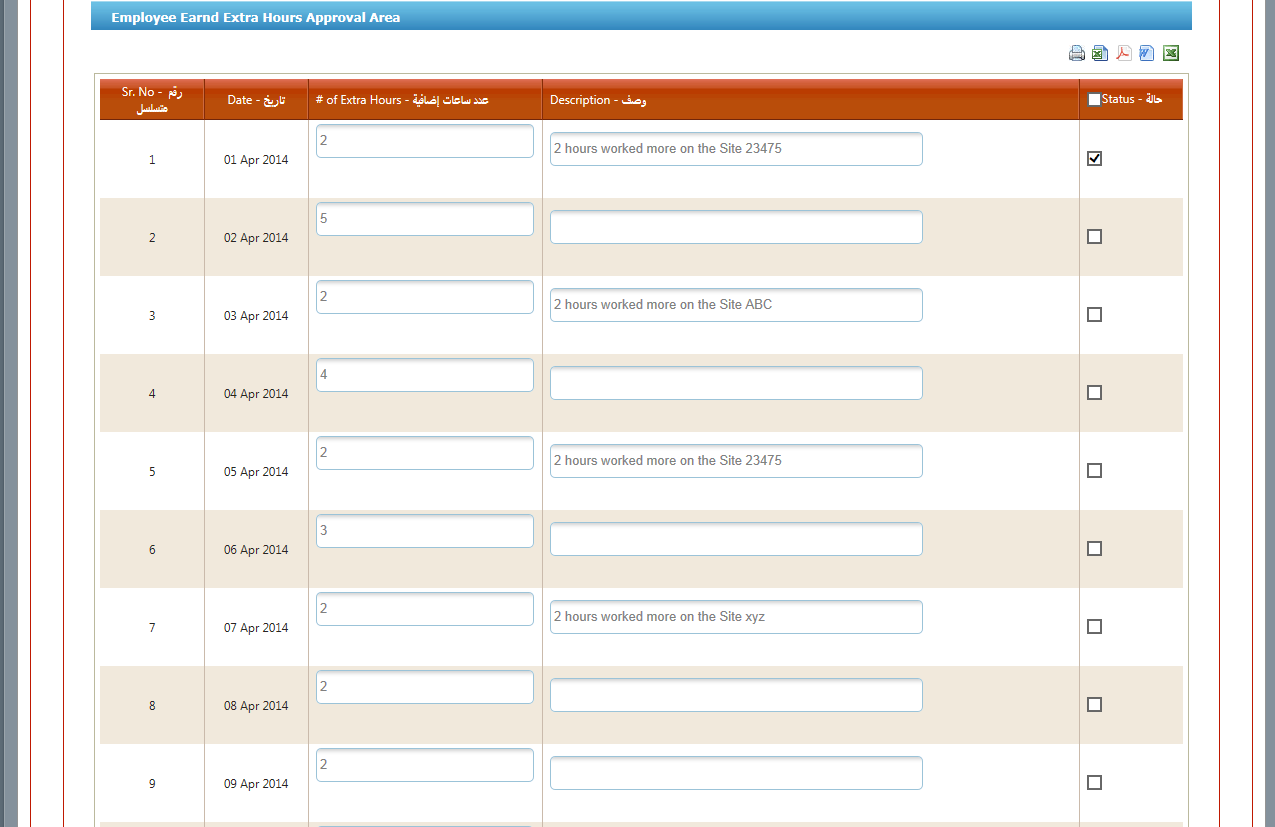
Manage Extra Hours
Important Info: All the important processes need approval from the concern authorities or departments. Without it one cannot complete the process.
10. Renewal Alerts
- Click on HRMS and then go to Renewal Alerts to check the alerts.
- By using this option the management can get alerts either Iqama, Passport, Driving License or contracting is expiring.
- TeleNoc ERP suite uses three types of alerts
- PN (Push Notifications)
- E-Mail Alerts
- SMS Alerts
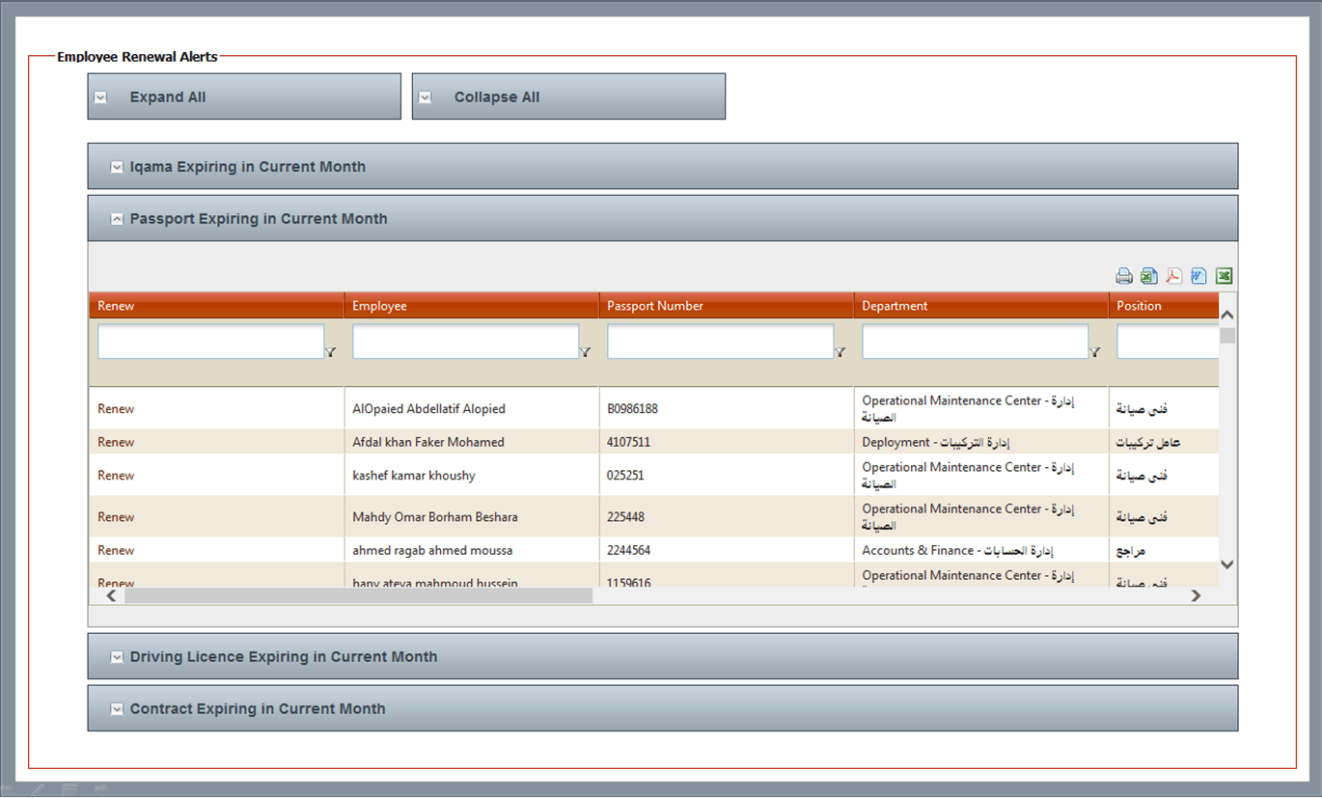
Renewal Alerts Dynamic Form
11. Customized Reports
- Click on HRMS and then go to Customized Reports to check employee’s summary by using different following options;
- By Month & Year
- Department wise
- Sponsorship wise
- Status wise
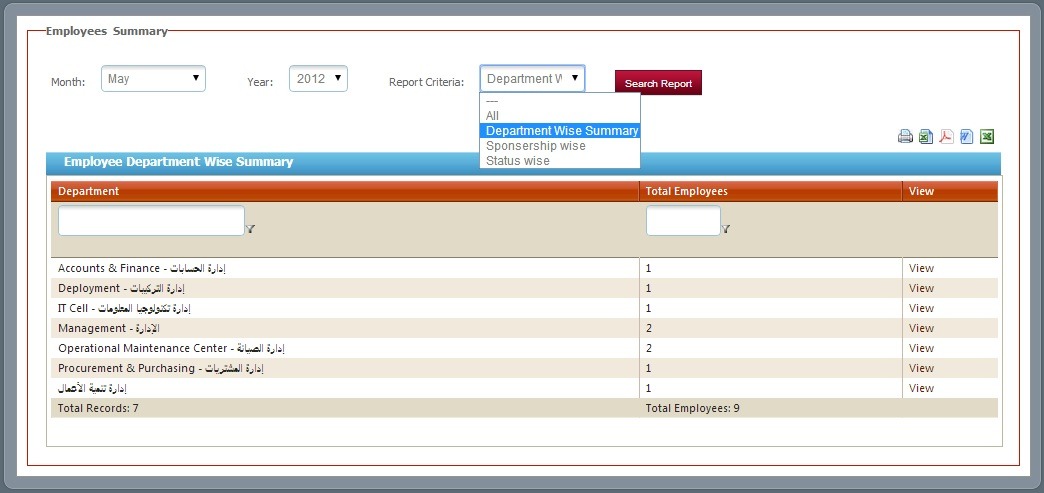
Customized Reports




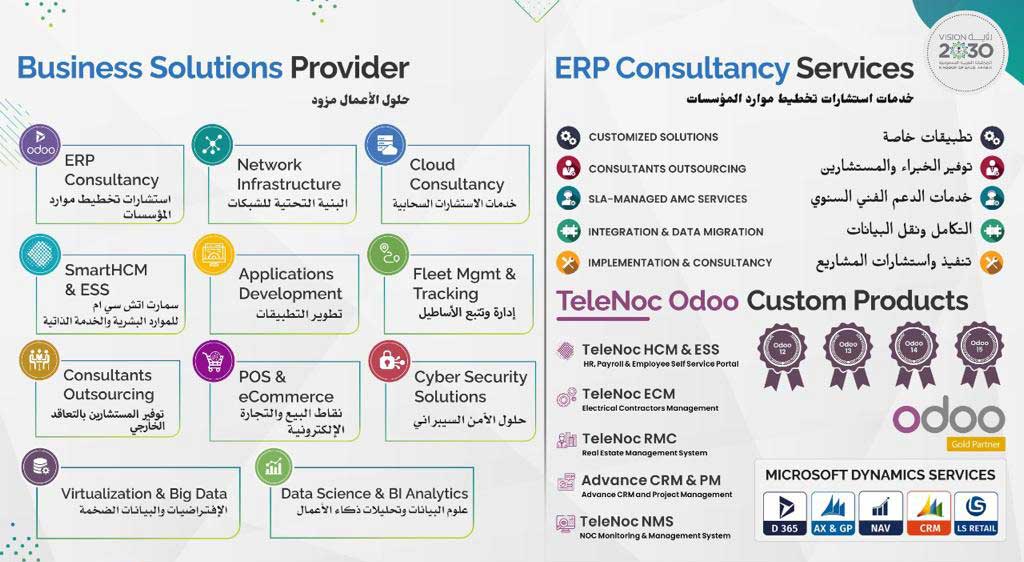

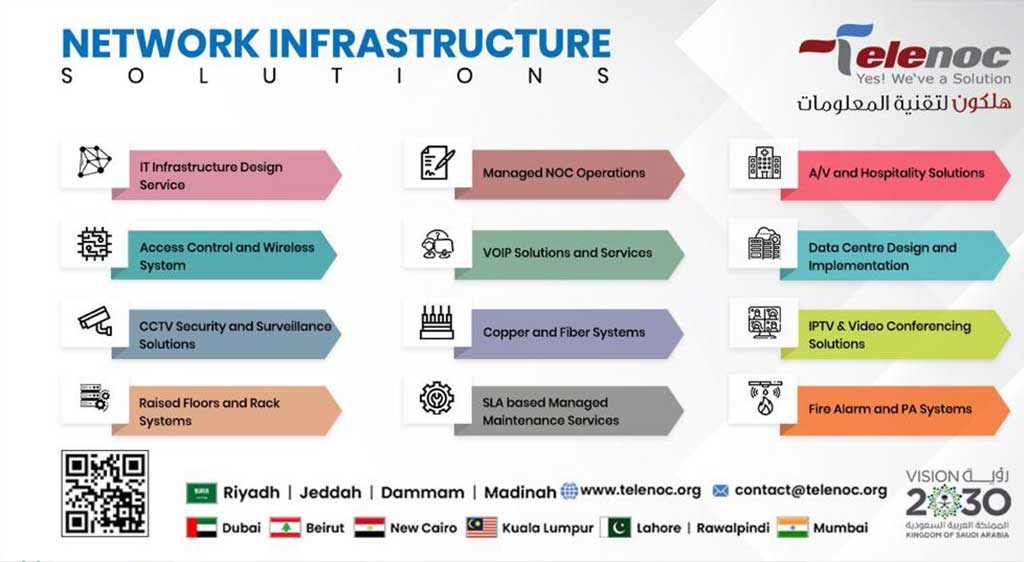

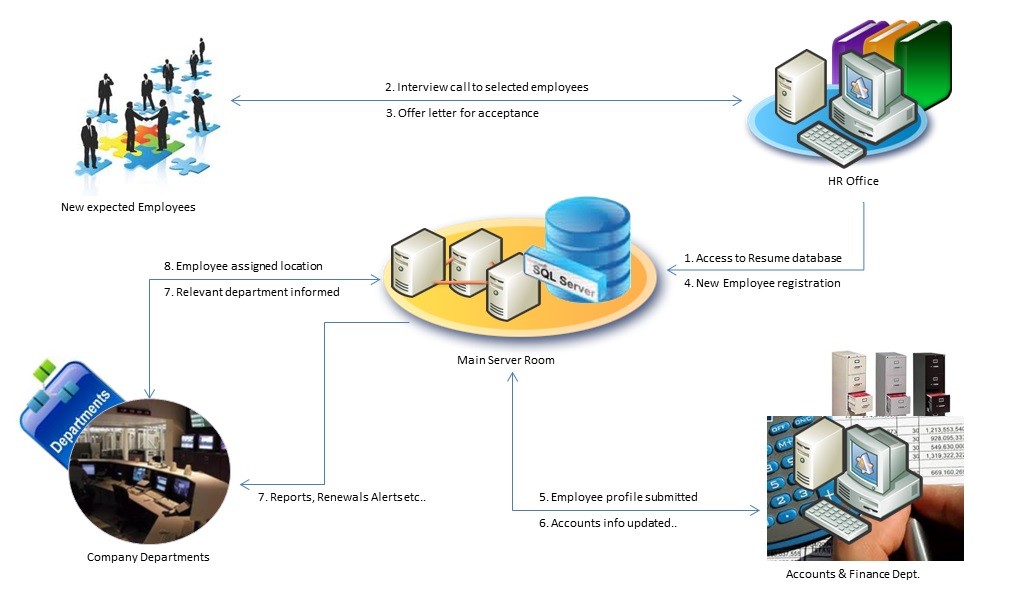
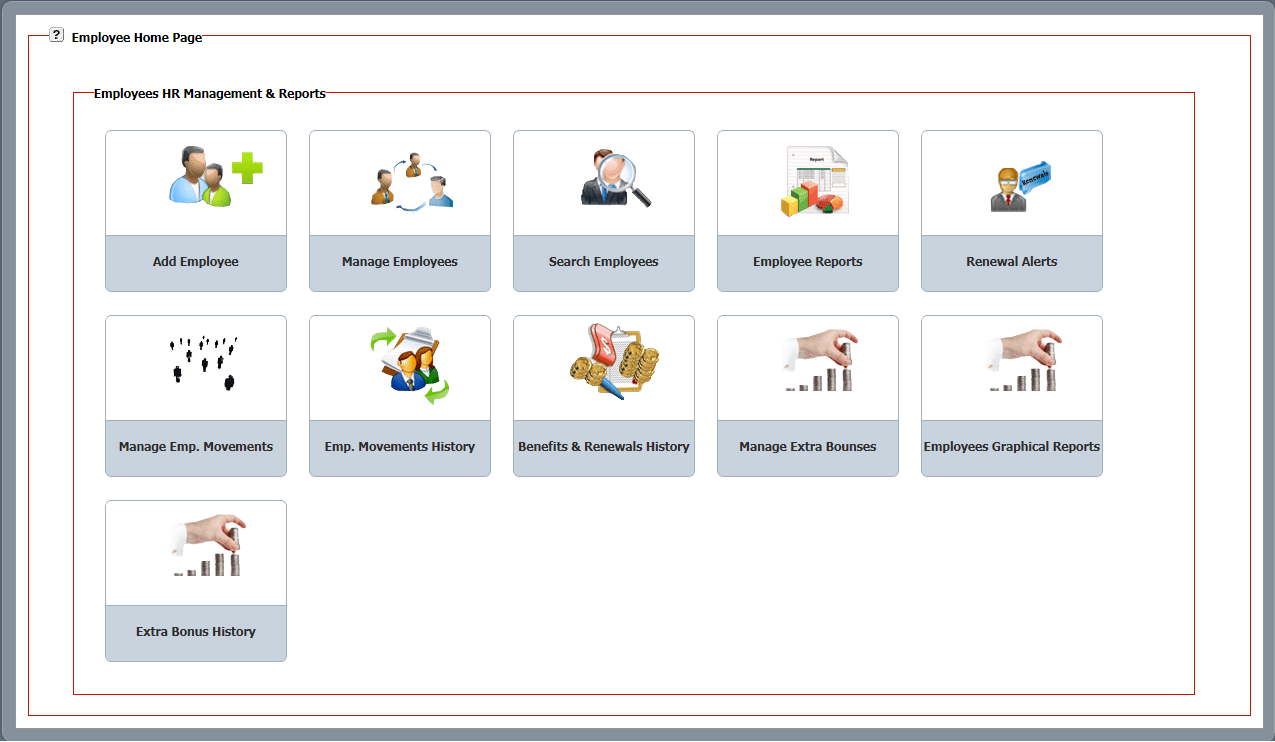
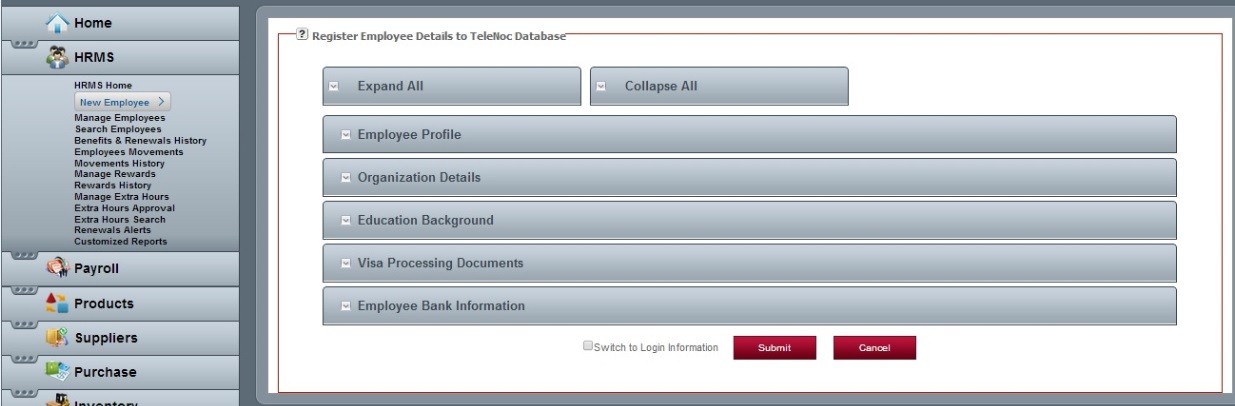
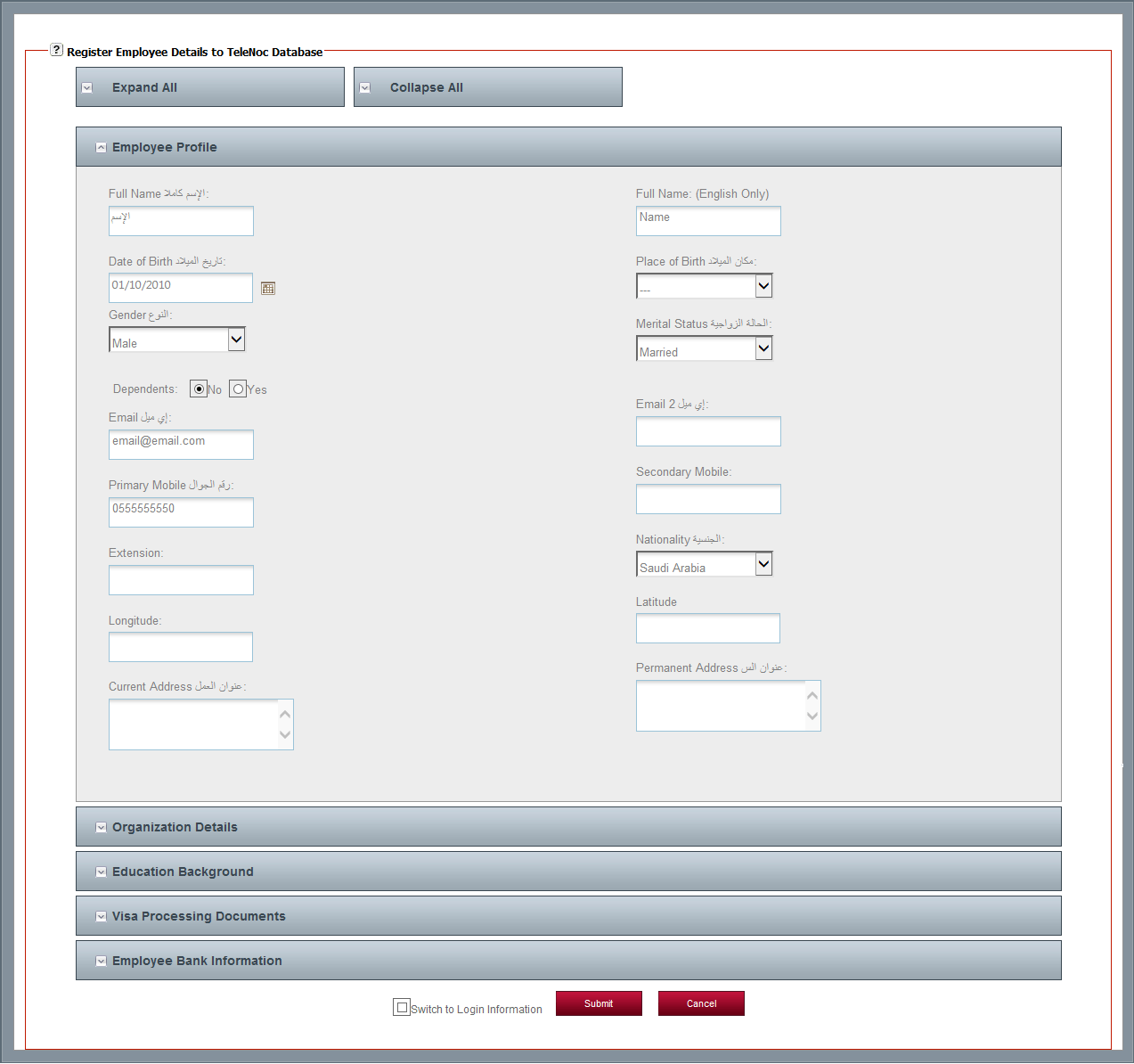
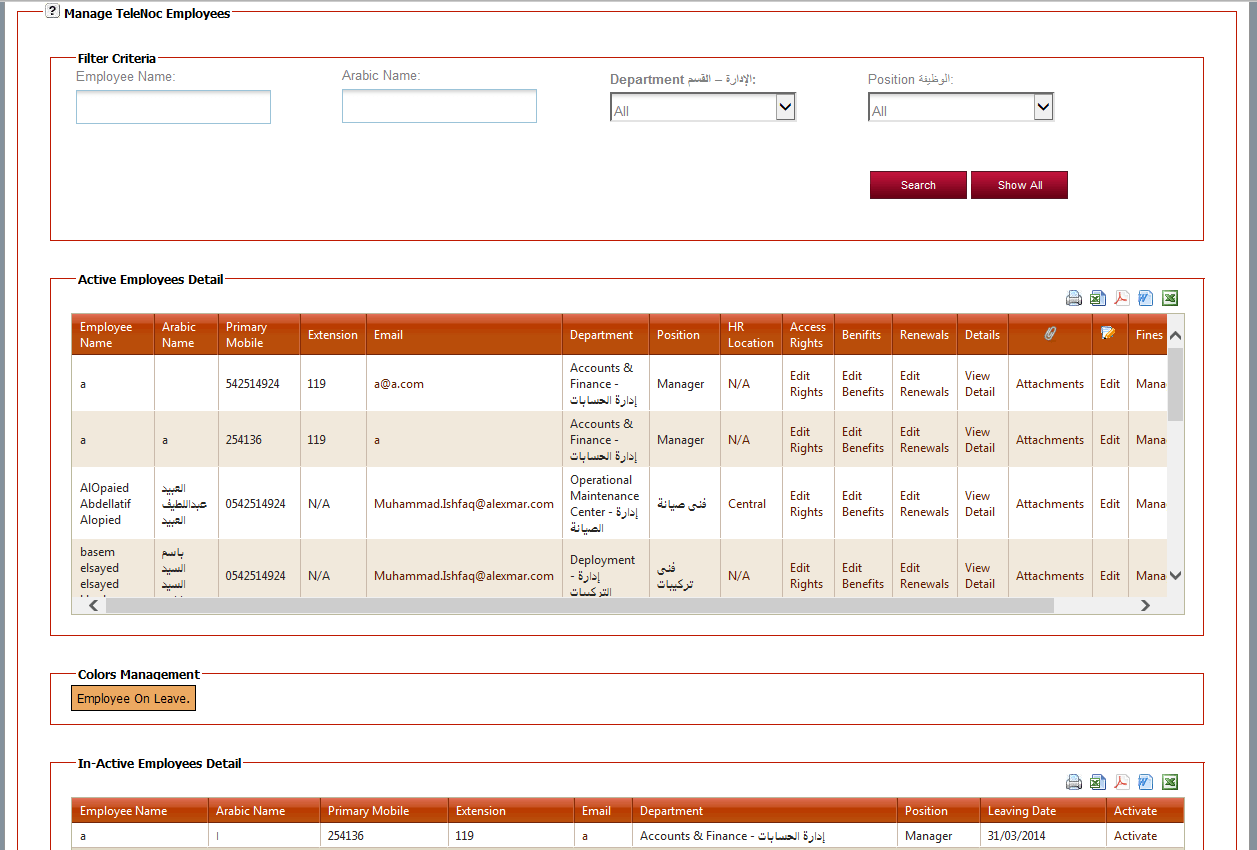
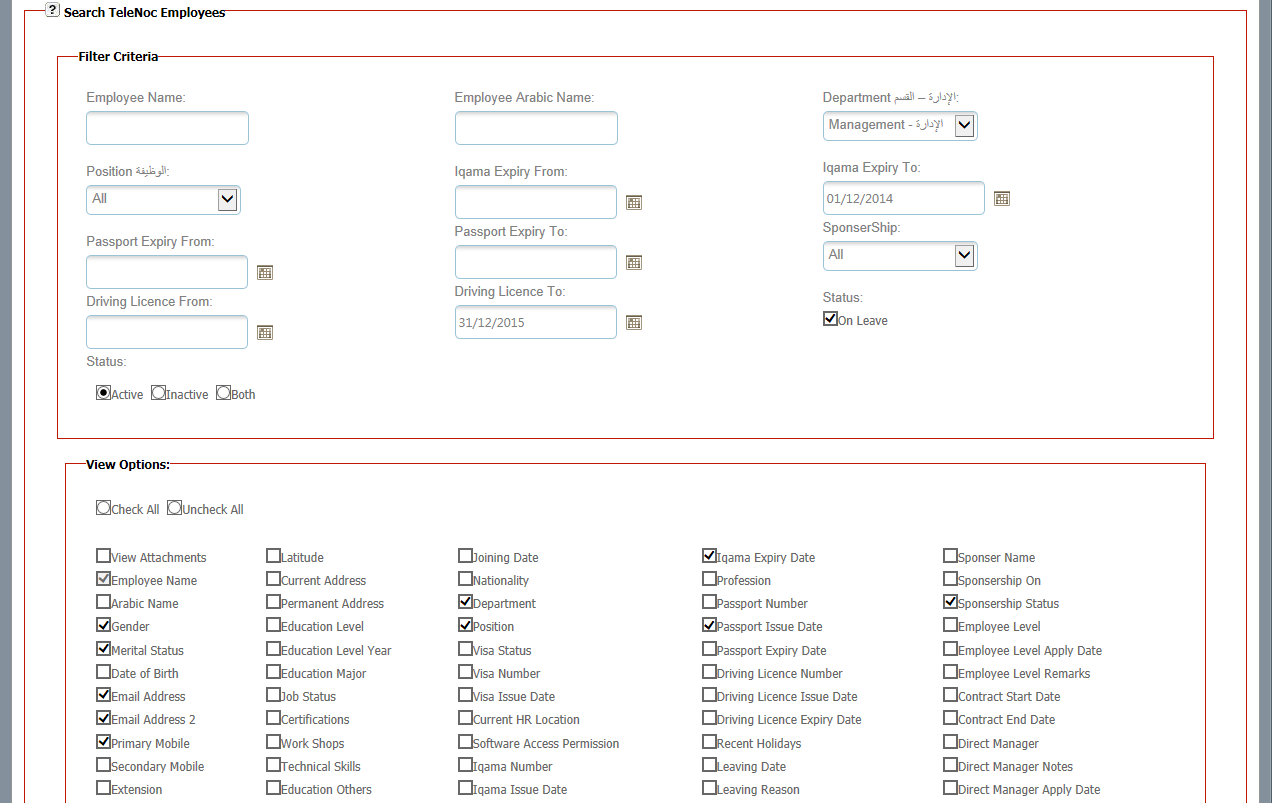
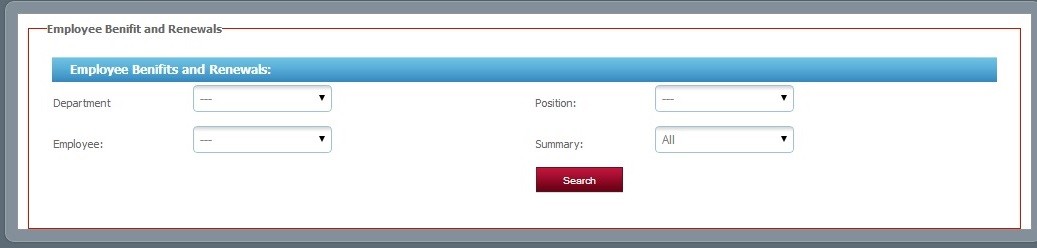
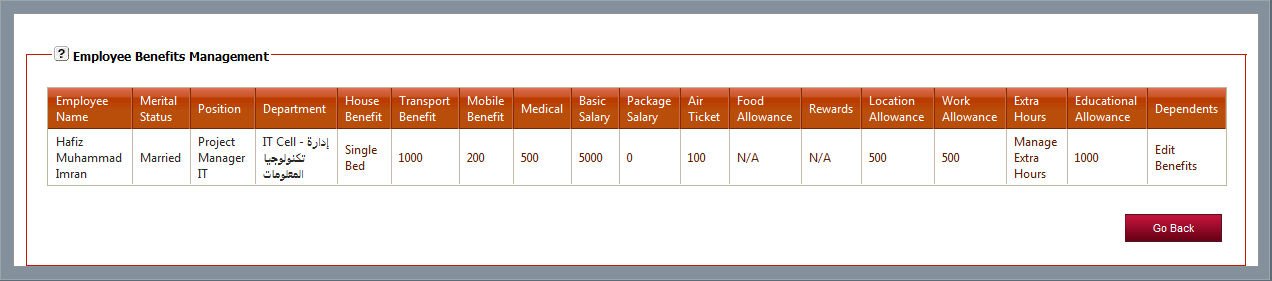
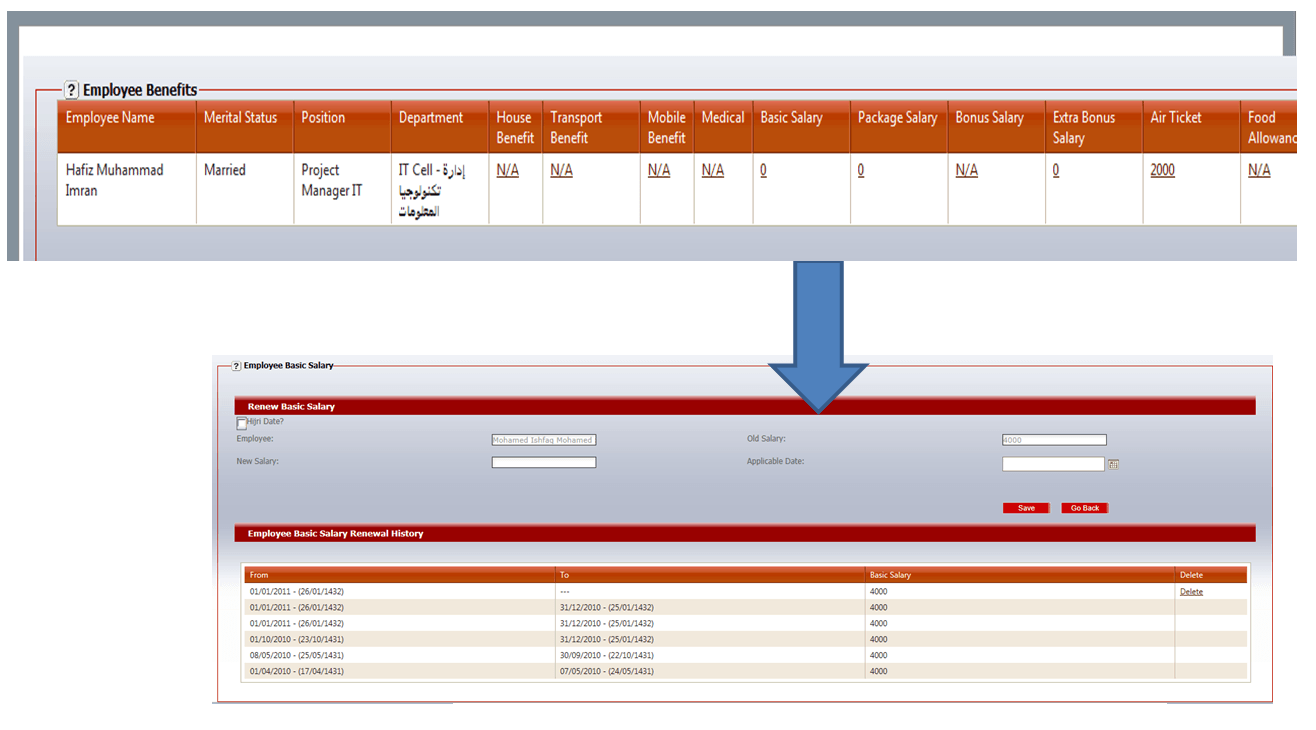
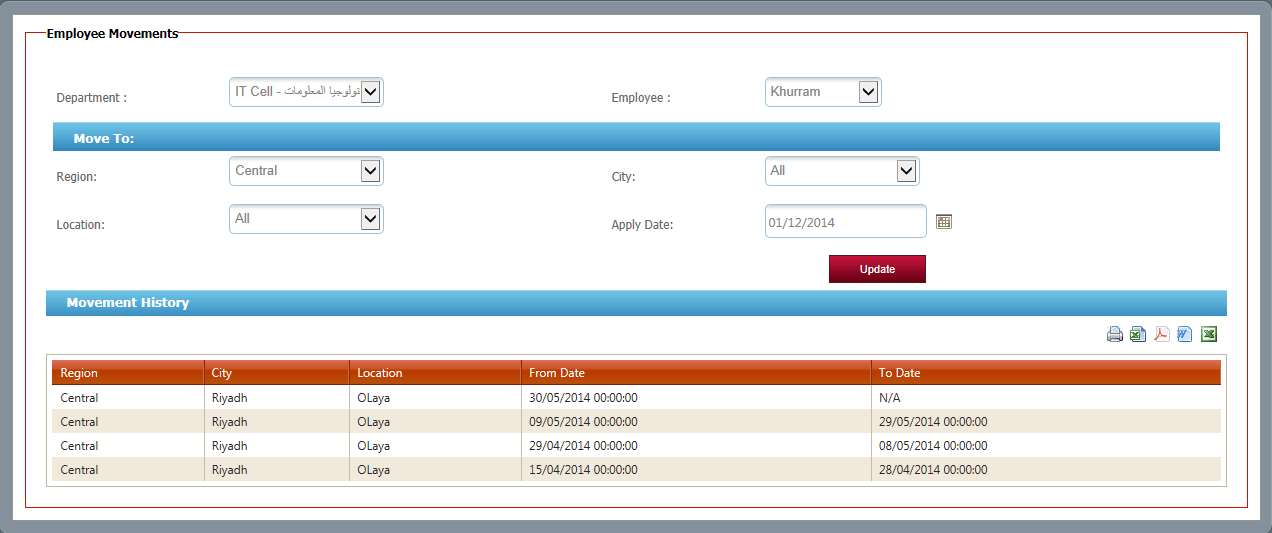
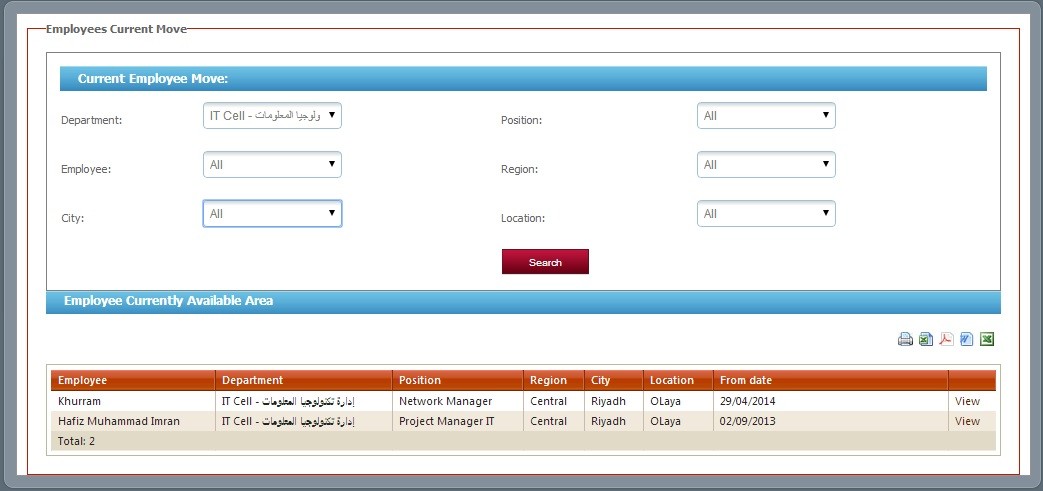
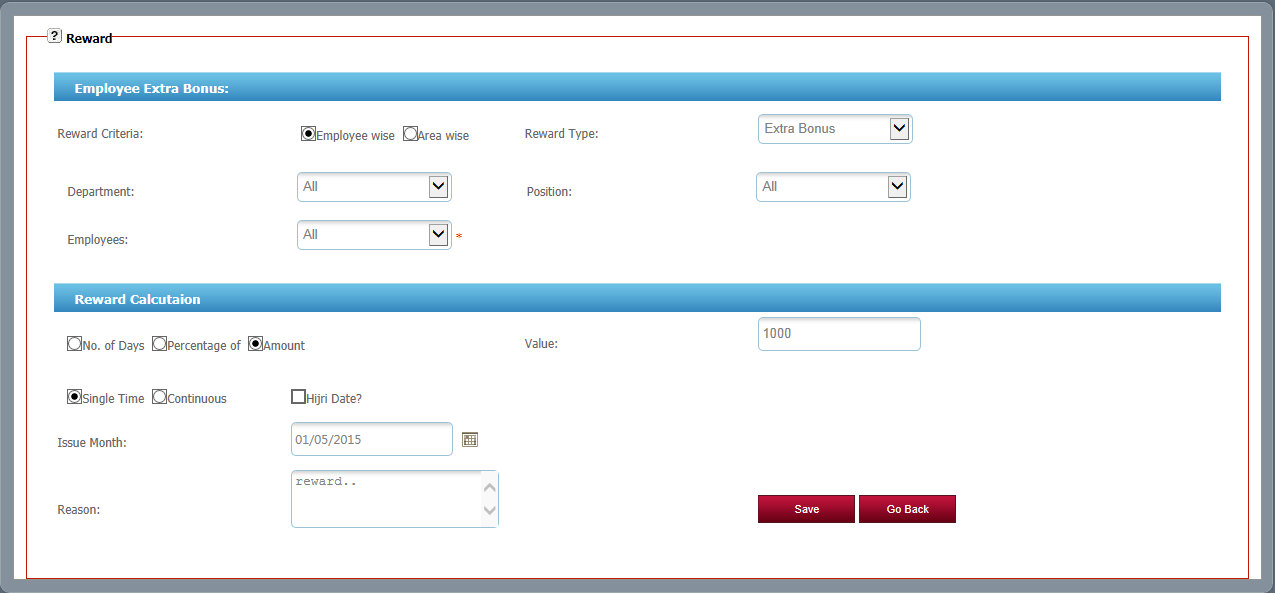
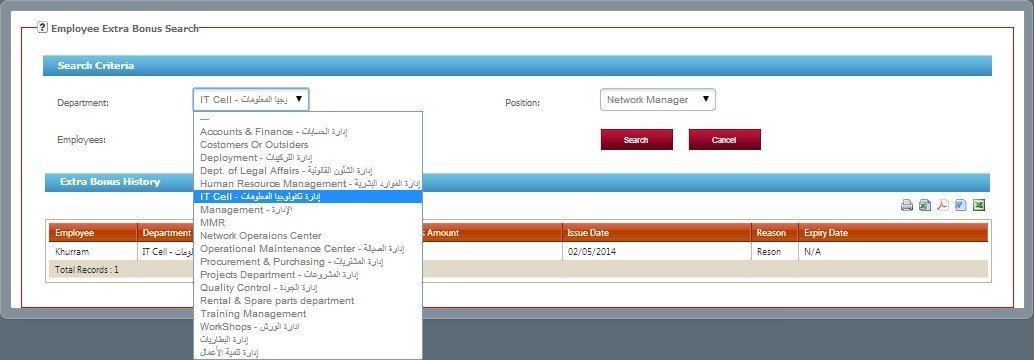
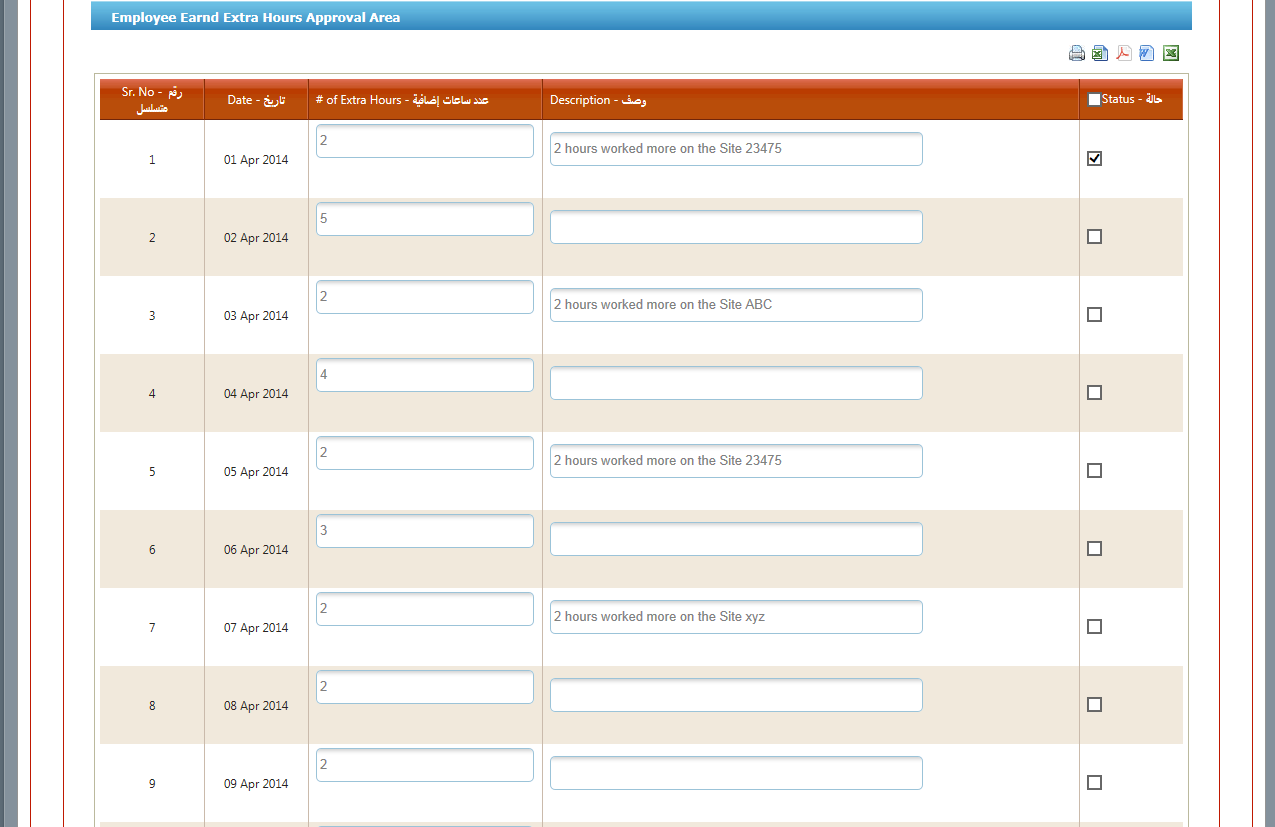
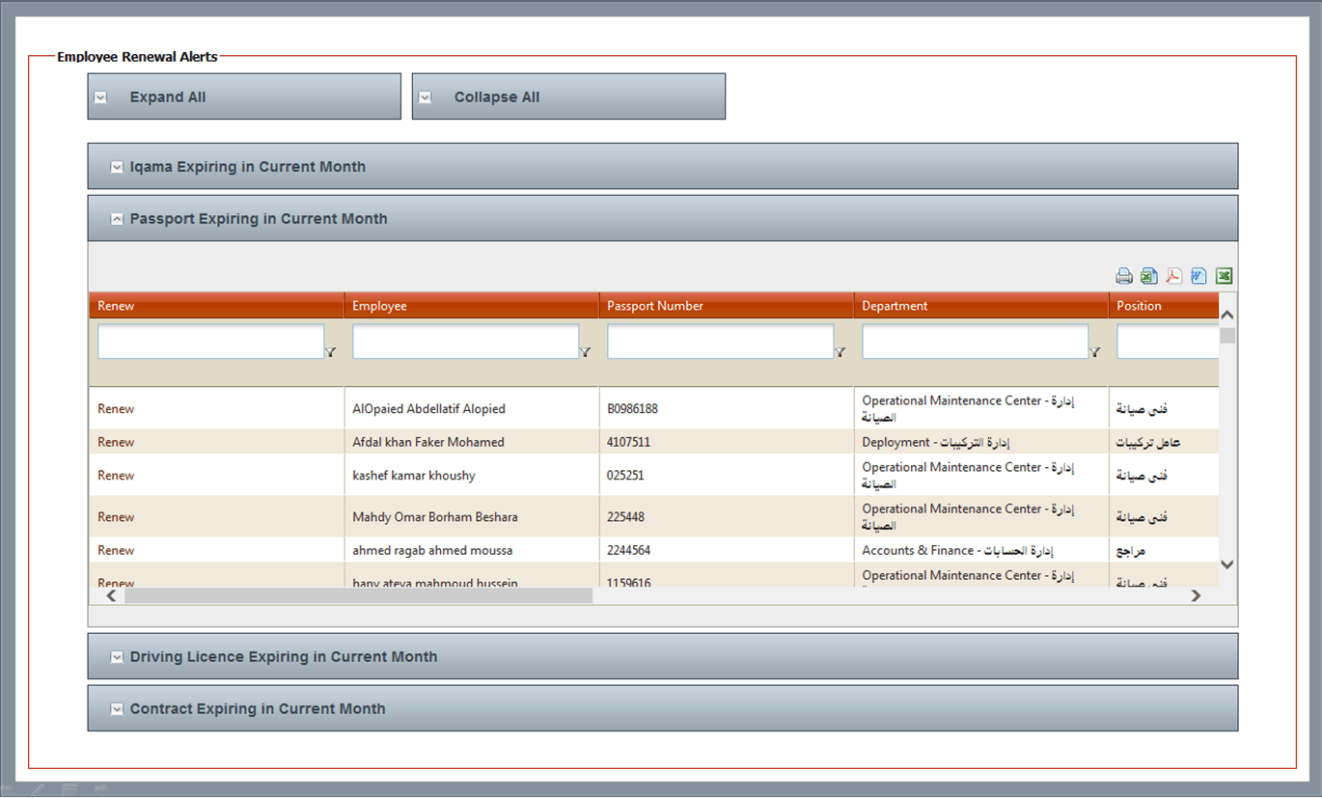
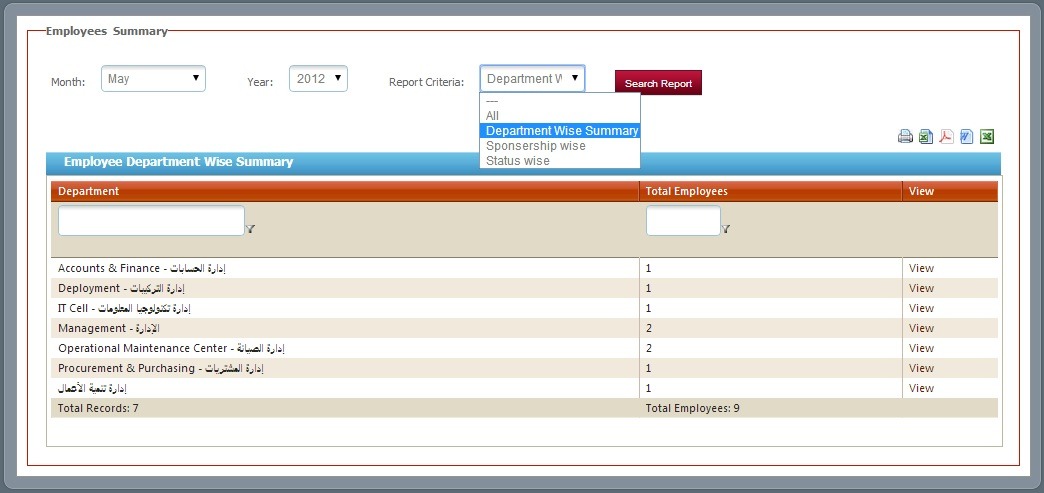
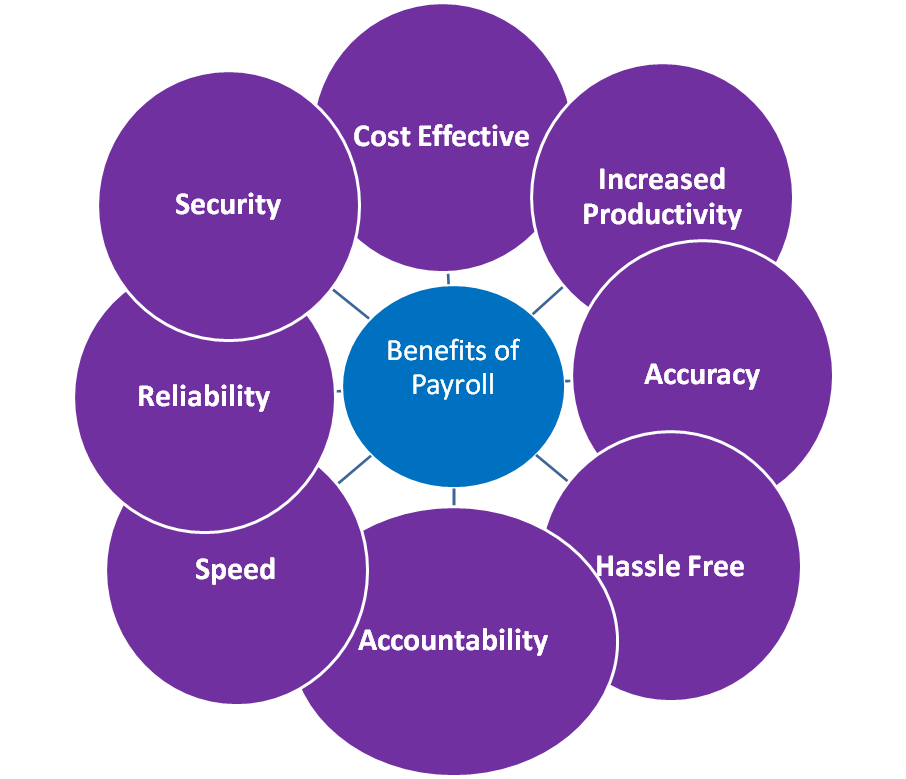 TeleNoc Payroll System has been designed with best practical features.
TeleNoc Payroll also:
TeleNoc Payroll System has been designed with best practical features.
TeleNoc Payroll also:

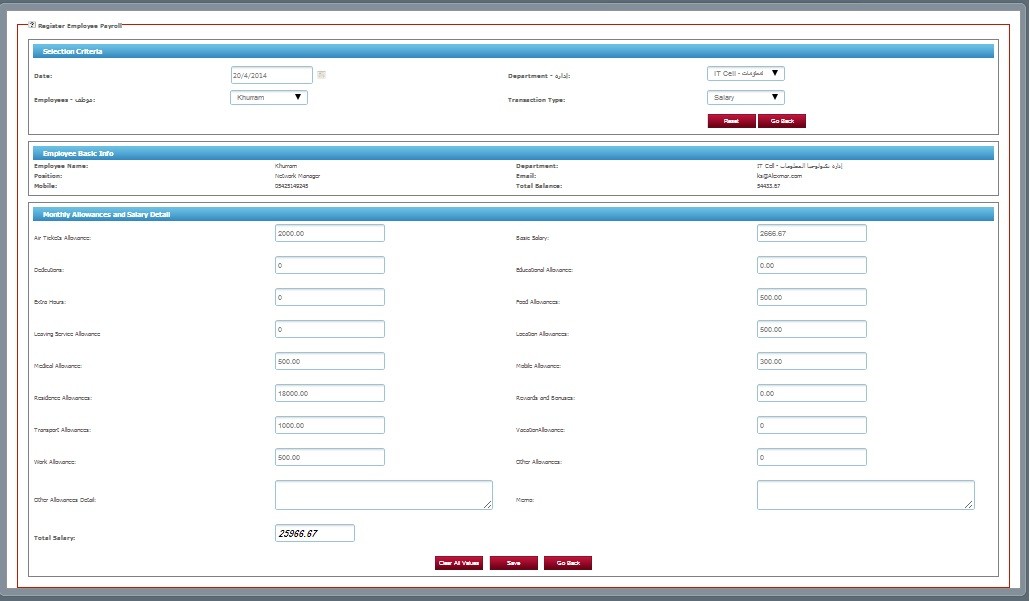
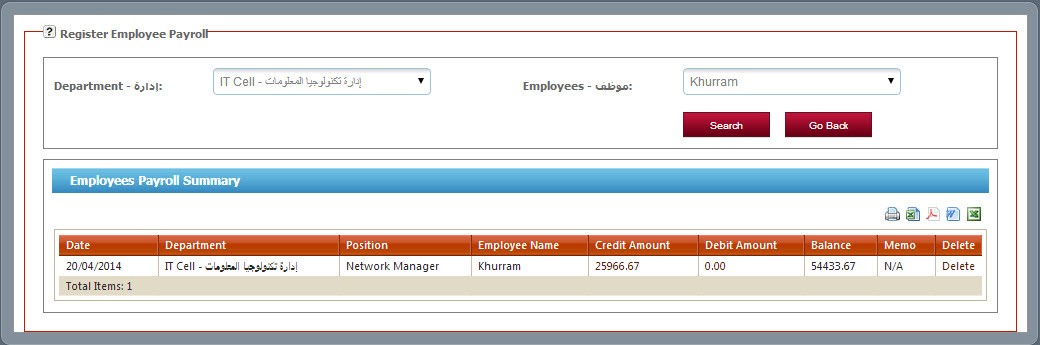
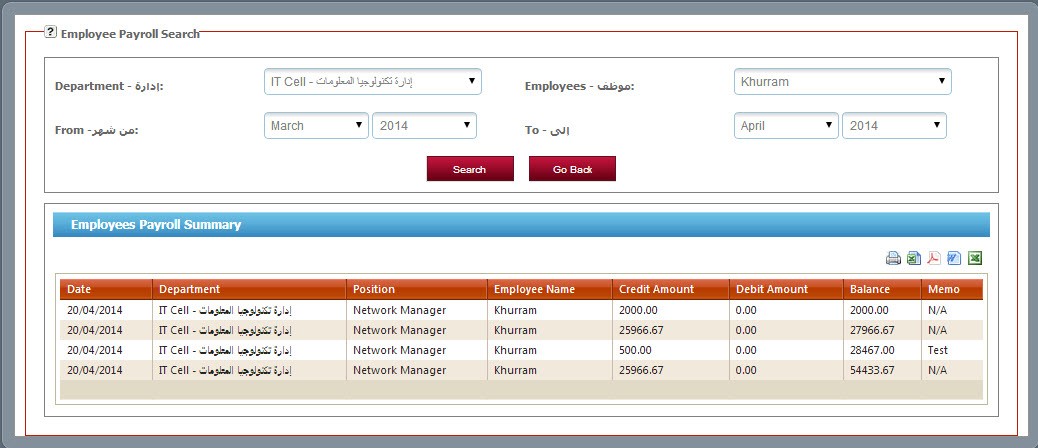
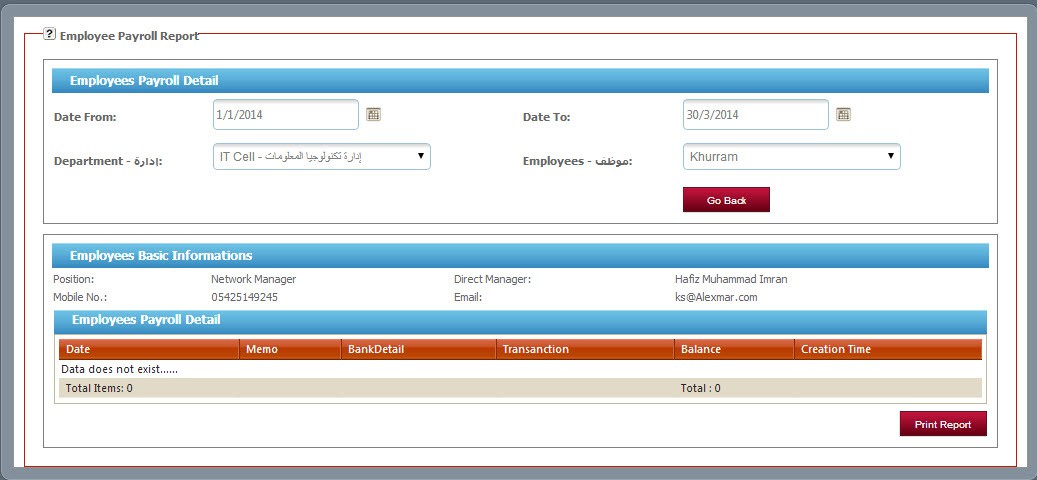
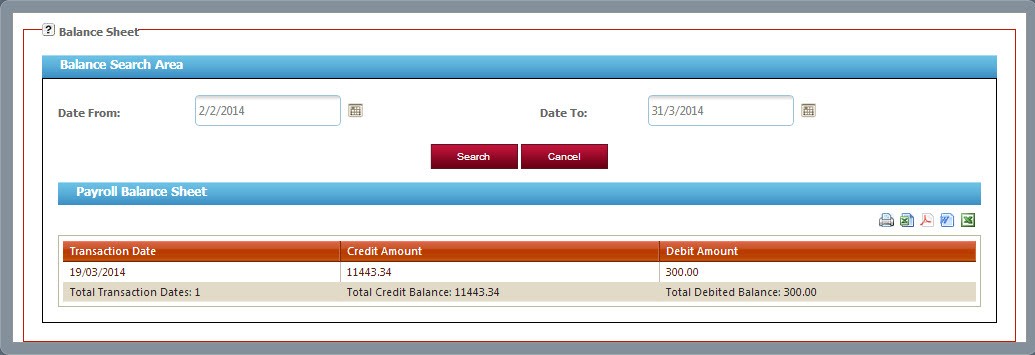
 TeleNoc ERP products module is having friendly interface to give ease.
TeleNoc ERP products module is having friendly interface to give ease.
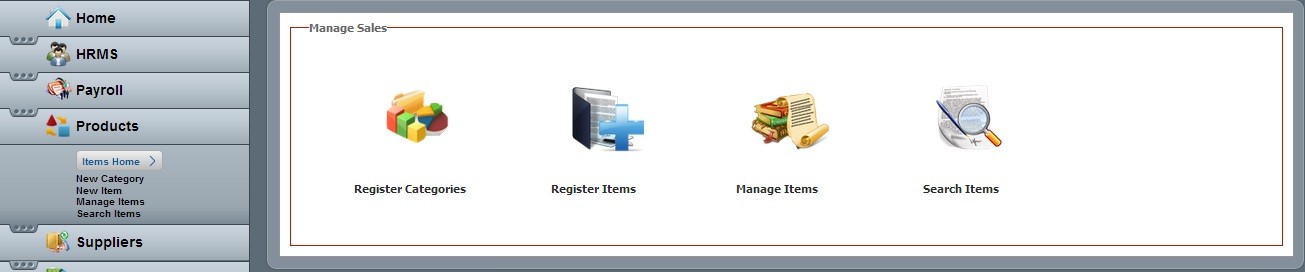
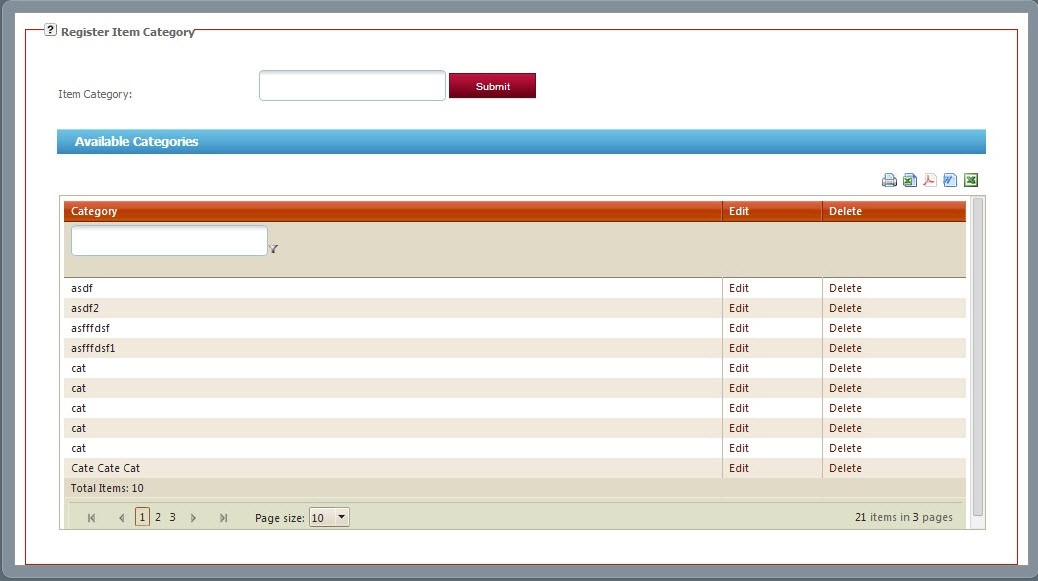
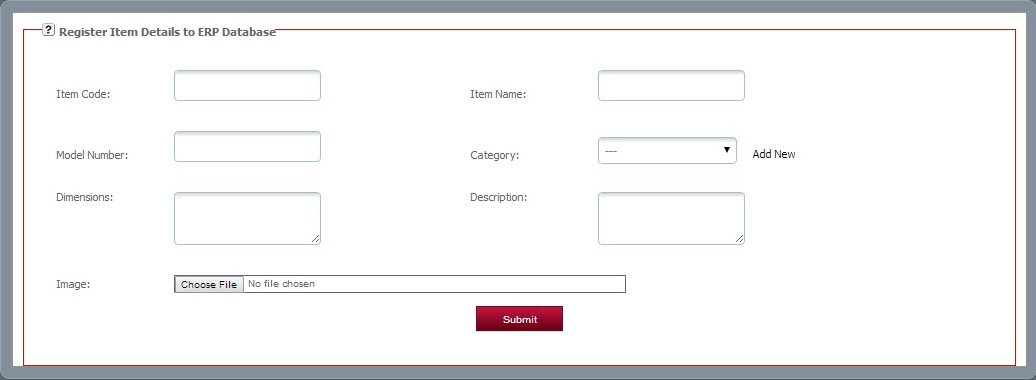
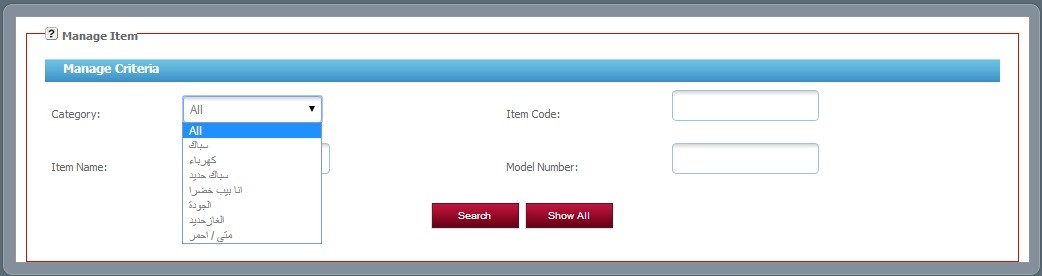
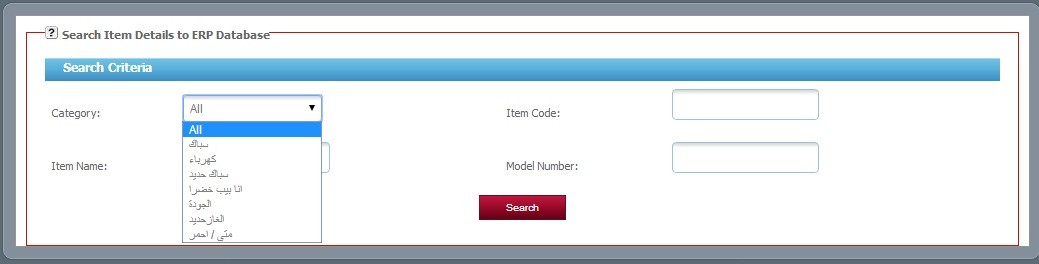
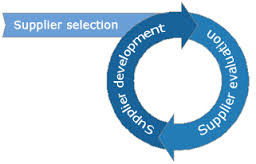 TeleNoc ERP Suppliers Management System module is having friendly interface to give ease.
TeleNoc ERP Suppliers Management System module is having friendly interface to give ease.

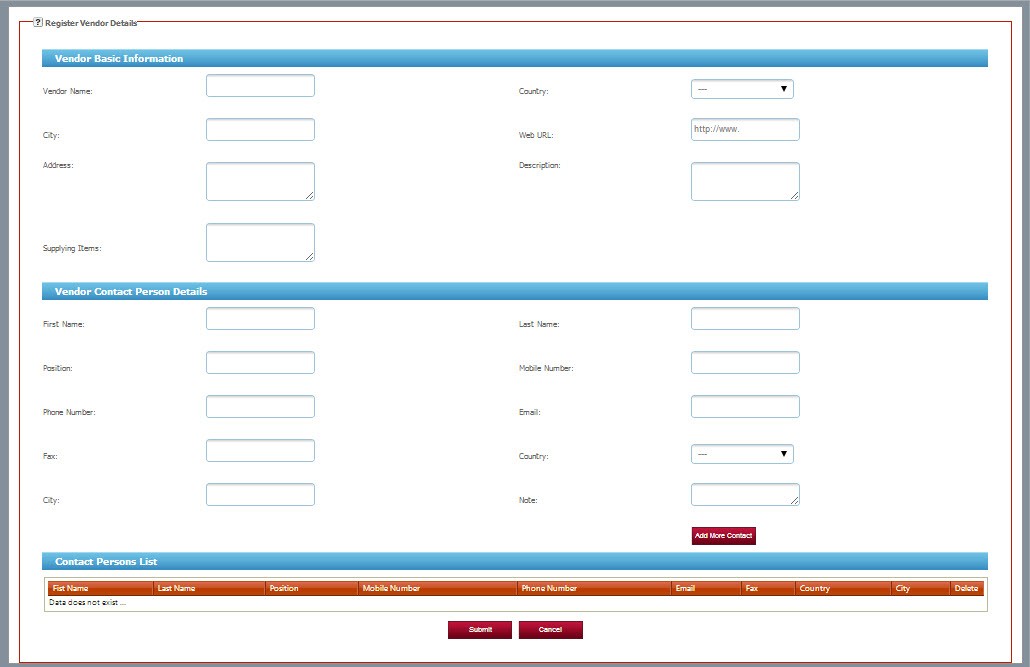
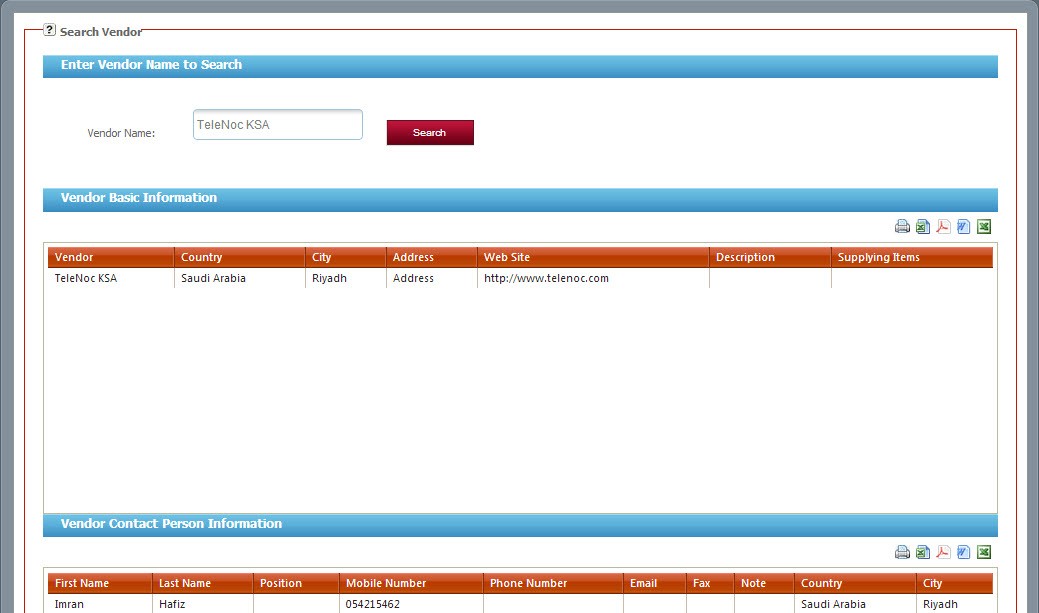
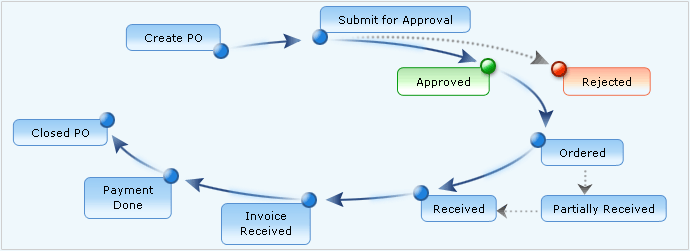 TeleNoc ERP purchase module’s user friendly dash board is as follows:
TeleNoc ERP purchase module’s user friendly dash board is as follows:
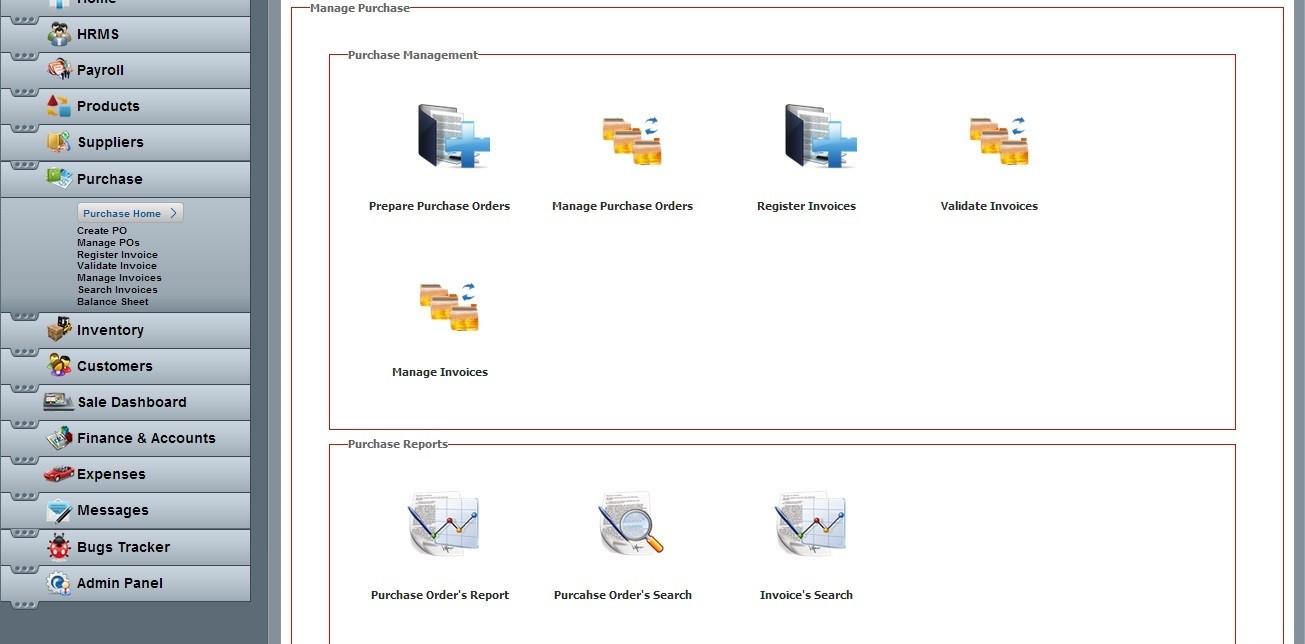
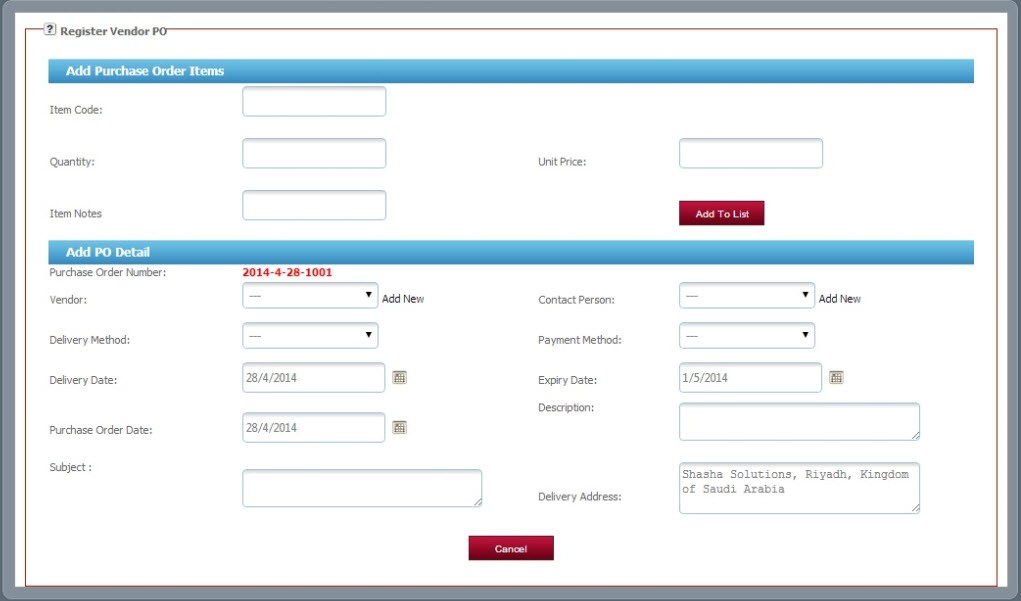
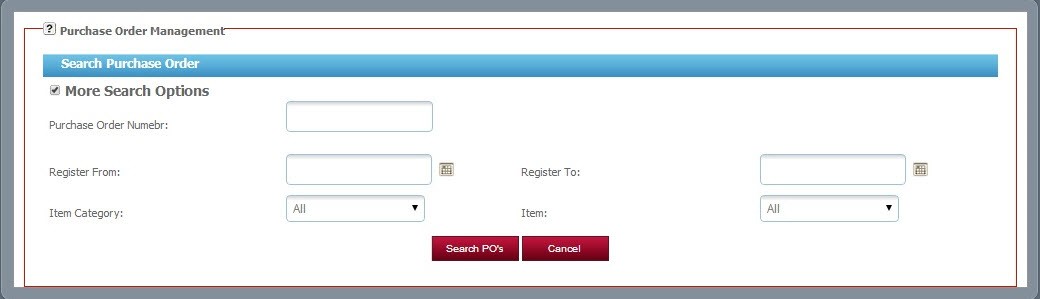




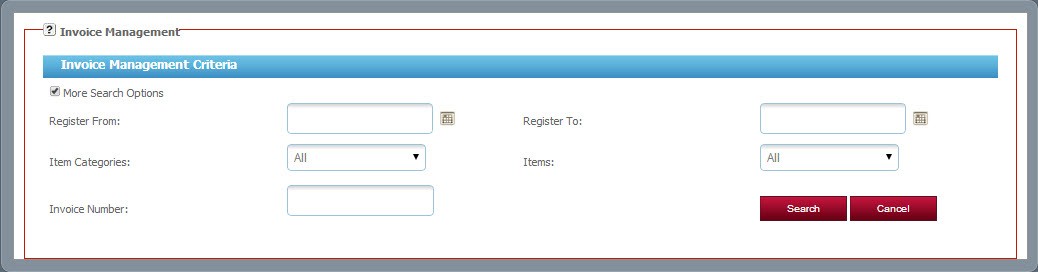
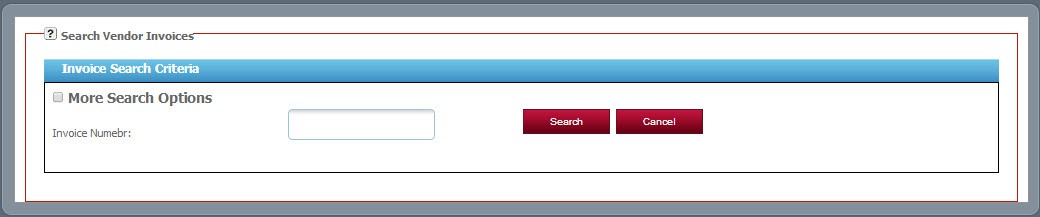
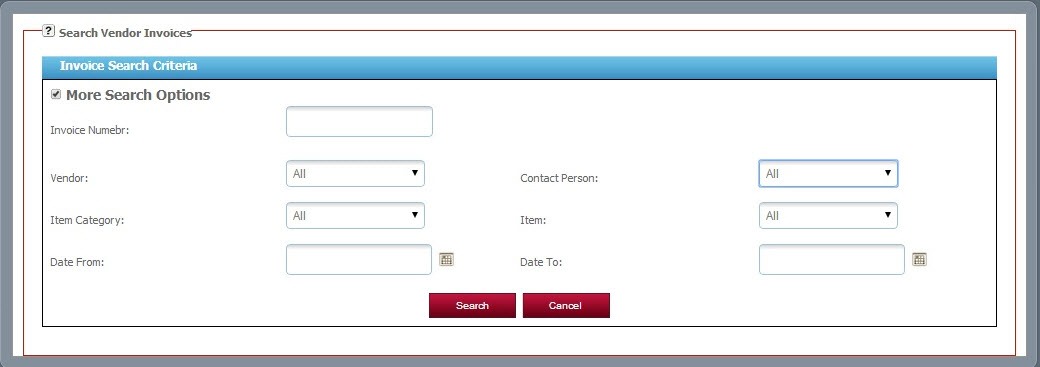
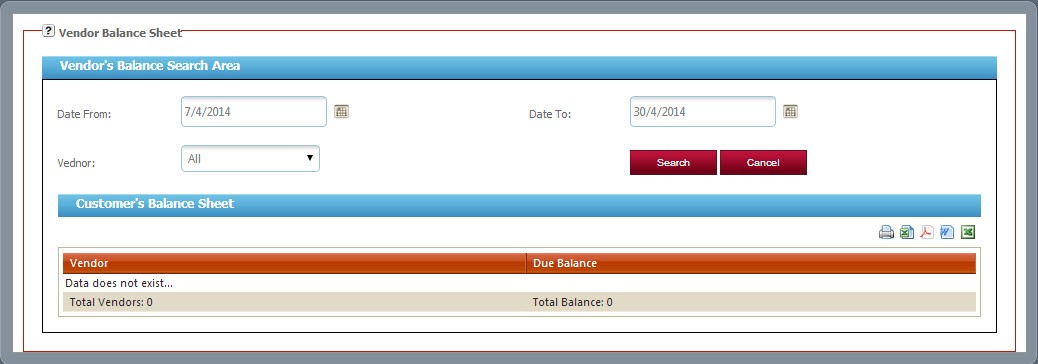
 User friendly dash board is as follows:
User friendly dash board is as follows:
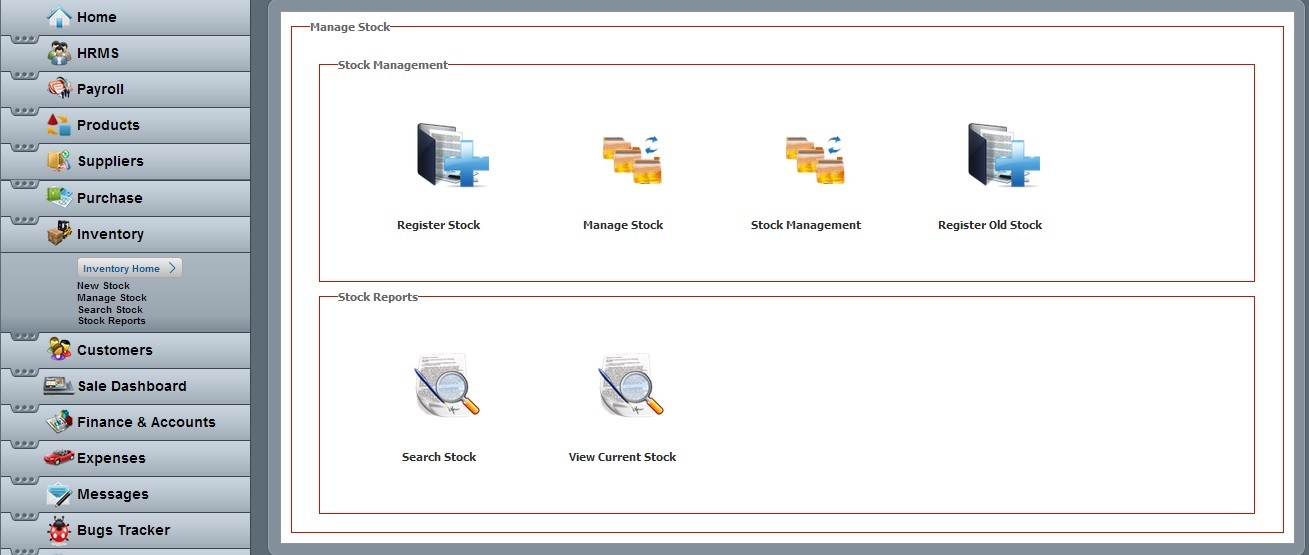
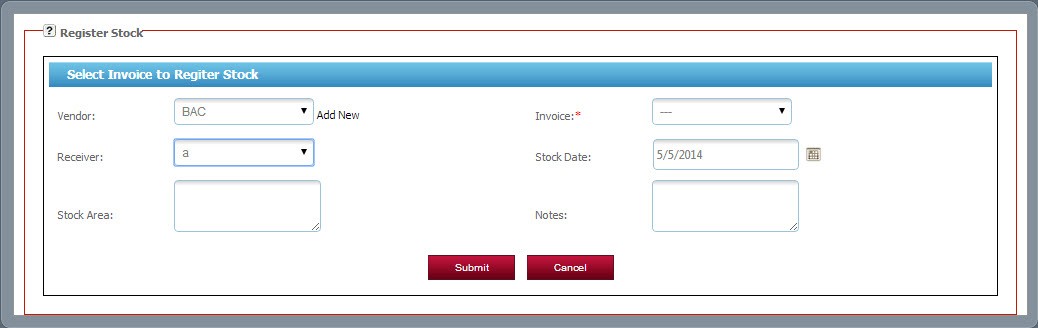
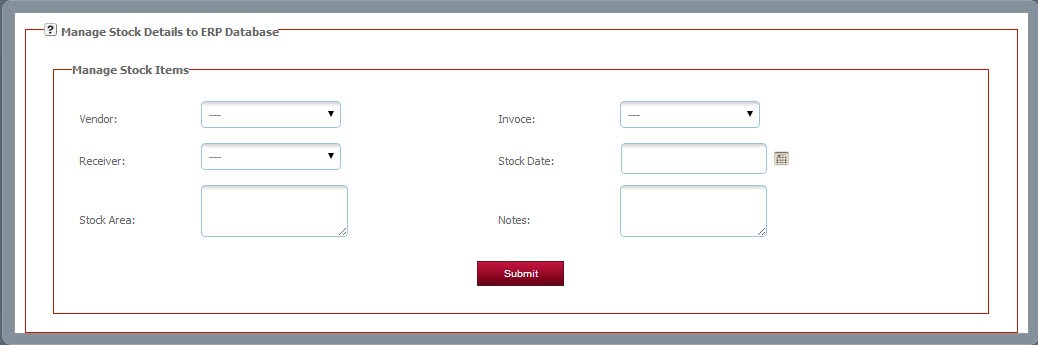
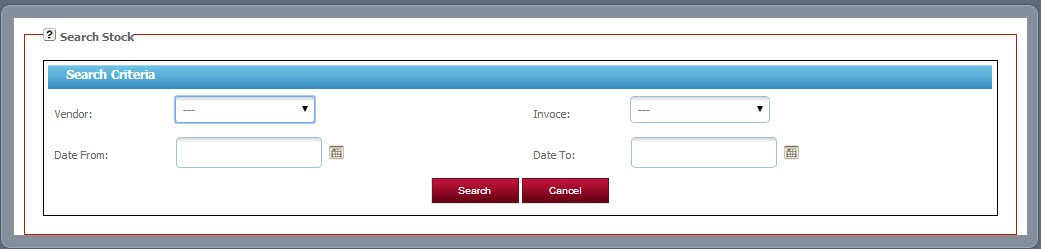
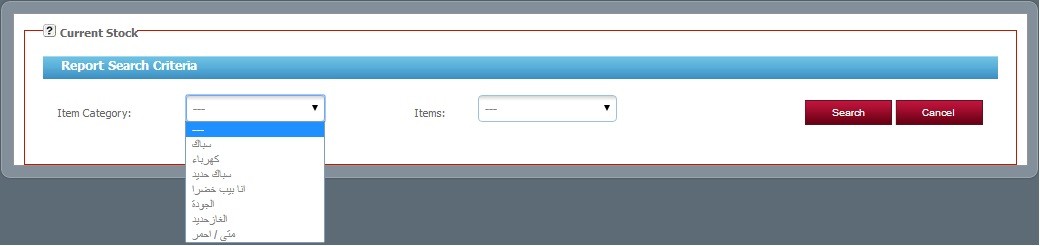
 Customer Dashboard:
Customer Dashboard:
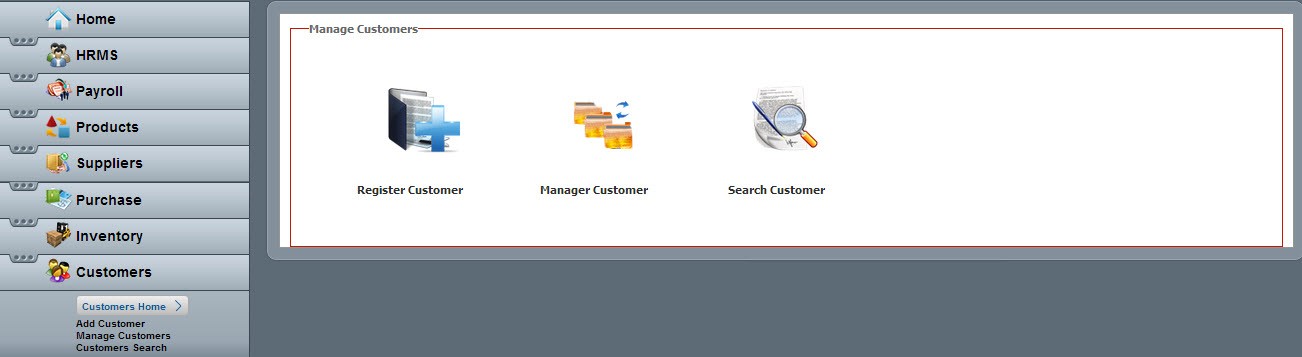
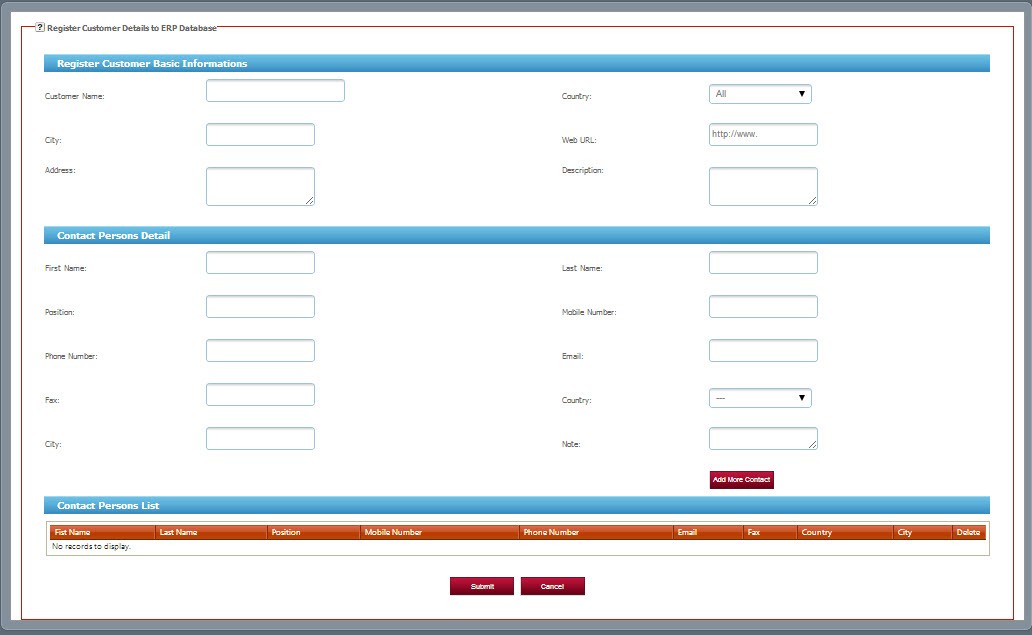
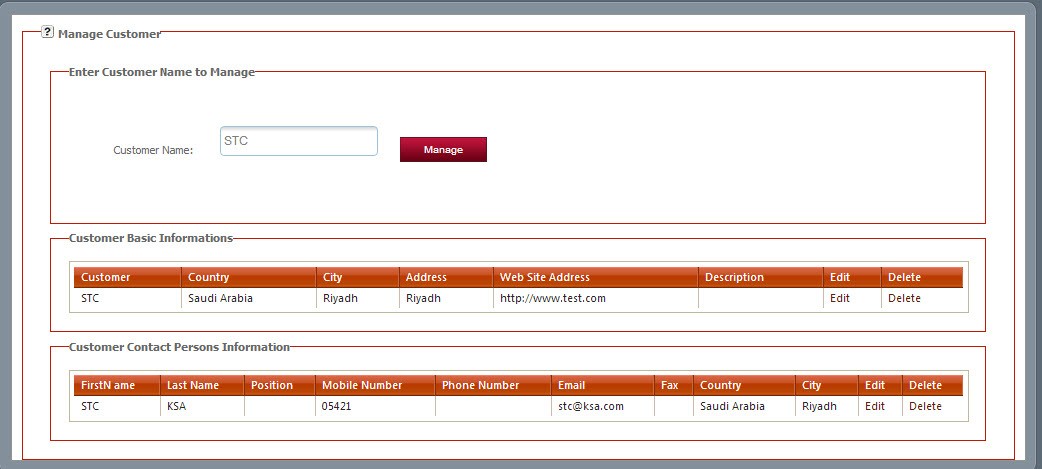
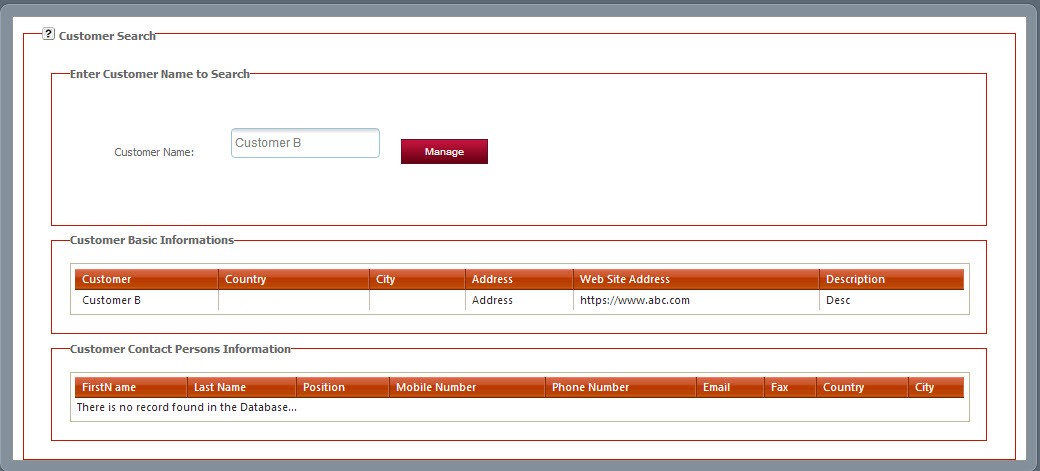
 Interactive sales dashboard is as follows:
Interactive sales dashboard is as follows:
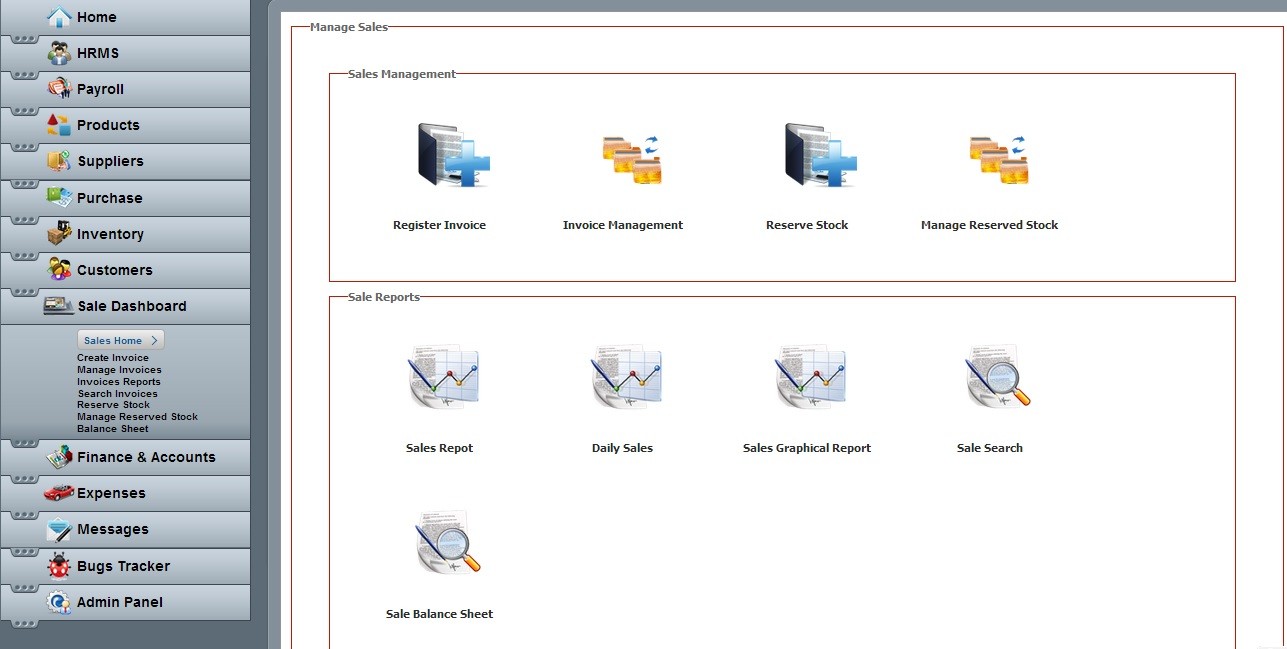
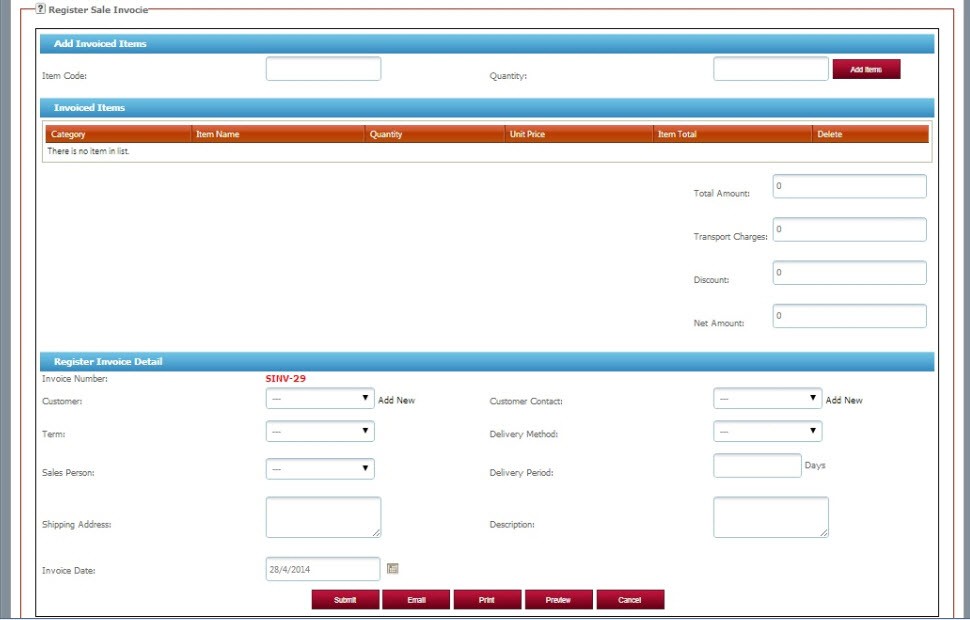
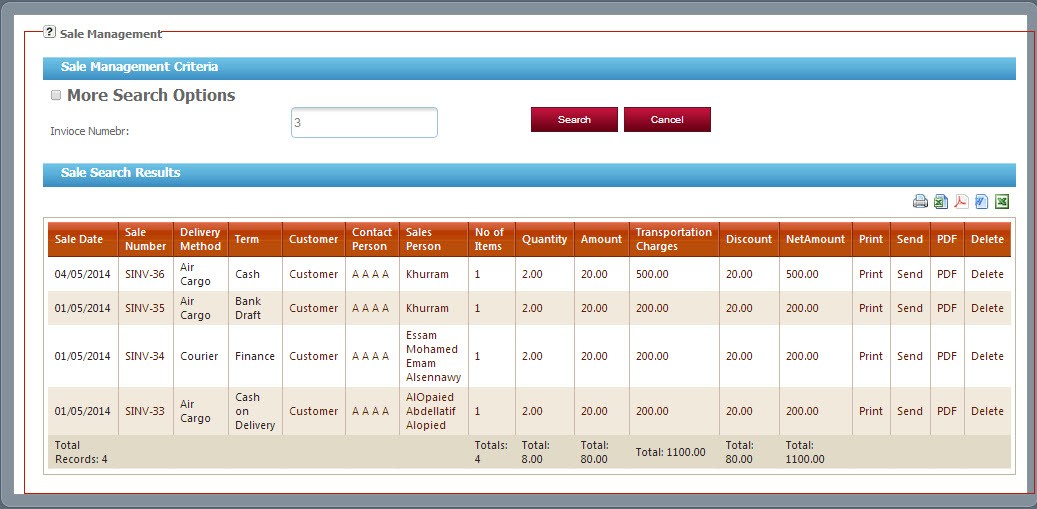
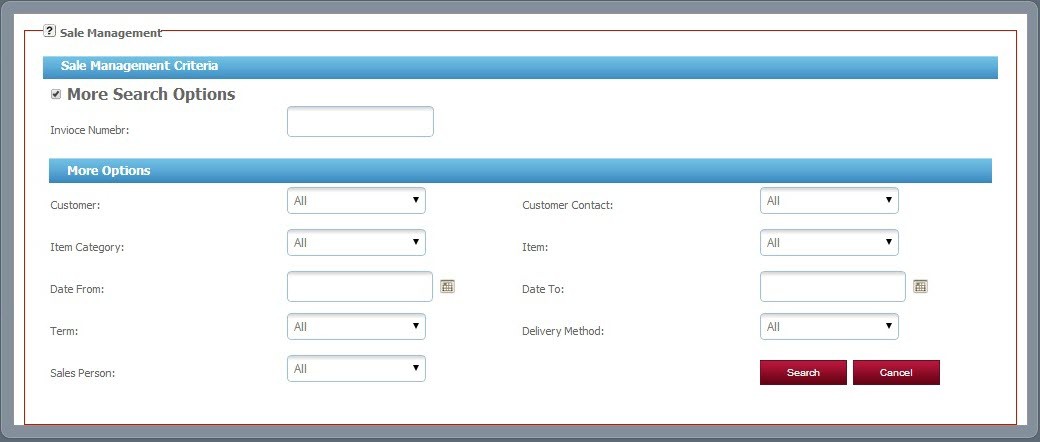
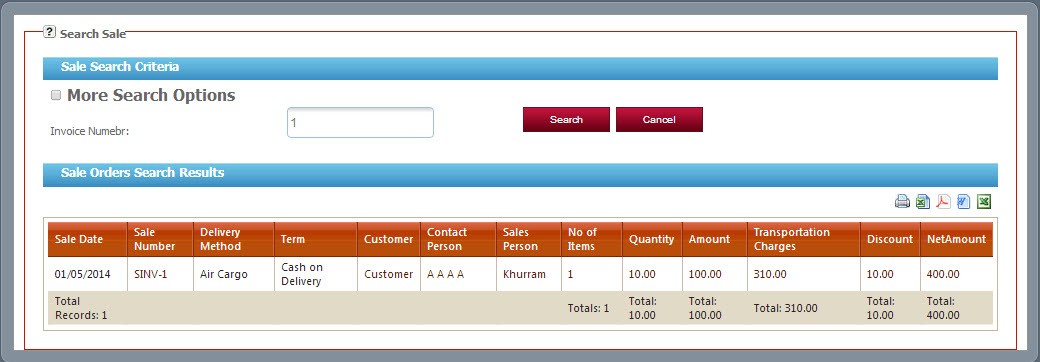
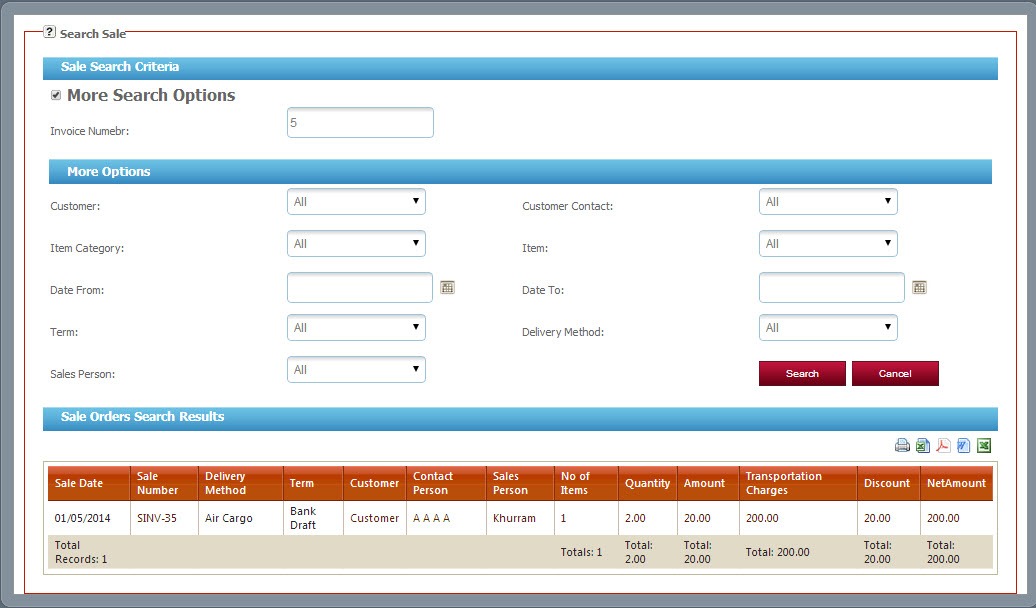
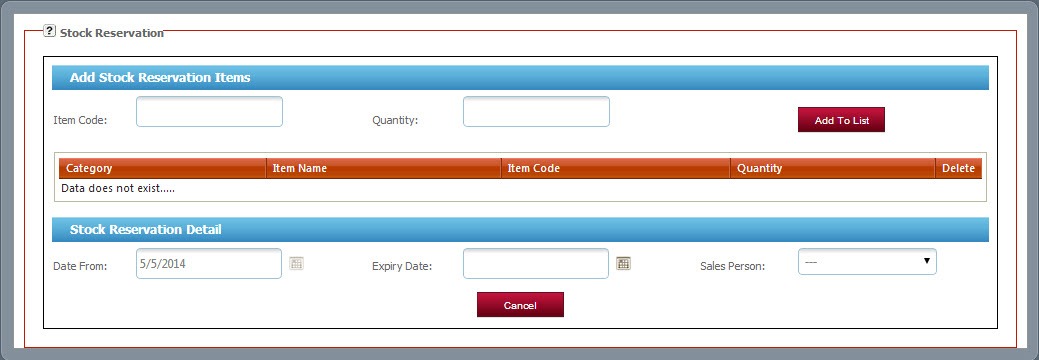
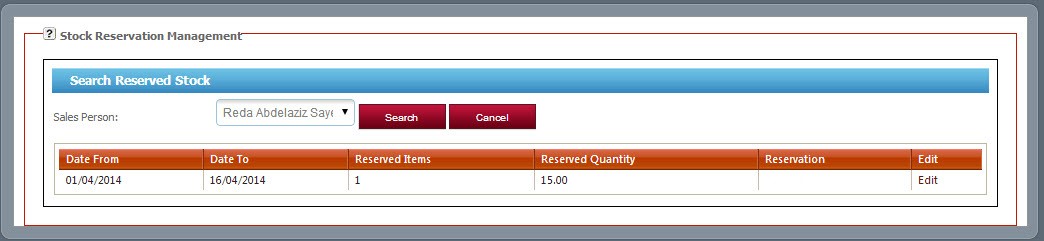
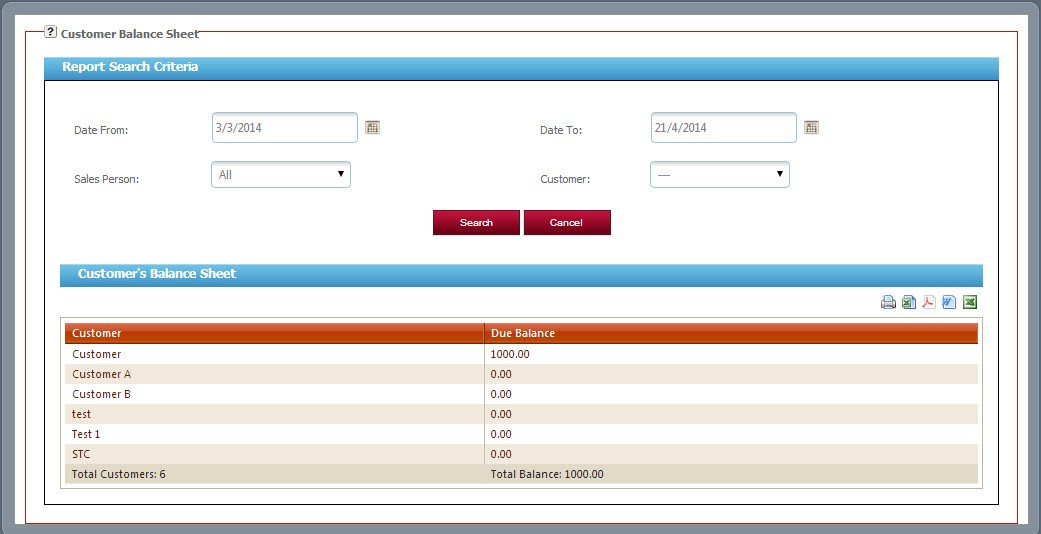
 Interactive expenses dashboard is as like:
Interactive expenses dashboard is as like: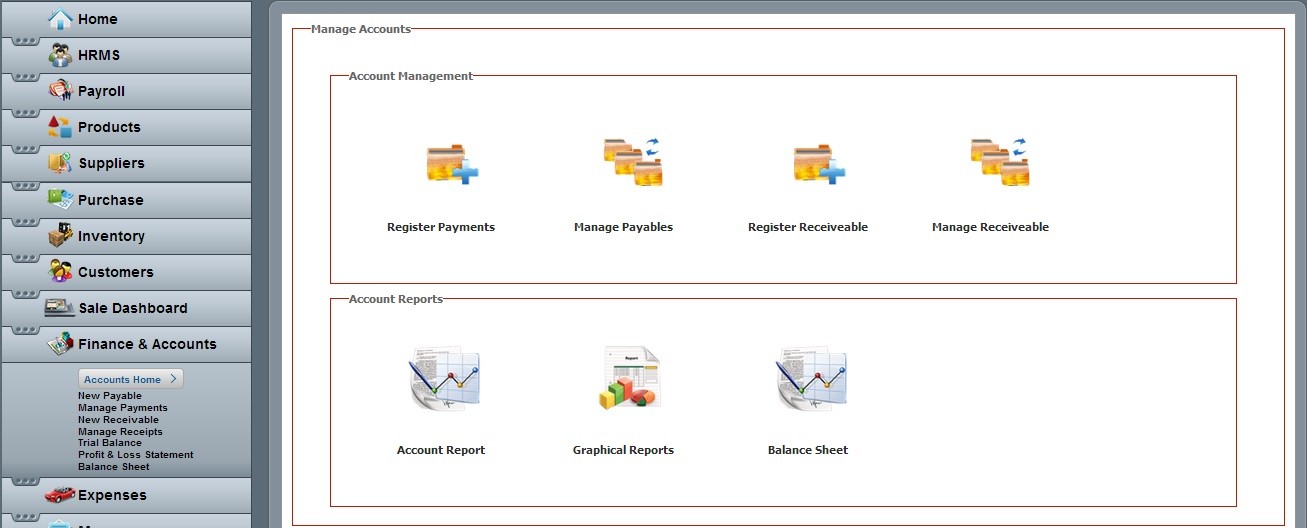
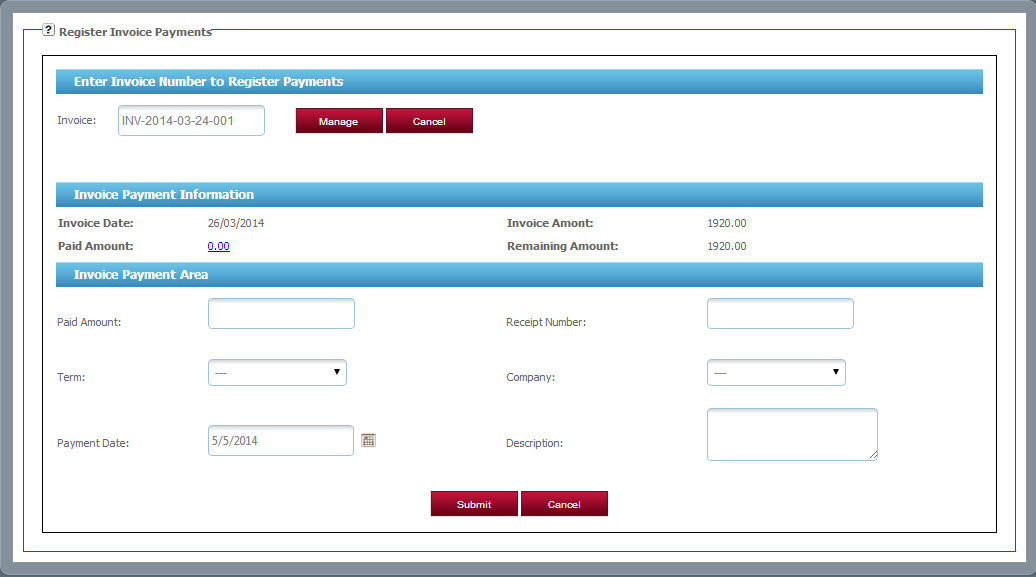
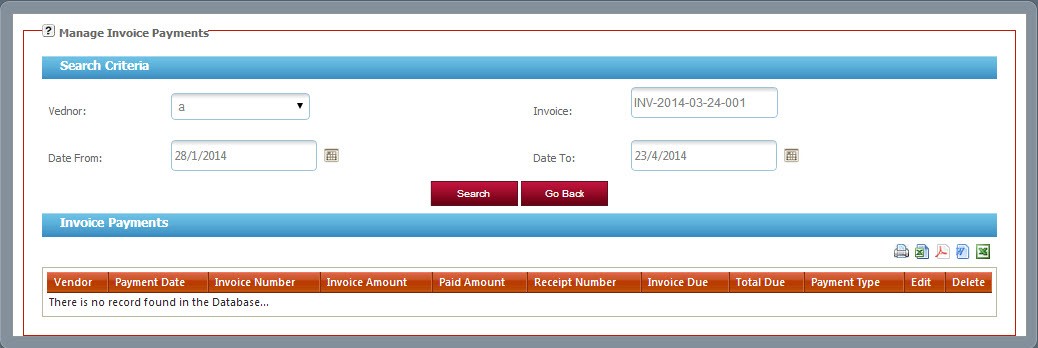
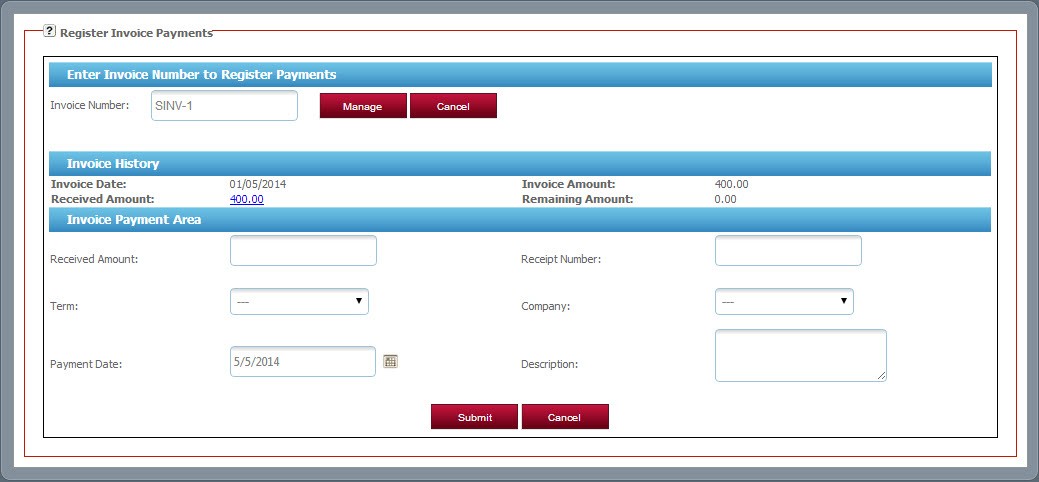
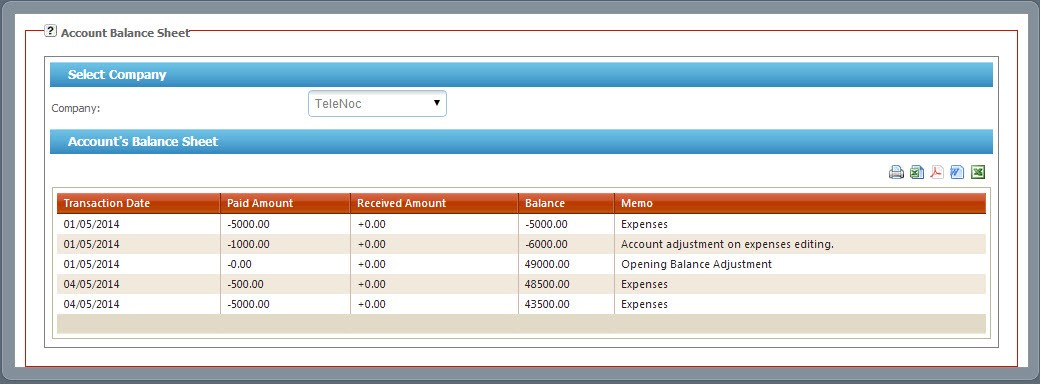
 Interactive expenses dashboard is as like:
Interactive expenses dashboard is as like: