TeleNoc ERP
TeleNoc ERP Suite Major Modules
The Human Resources (HR) Module covers the processes linked to administering a team of co-workers. Most common among this is processing of hiring new employees, payroll management to generate Salary Slips.
Most companies have complex rules stating what expenses can the company made on behalf of Employees and also expect the company to deduct government expenses and social security from their payroll.
Apart from that you can also track Leave Applications and balances, Expense Claims and upload Attendance data.
You can also create a template for Appraisals and also record the performance using the Appraisal record.
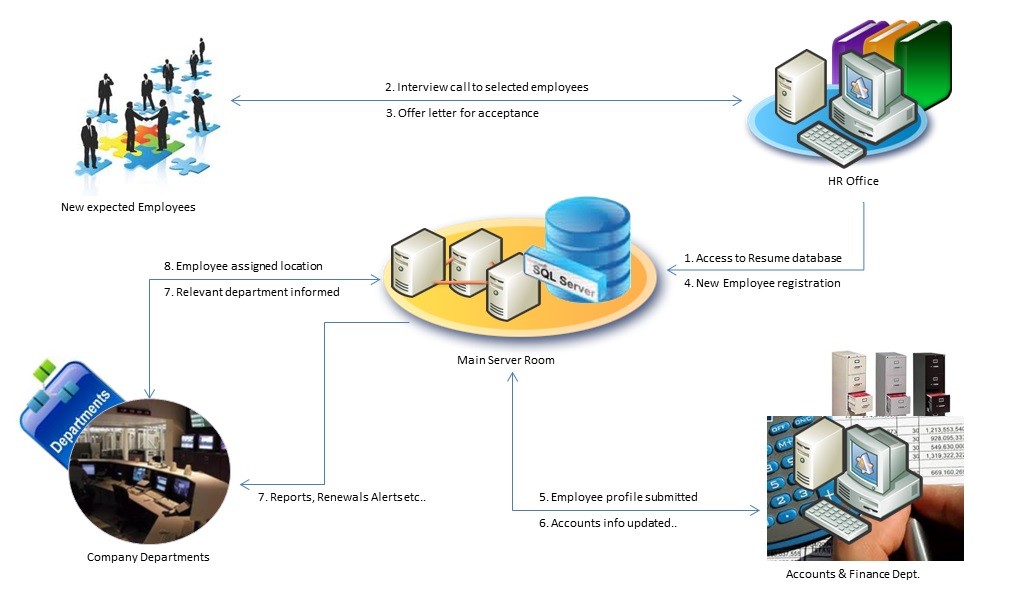
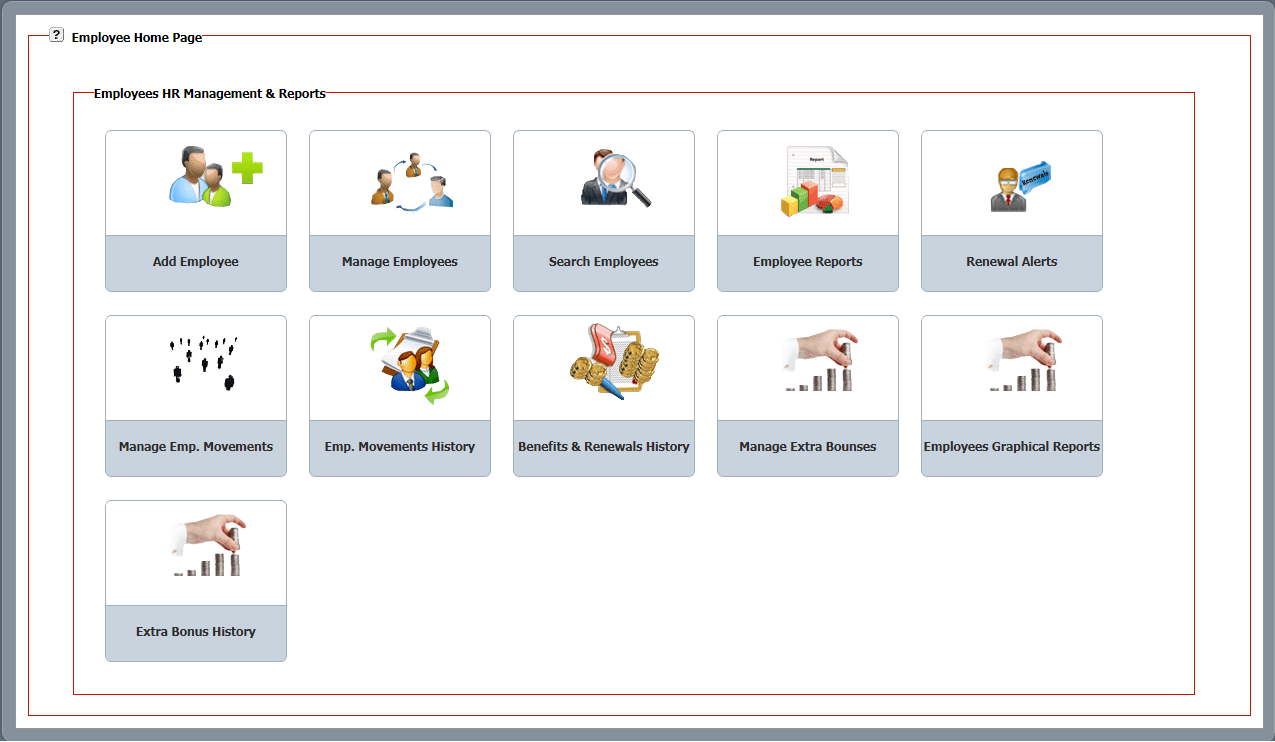 As per the above dashboard the management can manage following functions:
As per the above dashboard the management can manage following functions:
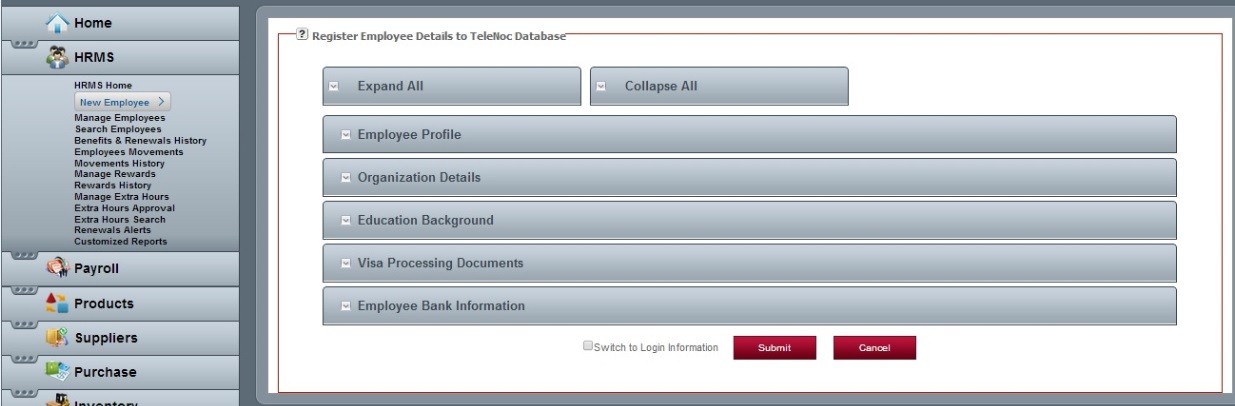
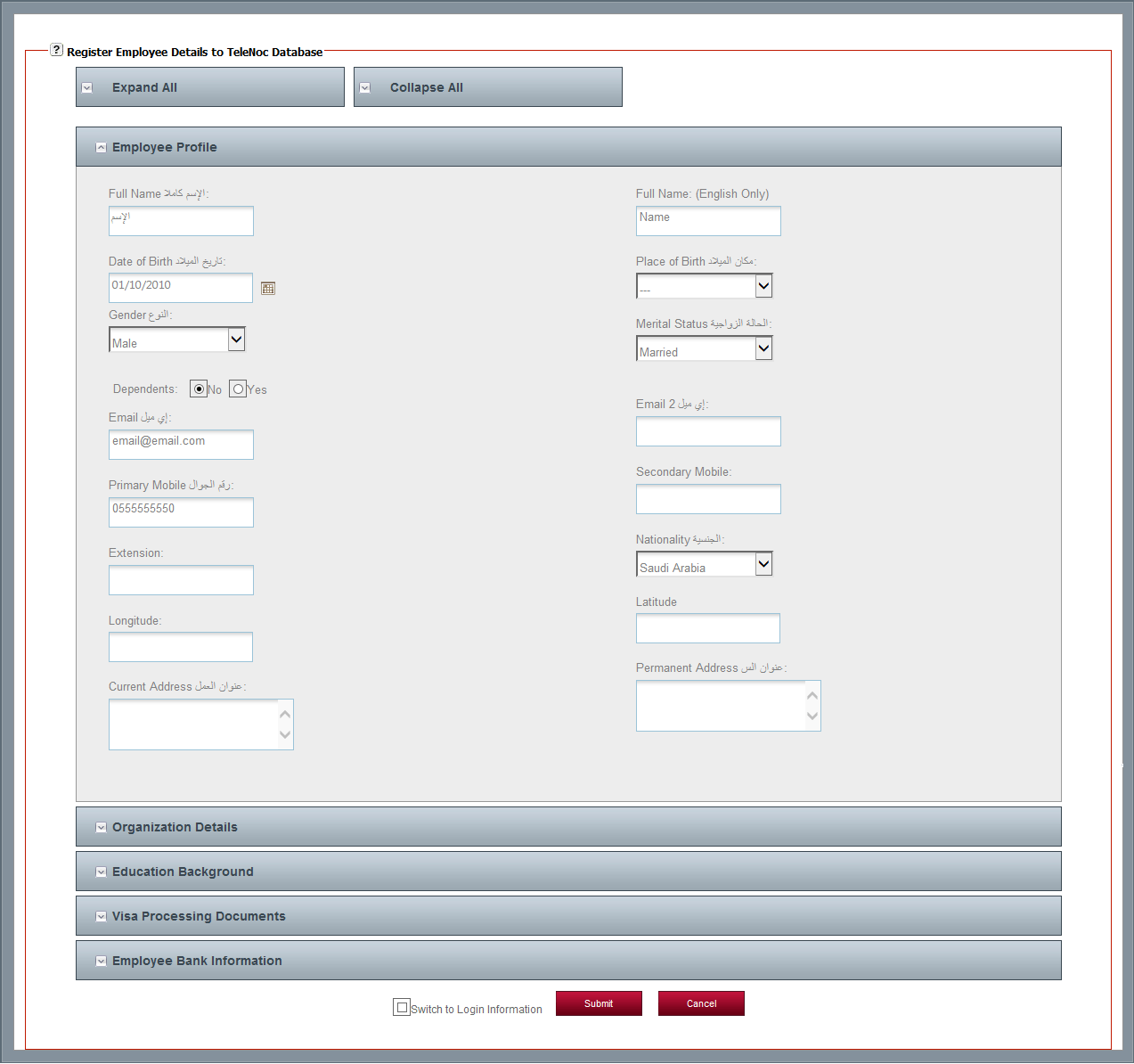
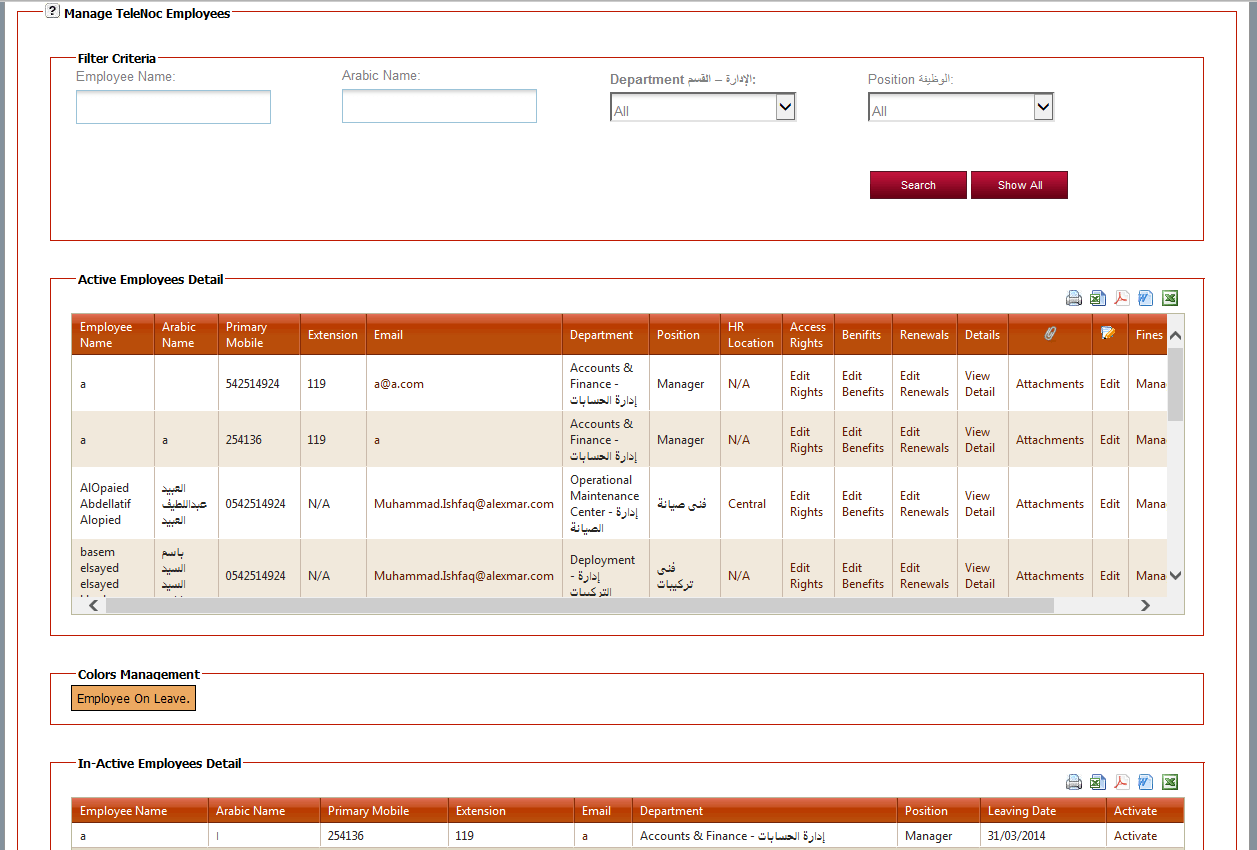
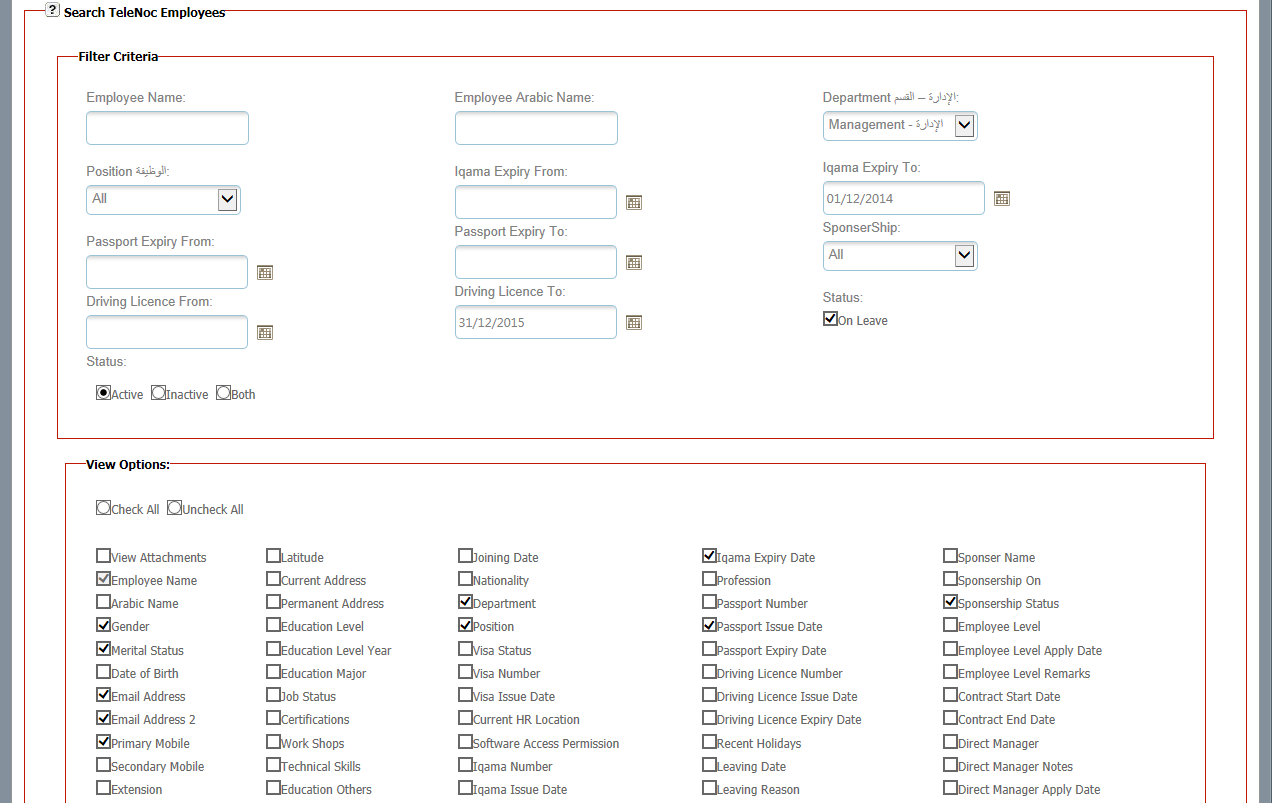
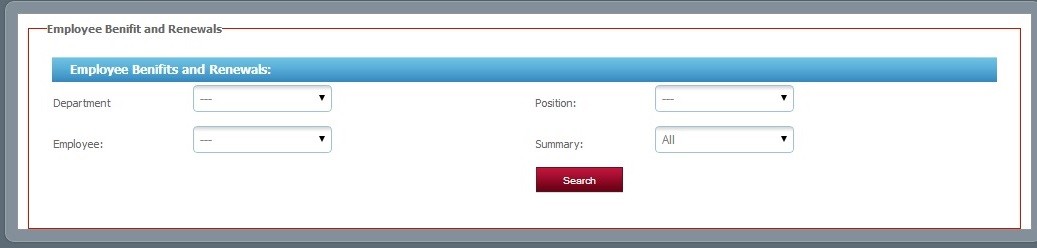
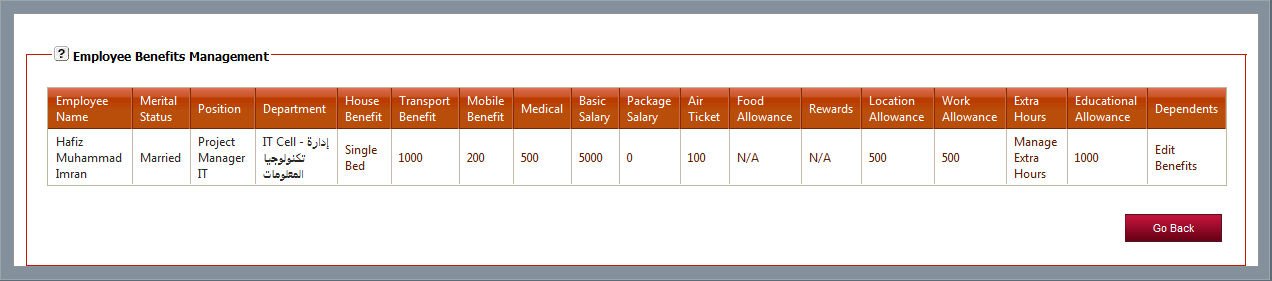
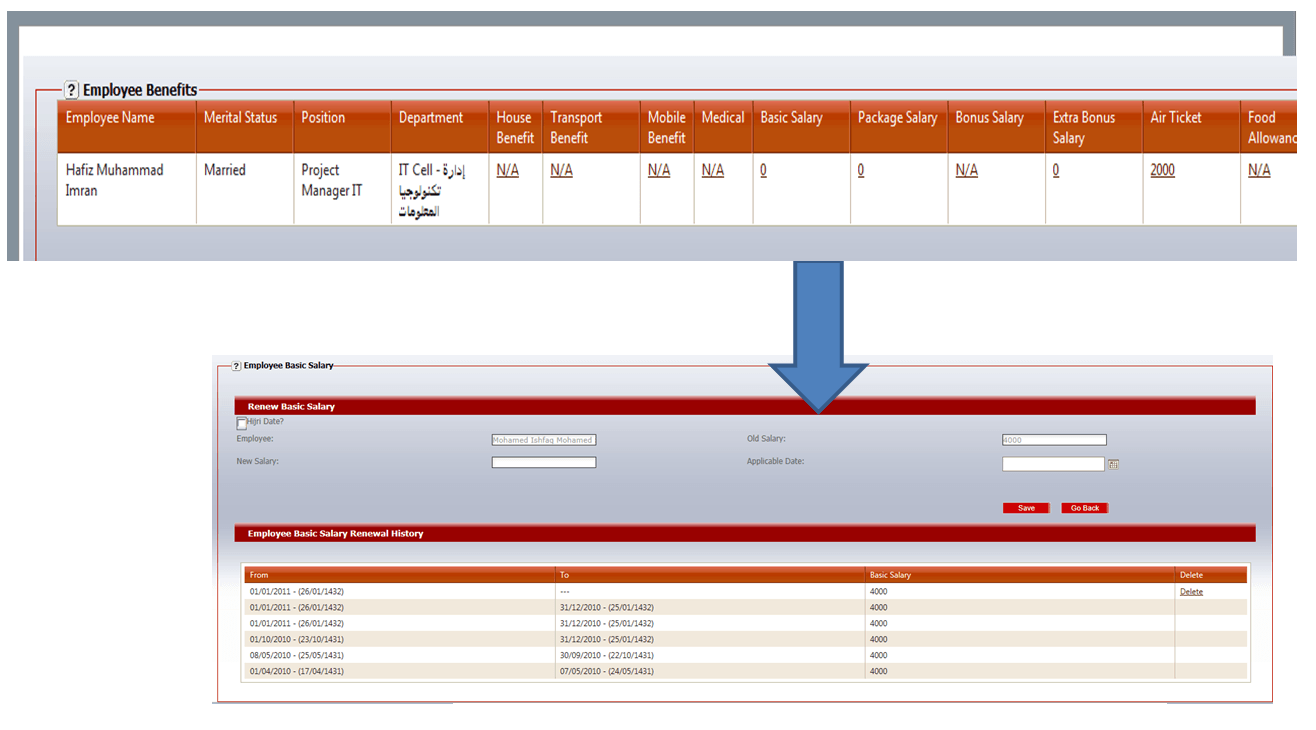
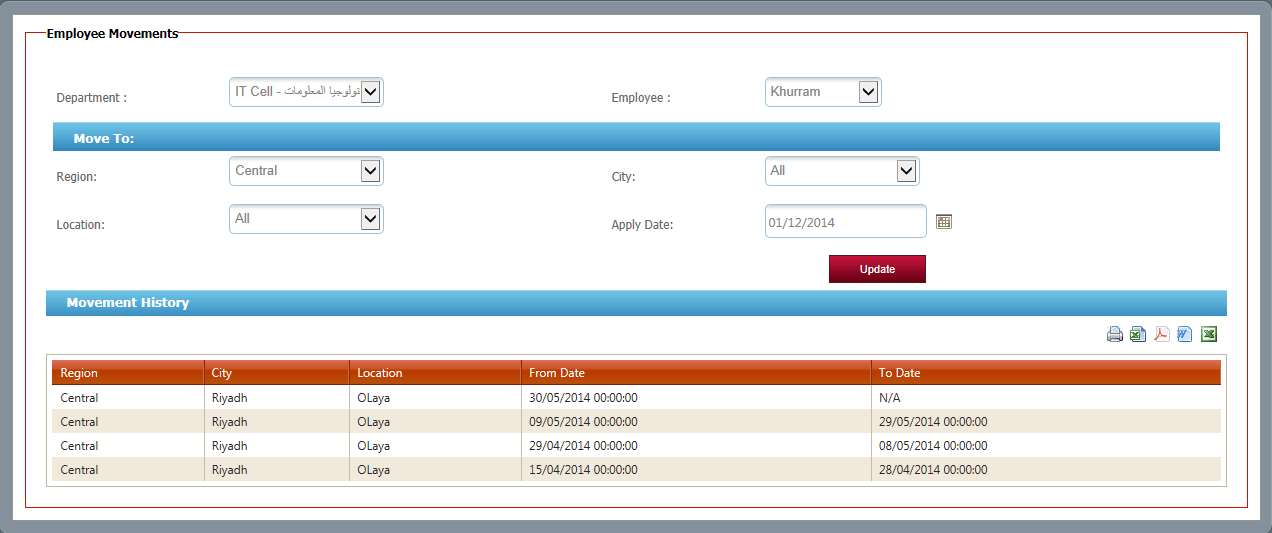
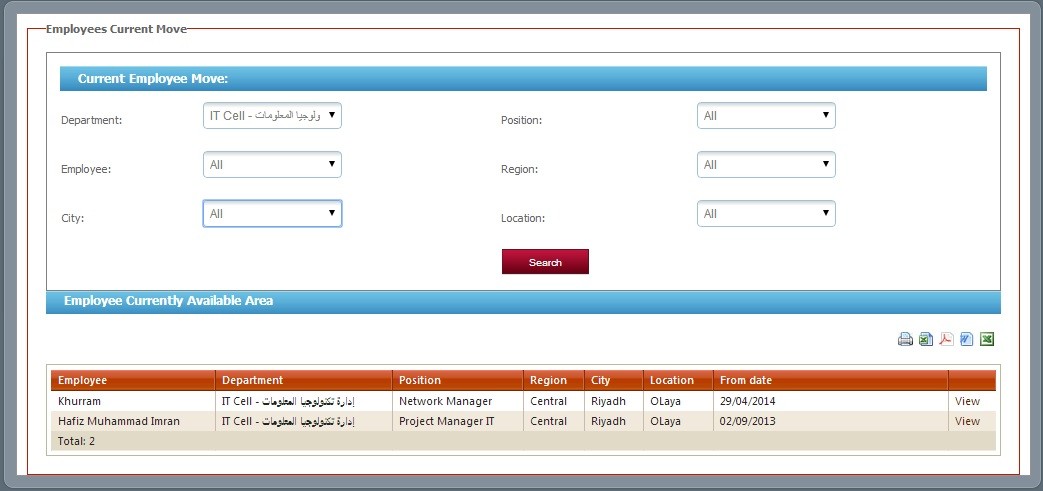
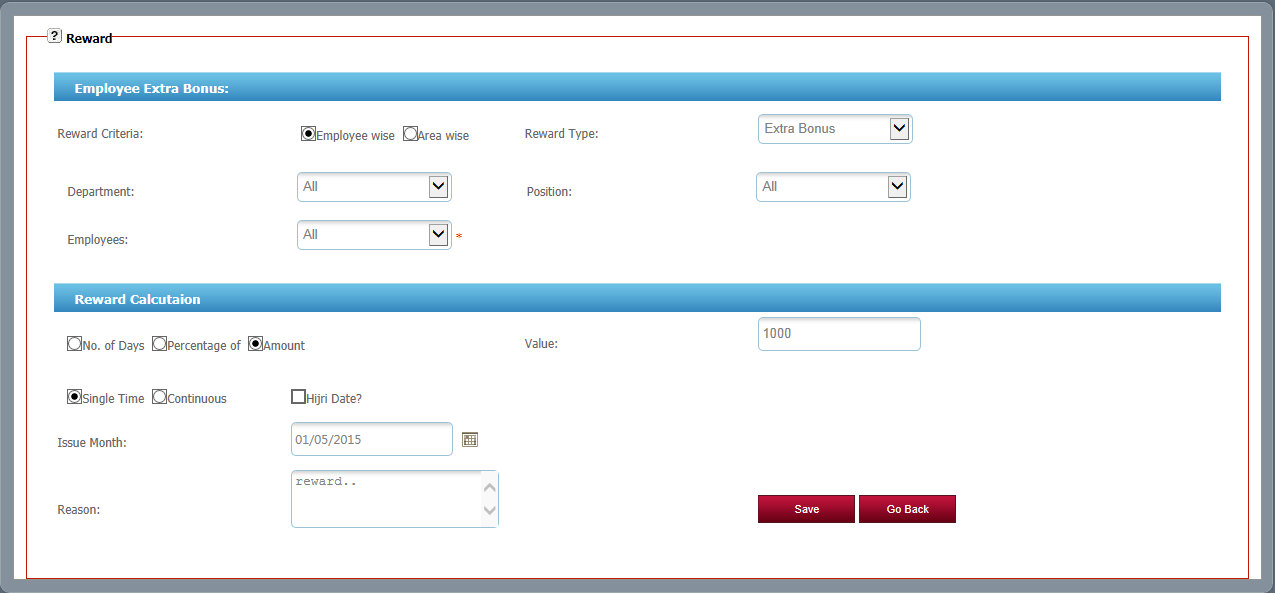
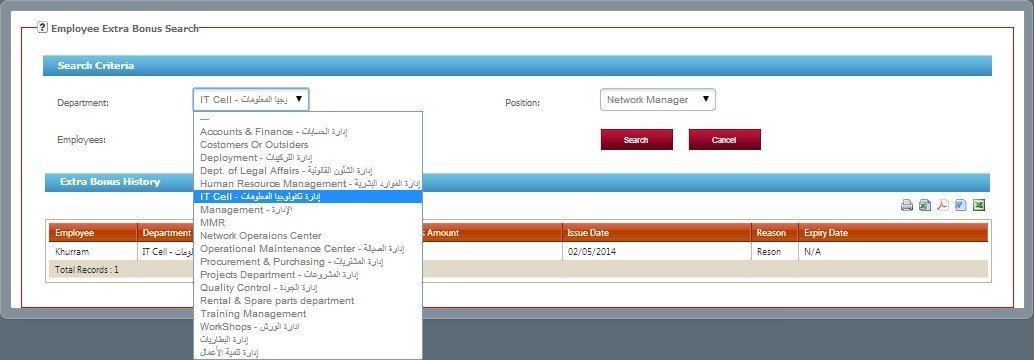
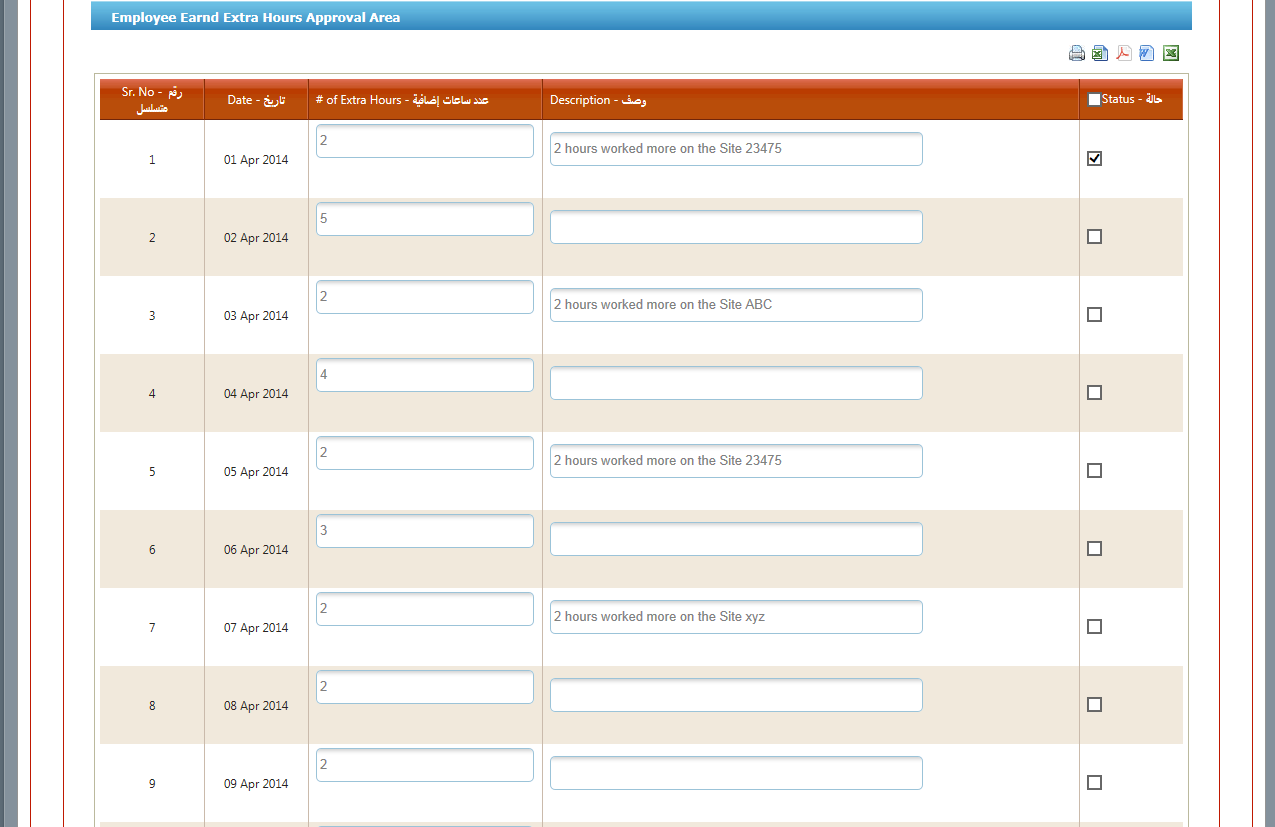
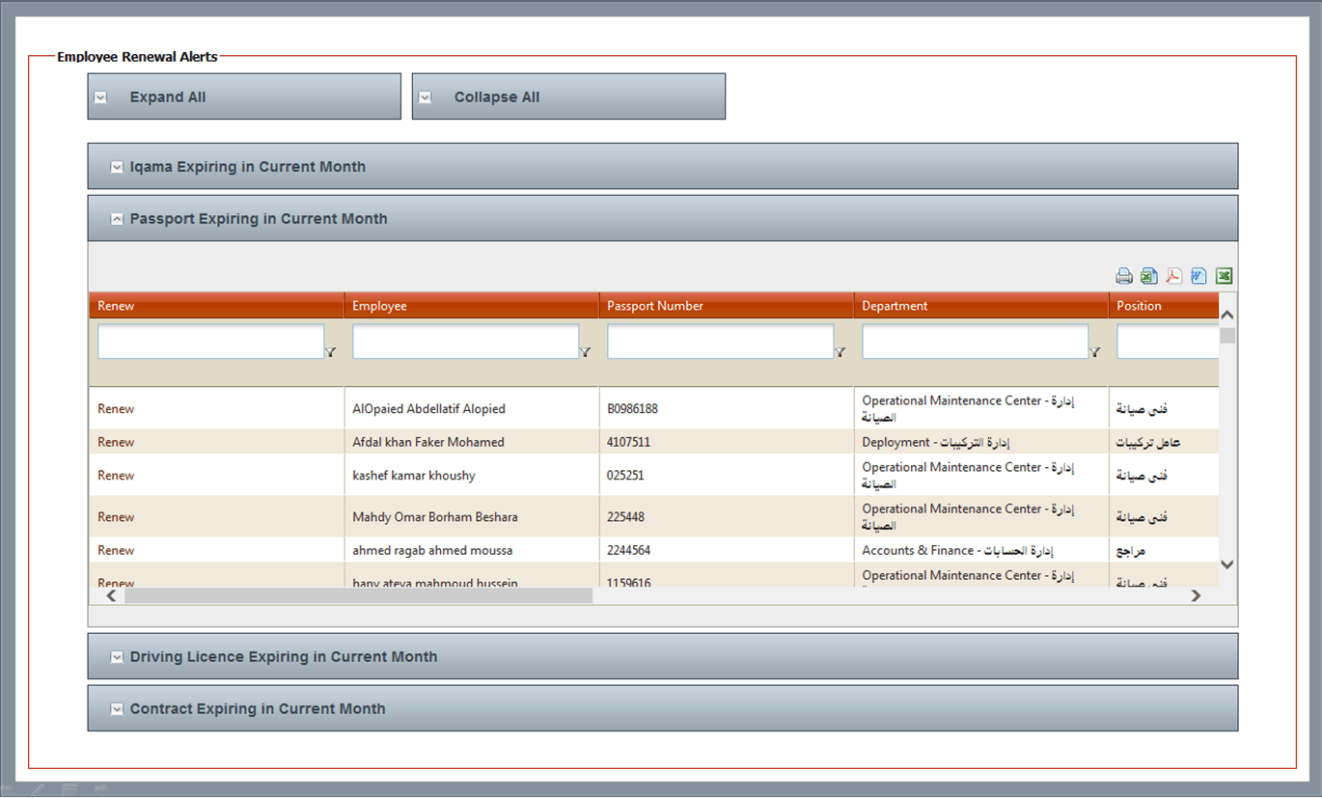
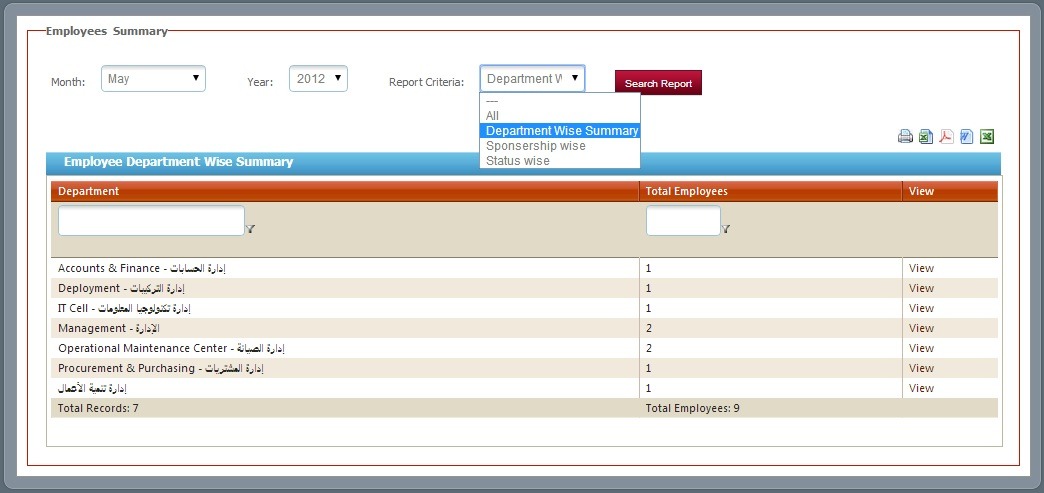
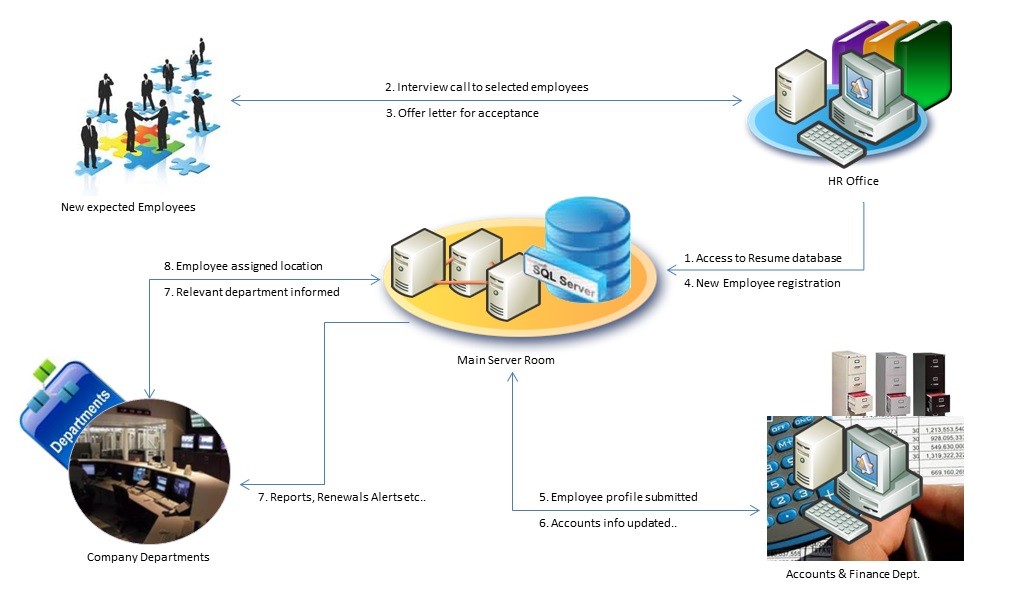
TeleNoc ERP – HRMS Overview
TeleNoc ERP provides a user friendly platform to work efficiently and organized to manage all the activities related to employees. The dashboard which a user will see is as below: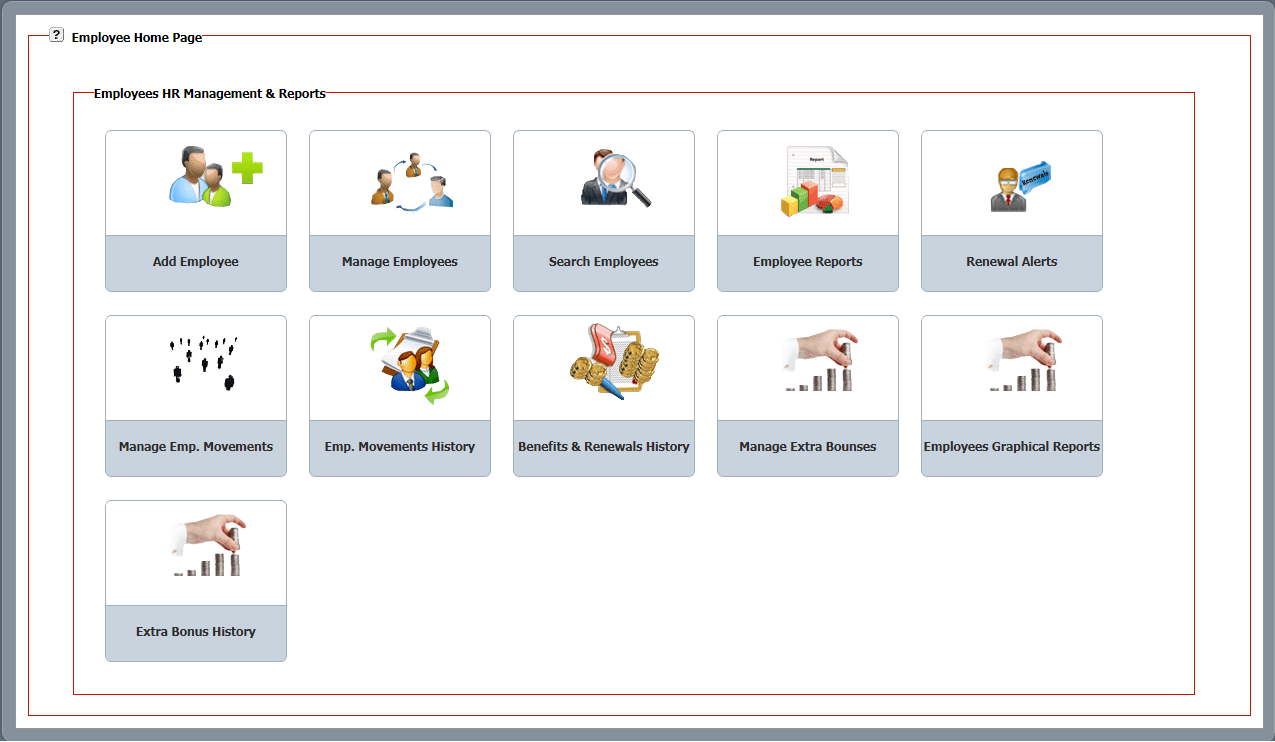
HRMS User-friendly Dashboard
By entering data for the new and current employees, complete information can manage very easy like;HRMS Salient Features
-
New Employee Registration
-
Profile Management
-
Organizational Detail Management
-
Educational Background Management
-
Visa Documents Management
-
Bank Accounts Management
-
Benefits Management
-
Renewals Management
-
Dependents Management
-
Application Users & Privileges Management
-
Rewards Management
-
Employees Documents Management
-
Employee Movements Management
-
Fines Management
-
Extra Hours Management
-
Employees Leave Management
-
Deactivation of Employees
-
Employees Movements History
-
Employees Search Engine (Basic, Advanced, Full Featured)
-
Department wise Reports
-
Residential Allowance wise Reports
-
Sponsorship wise Reports
-
Employees Status wise Reports
-
Transport Allowance wise Reports
-
Salary wise Reports
-
Extra Hours Search
-
Rewards History Search
-
Expired Documents Search
-
Documents Alerts Renewals
-
Graphical Customized Reports
-
Auto notification for Renewals Update
-
Daily alerts for updates
-
Weekly & Monthly Customized Reports
-
Manage Departments
-
Positions Management
-
Bank Types Management
1. New Employee Registration
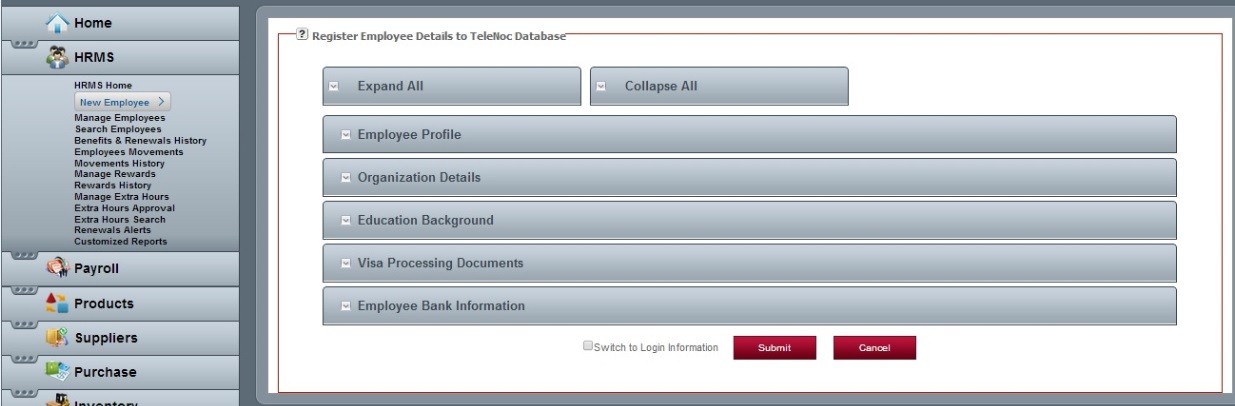
Register New Employee
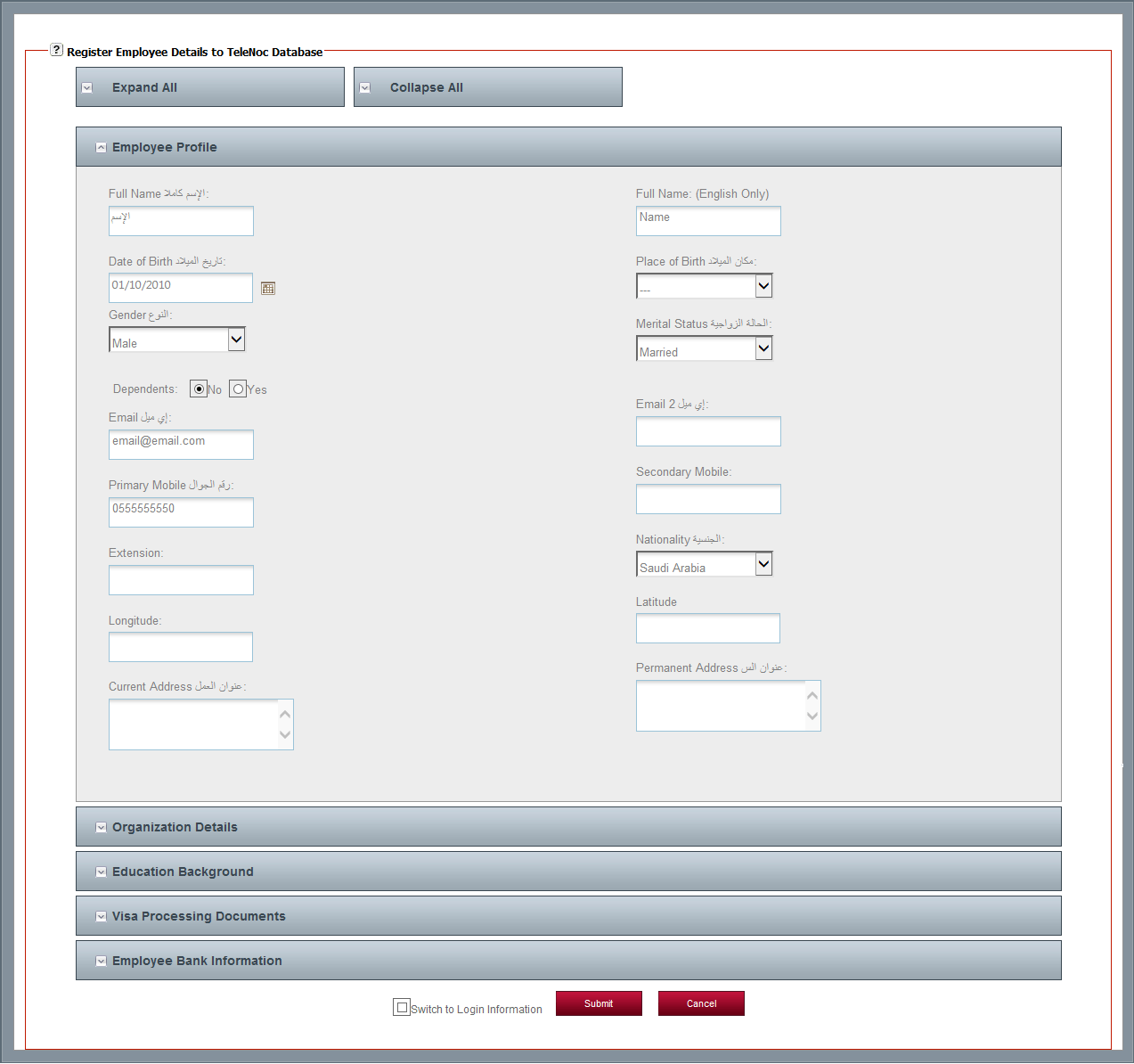
Register New Employee Form
Important Info: All the important processes need approval from the concern authorities or departments. Without it one cannot complete the process.2. Manage Employees
- First click on HRMS and then go to Manage Employees.
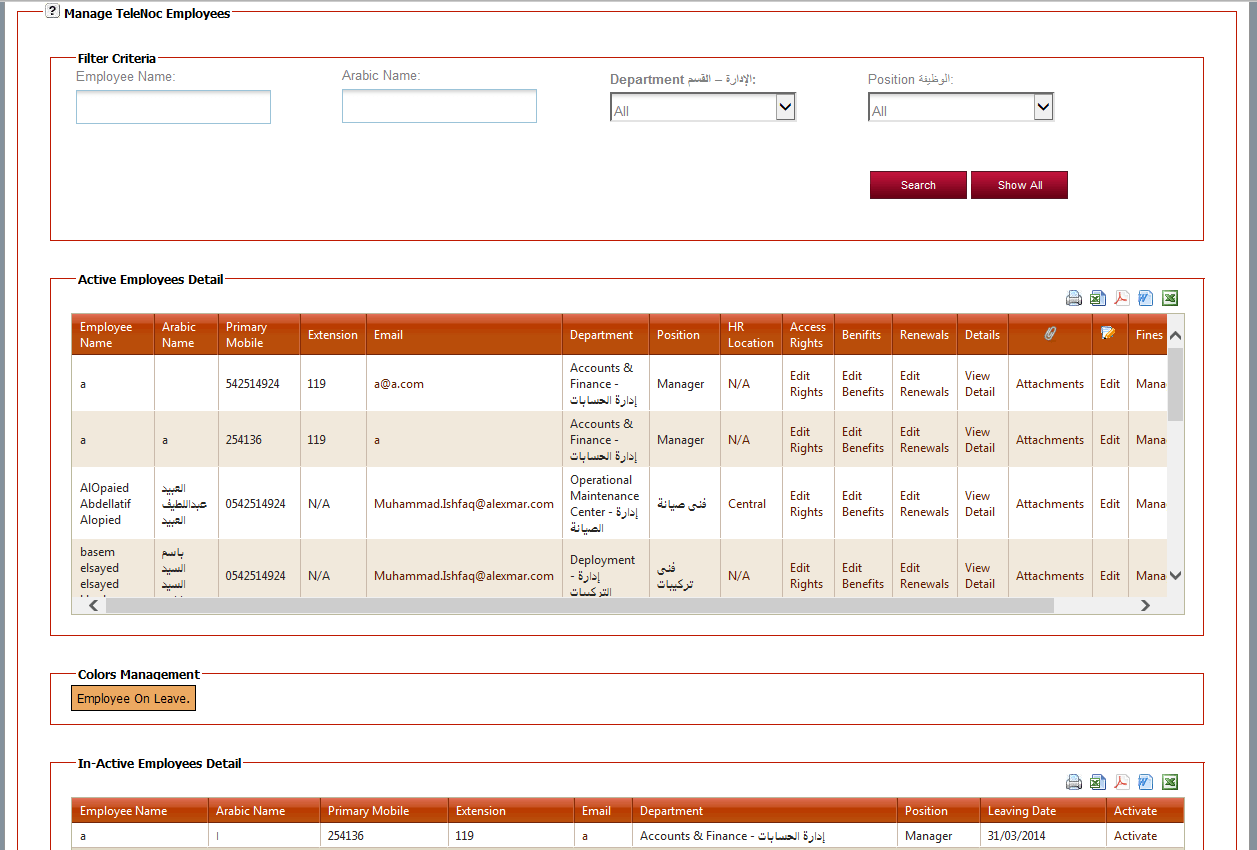
Manage Employee Form
Through TeleNoc HRMS a company can manage its employees very easy, either by name, department or position wise.3. Search Employees
- Click on HRMS and then go to Search Employees.
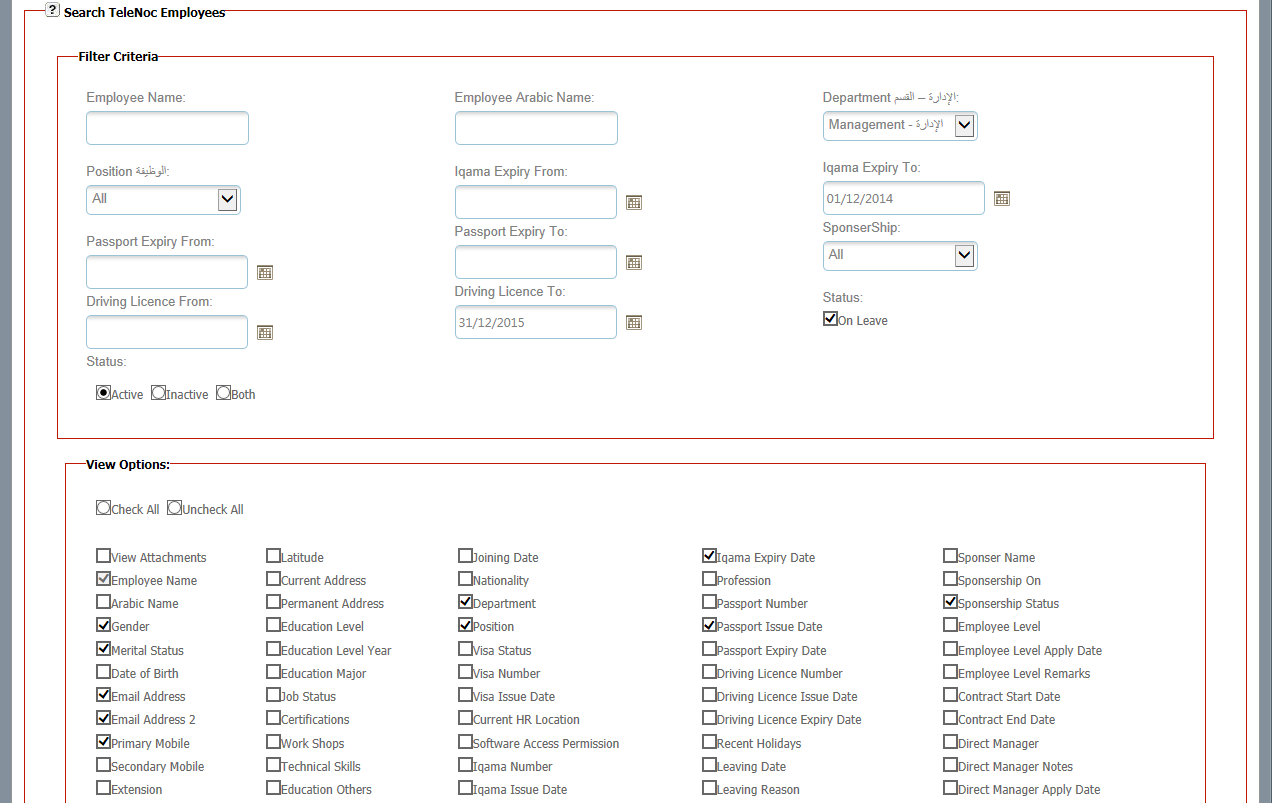
Search Employee Form with options
If a company is having hundreds of employees then by using this option it is very easy to search employees either by name, department or position wise. Also in the view options multiple other options are available to make search easy.4. Benefits & Renewal History
- Click on HRMS and then go to Benefits & Renewal History.
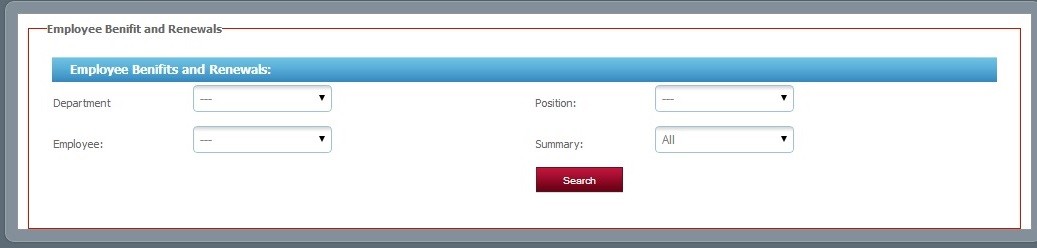
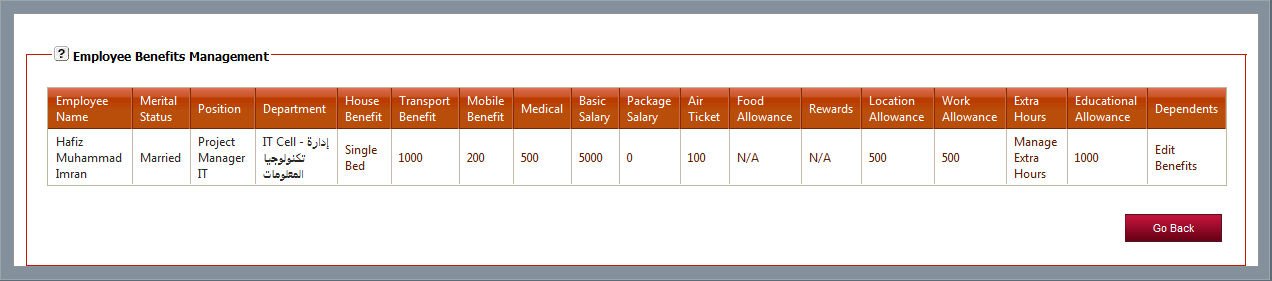
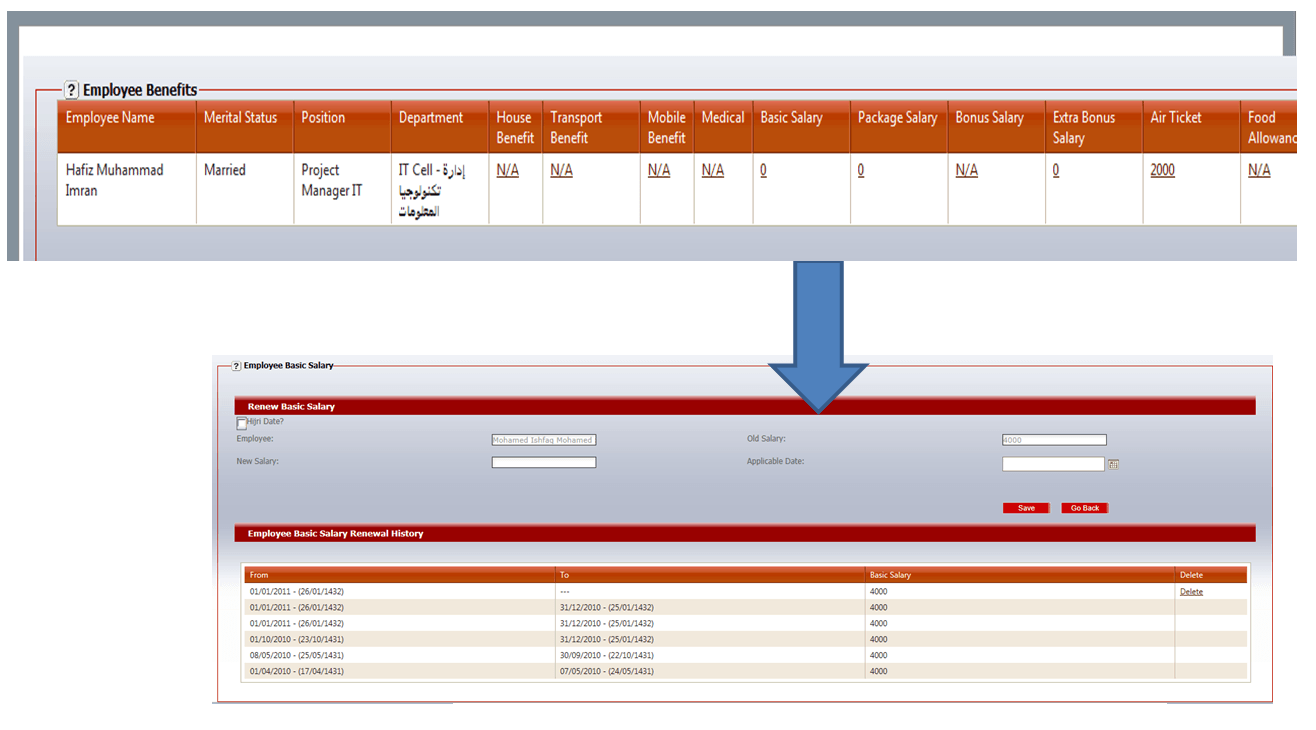
Benefit & Renewal History Forms
5. Employees Movement
- Click on HRMS and then go to Employee Movement to check the record.
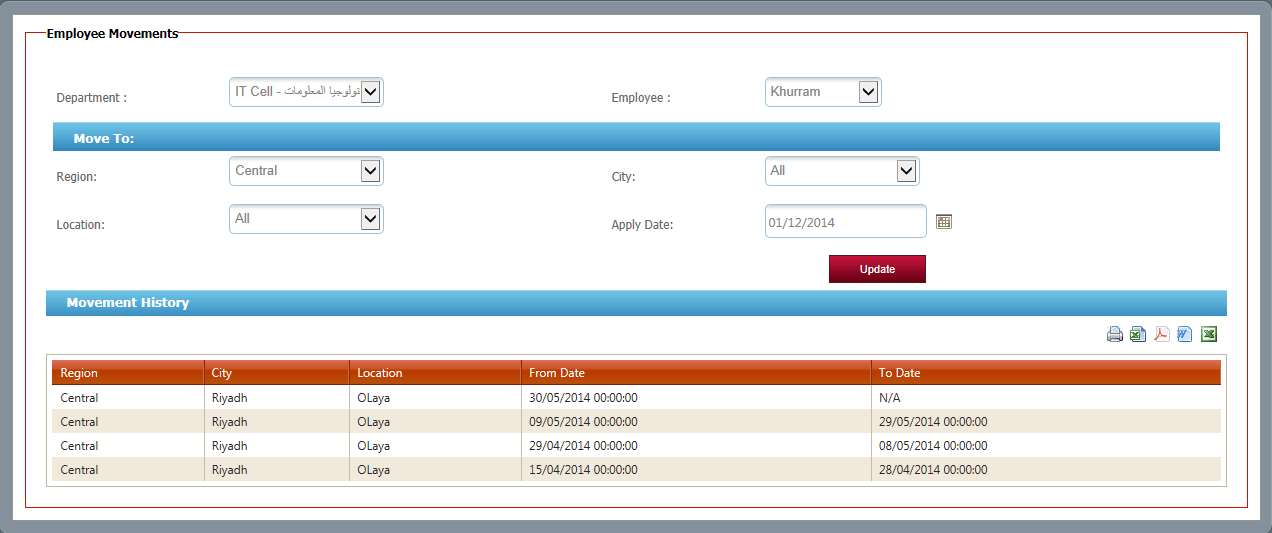
Employees Movement
6. Movements History
- Click on HRMS and then go to Movement History to check the record.
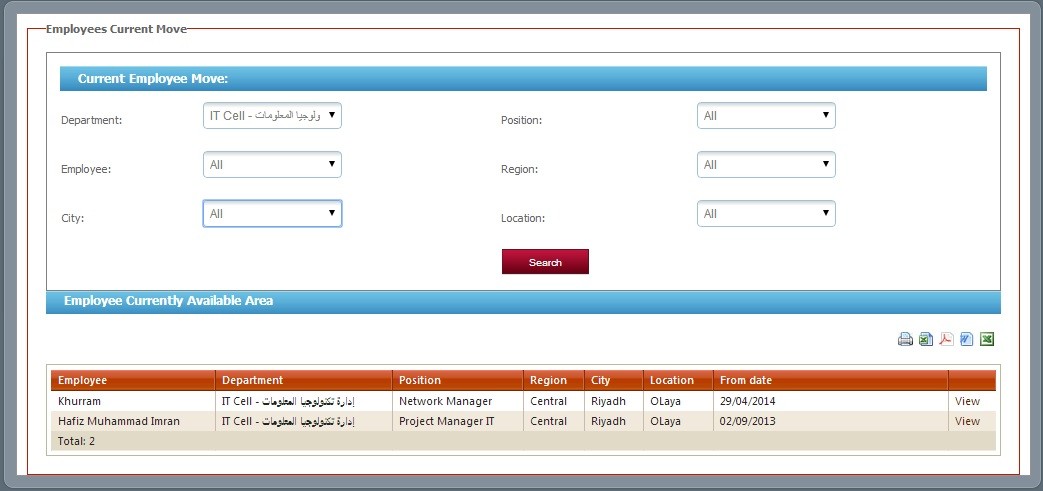
Movements History
7. Manage Rewards
- Click on HRMS and then go to Manage Rewards to check the record.
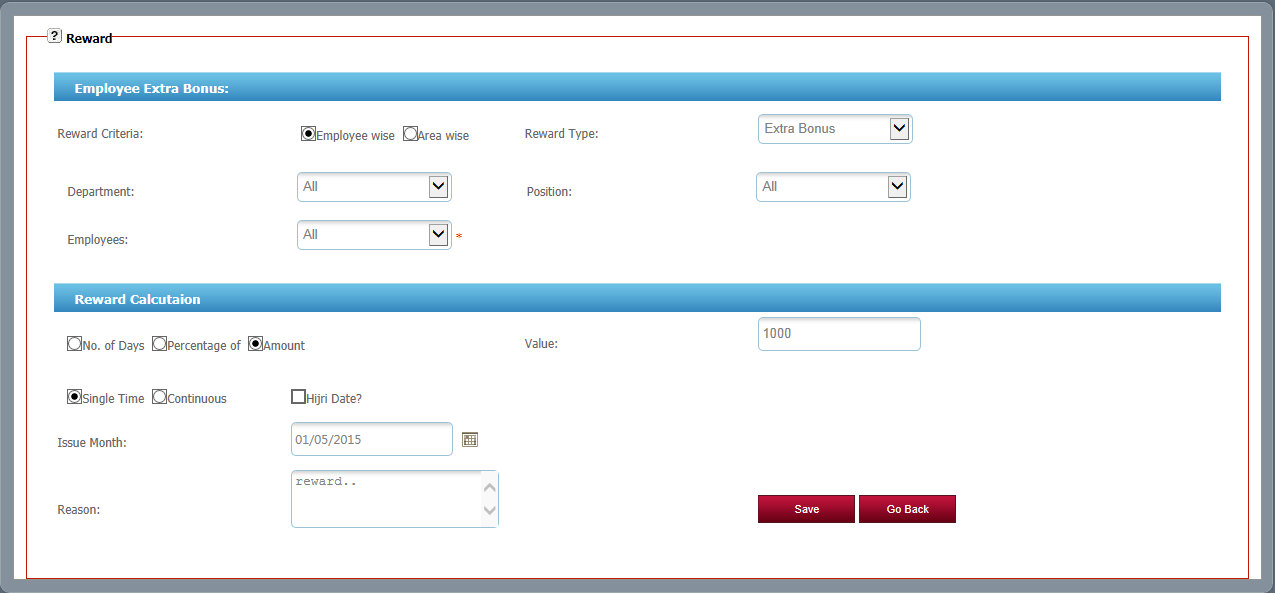
Manage Reward
Click edit button to change this text.Click edit button to change this text.Click edit button to change this text.Click edit button to change this text.8. Reward History
- Click on HRMS and then go to Rewards History to check the records by using multi options.
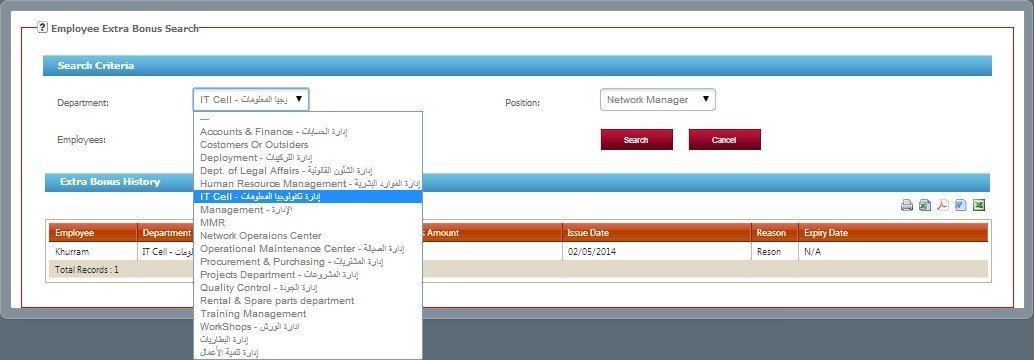
Reward History
9. Manager Extra Hours Approval
- Click on HRMS and then go to Manage Extra Hours & Approval.
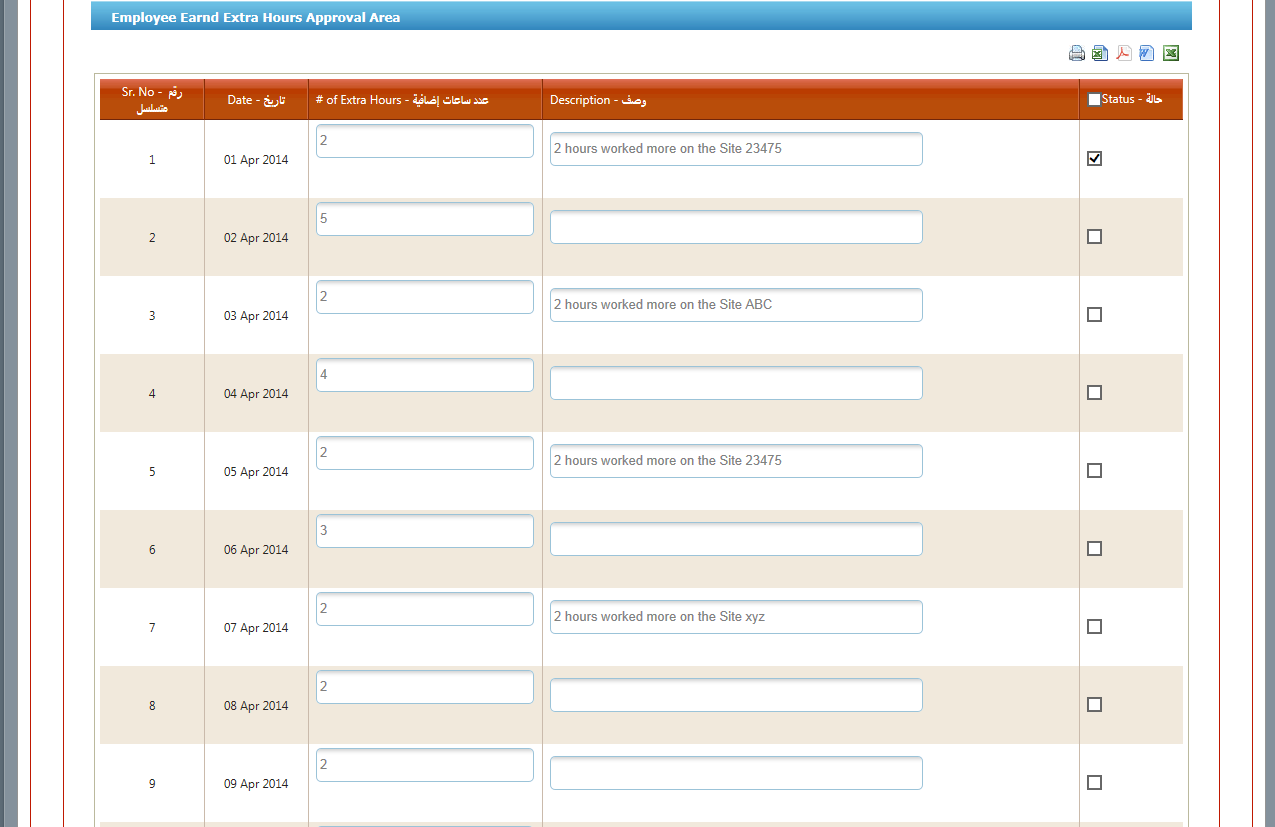
Manage Extra Hours
Important Info: All the important processes need approval from the concern authorities or departments. Without it one cannot complete the process.10. Renewal Alerts
- Click on HRMS and then go to Renewal Alerts to check the alerts.
- By using this option the management can get alerts either Iqama, Passport, Driving License or contracting is expiring.
- TeleNoc ERP suite uses three types of alerts
- PN (Push Notifications)
- E-Mail Alerts
- SMS Alerts
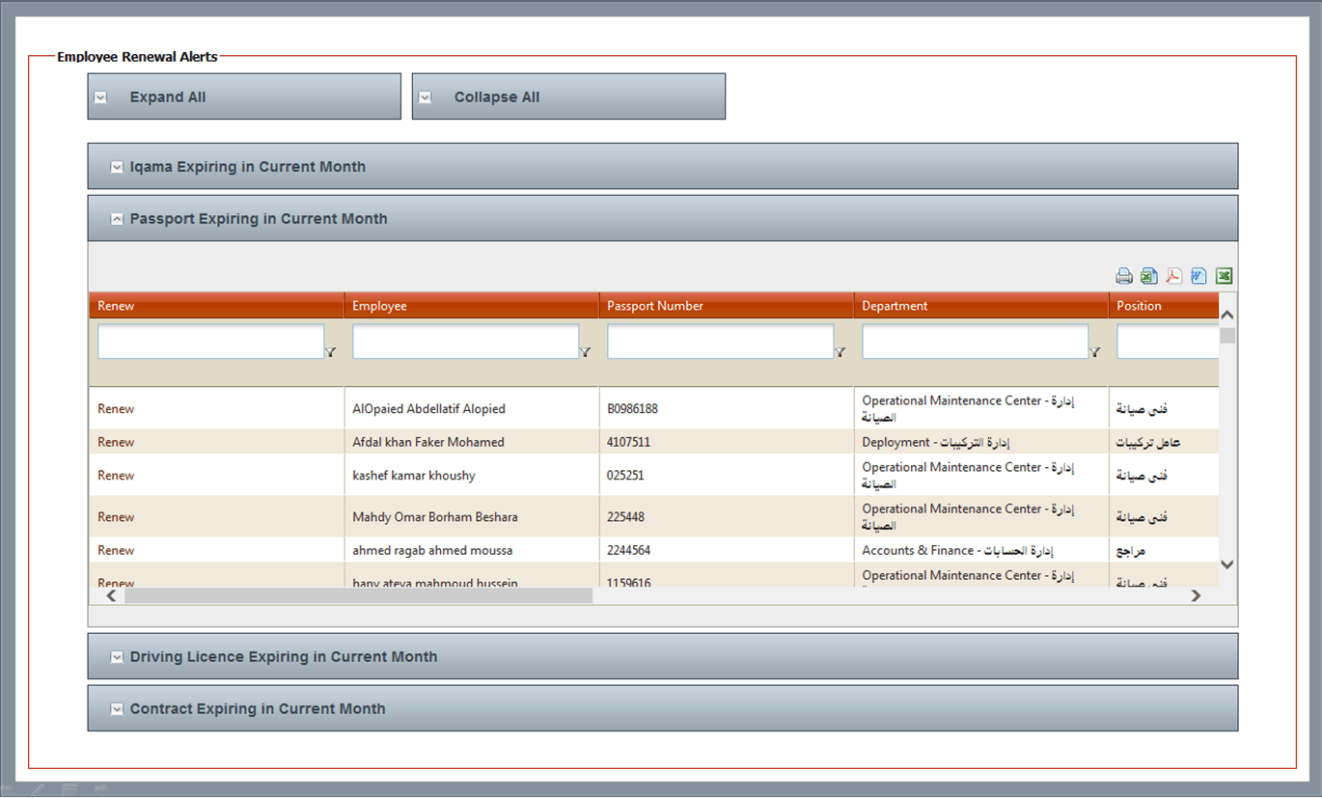
Renewal Alerts Dynamic Form
11. Customized Reports
- Click on HRMS and then go to Customized Reports to check employee’s summary by using different following options;
- By Month & Year
- Department wise
- Sponsorship wise
- Status wise
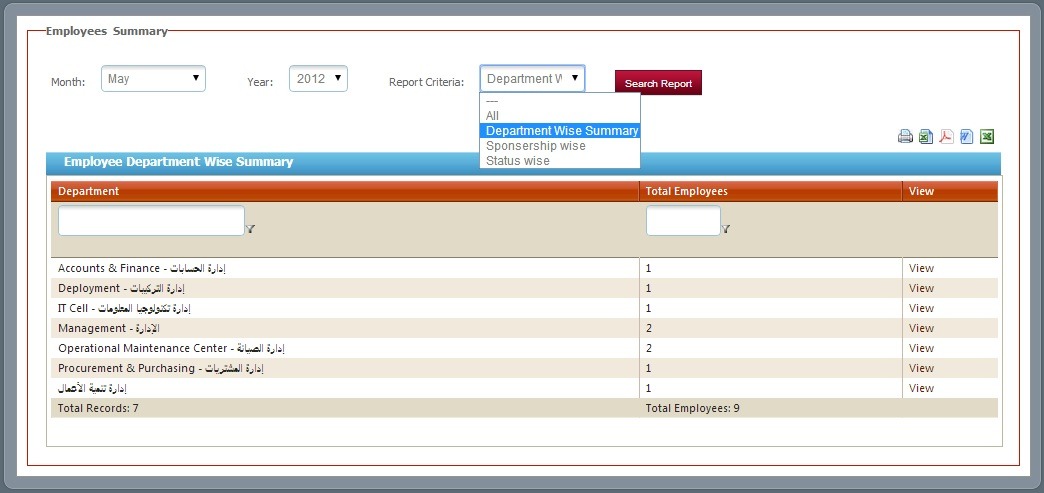
Customized Reports
TeleNoc ERP Payroll system is flexible and offers many user defined options to tailor the system. User-defined pay code choices are available to satisfy most employee compensation situations.
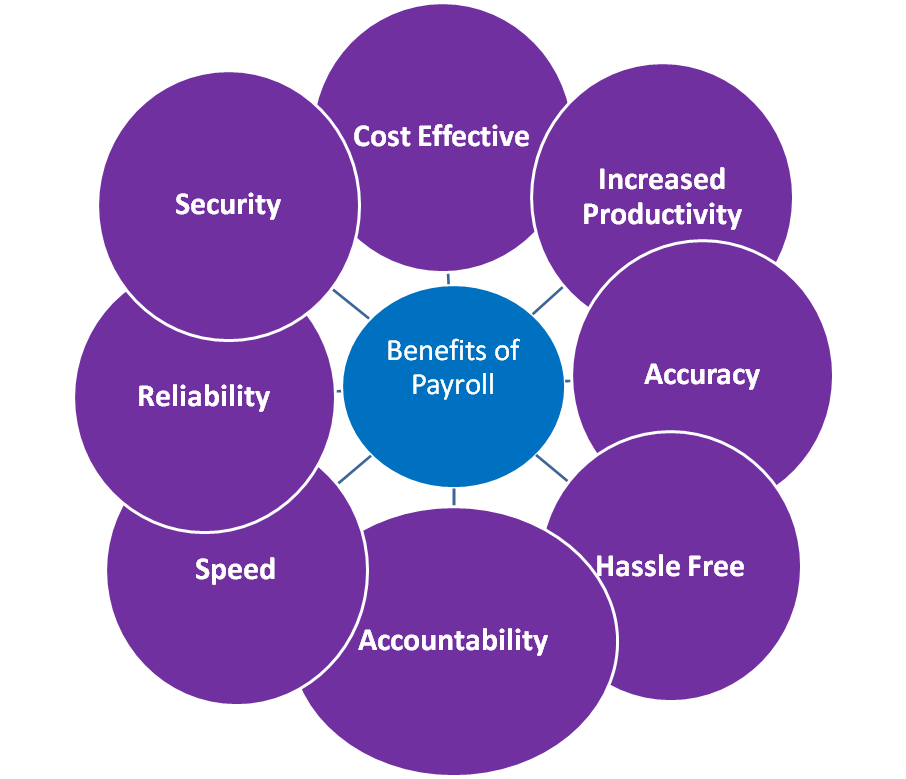 TeleNoc Payroll System has been designed with best practical features.
TeleNoc Payroll also:
TeleNoc Payroll System has been designed with best practical features.
TeleNoc Payroll also:

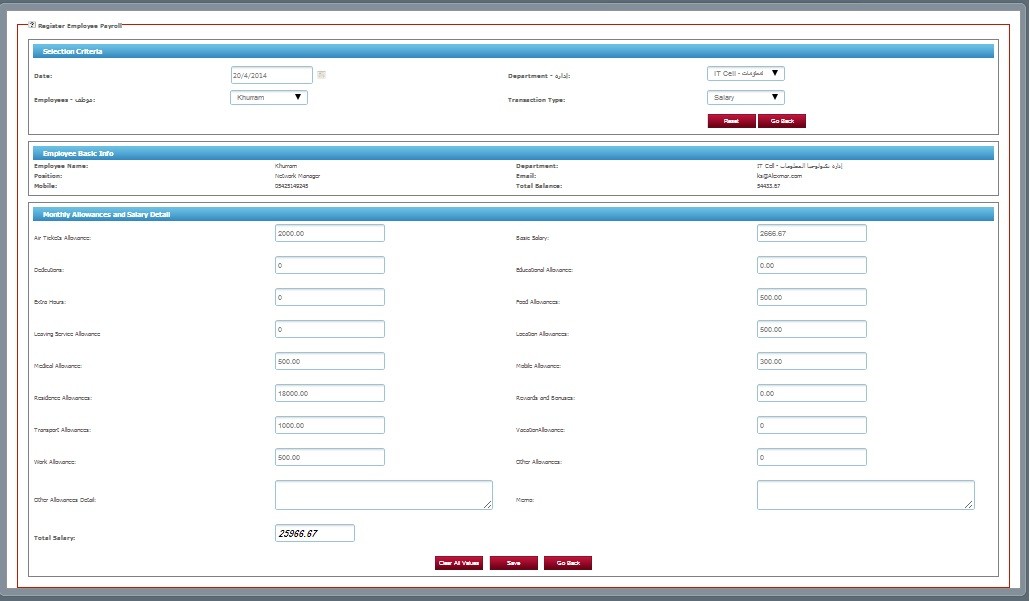
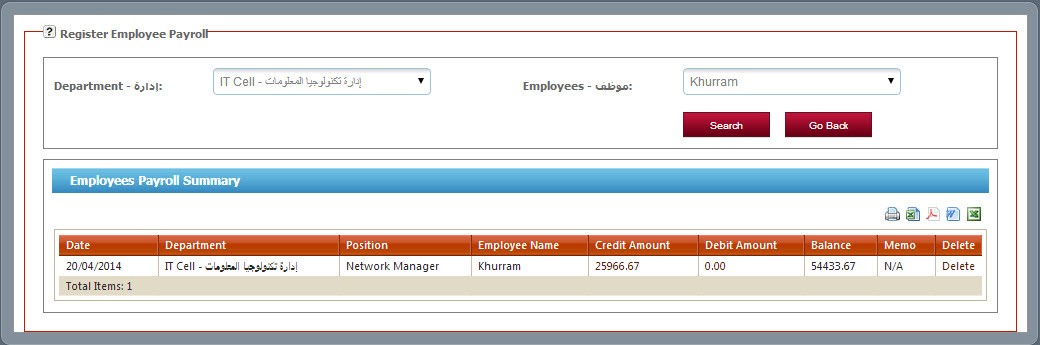
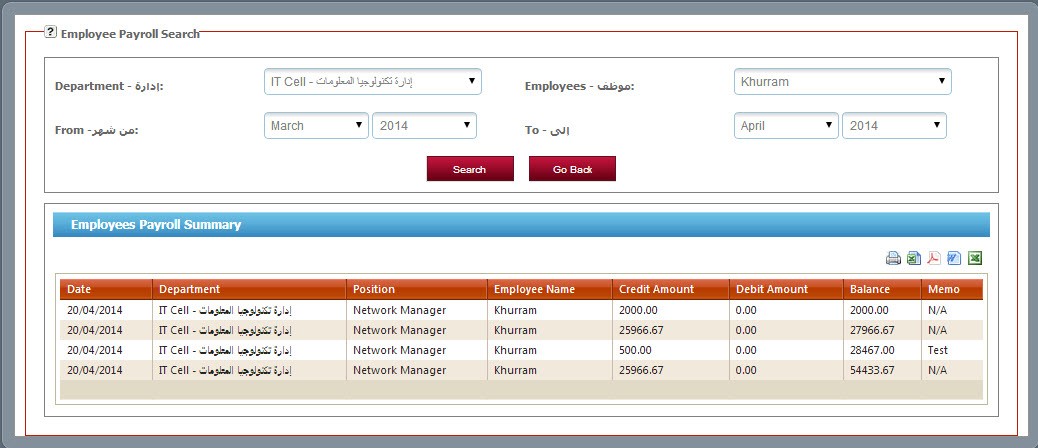
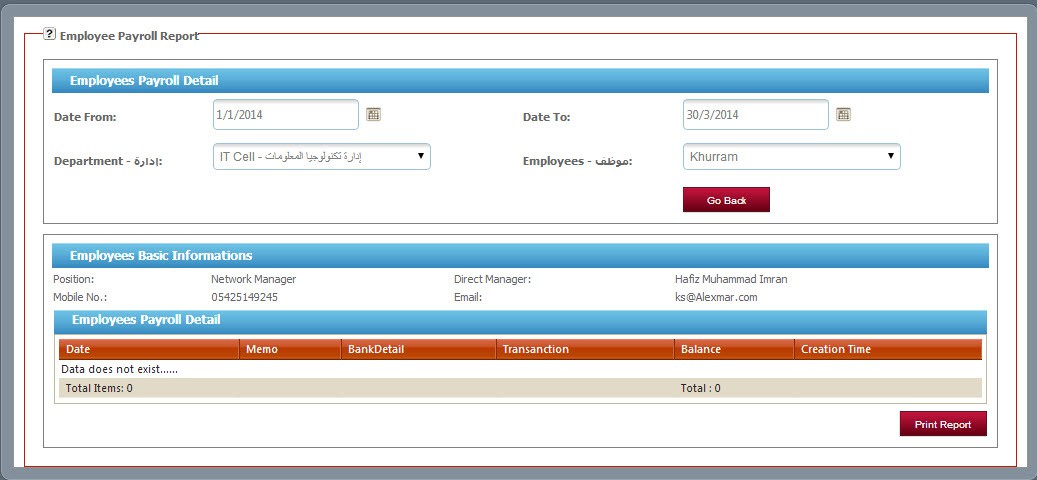
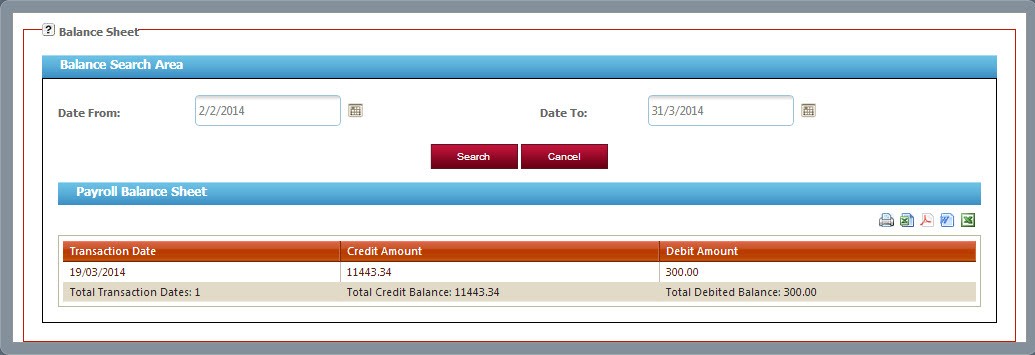
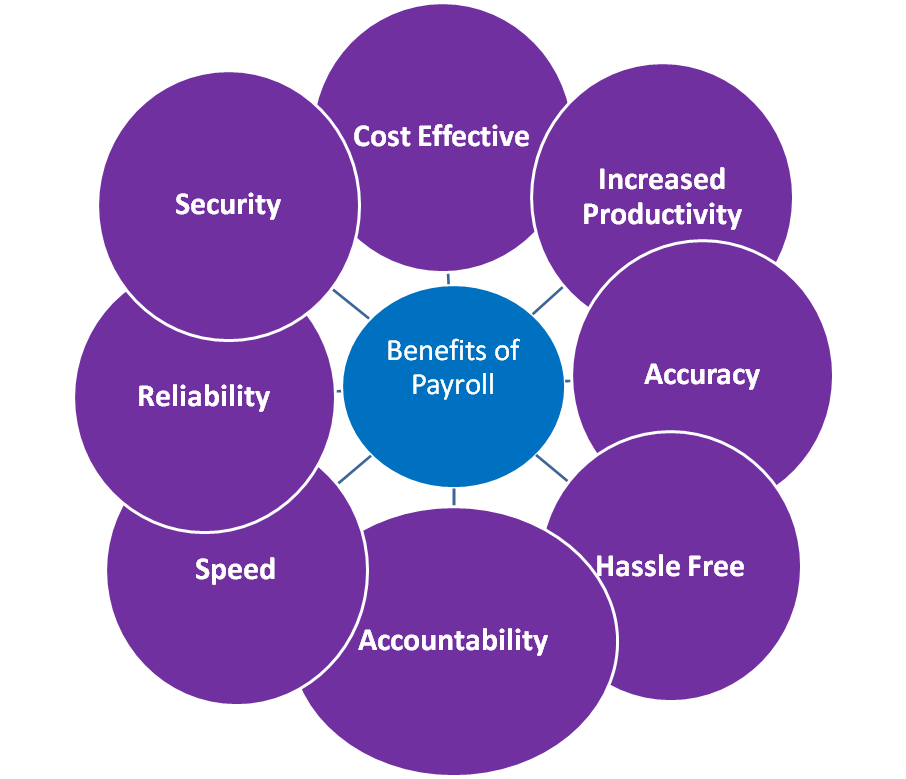 TeleNoc Payroll System has been designed with best practical features.
TeleNoc Payroll also:
TeleNoc Payroll System has been designed with best practical features.
TeleNoc Payroll also:
-
Handles single or multiple direct deposit accounts for each employee
-
Calculates leave and month-end accruals
-
Maintains comprehensive employee history records
-
Allows direct deposit into multiple accounts
-
Schedules hours
-
Reduces data entry by allowing exception hour entry
-
Calculates monthly incentives based on HR entries
-
Accumulative transaction balance sheet
-
Employees detailed balance reports
-
Comprehensive customized payroll search engine

Dashboard Payroll Home
1. Register Payroll
- Click on Payroll and then go to Register Payroll.
- Dynamic forms to enter employee’s payroll.
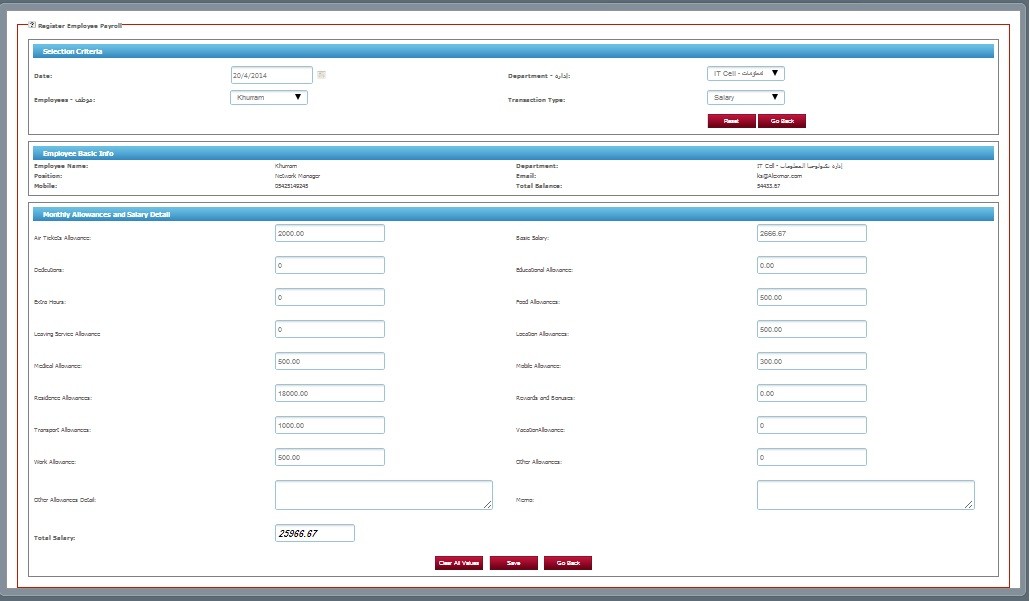
Register Payroll Form
2. Manage Payroll
- Click on Payroll and then go to Manage Payroll.
- Dynamic forms to manage employee’s payroll.
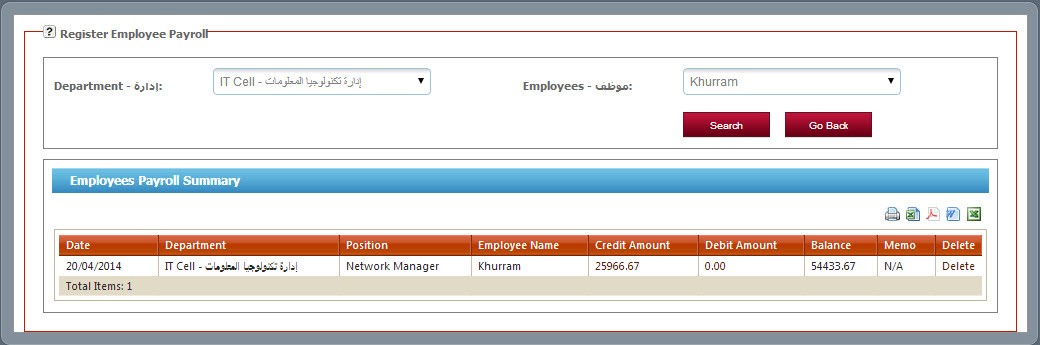
Manage Payroll
3. Payroll Search
- Click on Payroll and then go to Payroll Search.
- By using different option the management can search employee’s payroll like by department, employee name and by date.
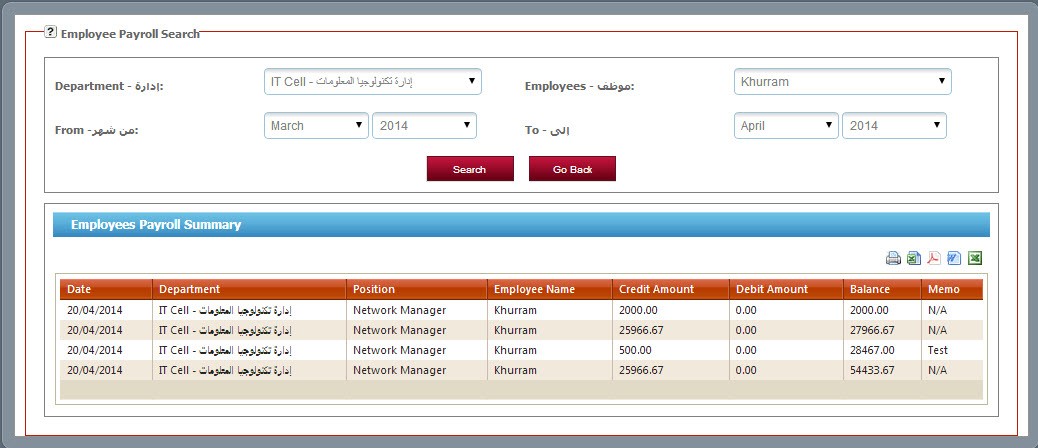
Payroll Search
4. Employee Report
- Click on Payroll and then go to Employee Report.
- By using different option the management can search employee’s payroll like by department, employee name and by date.
- Also the user can send direct print from the software to get the reports.
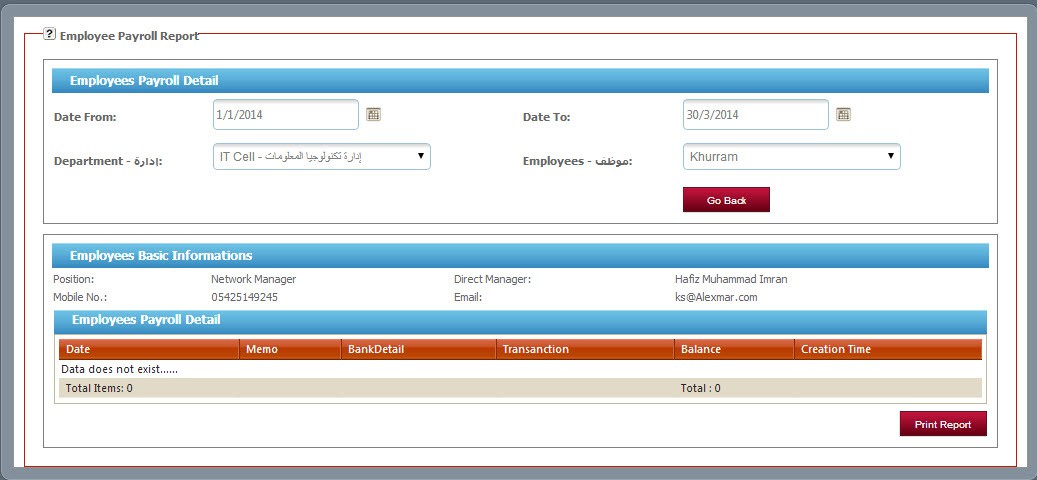
Employee Payroll Report
5. Balance Sheet
- Click on Payroll and then go to Balance Sheet to get the required information.
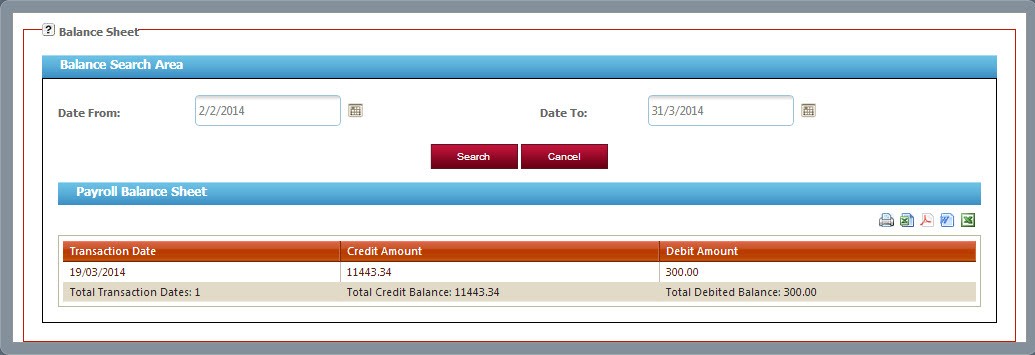
Balance Sheet
Important Info: All the important processes need approval from the concern authorities or departments. Without it one cannot complete the process.
TeleNoc’s products management isn’t about consumption, loss or missing products; products are just moved from one location to another.
This allows full trace-ability, advanced reporting and a very simple user interface.
 TeleNoc ERP products module is having friendly interface to give ease.
TeleNoc ERP products module is having friendly interface to give ease.
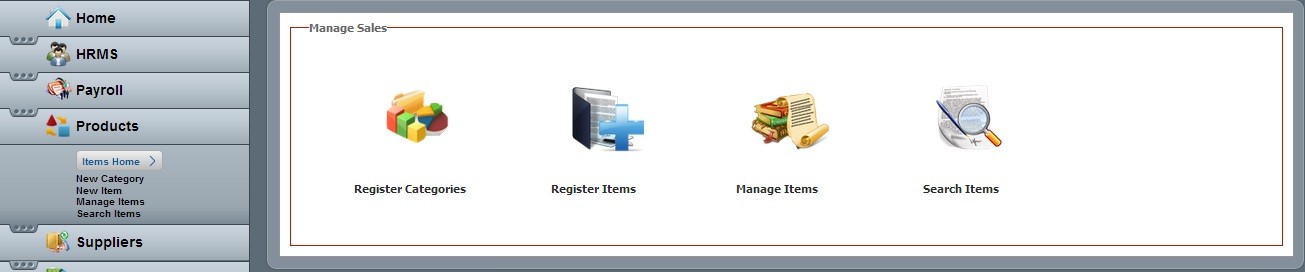
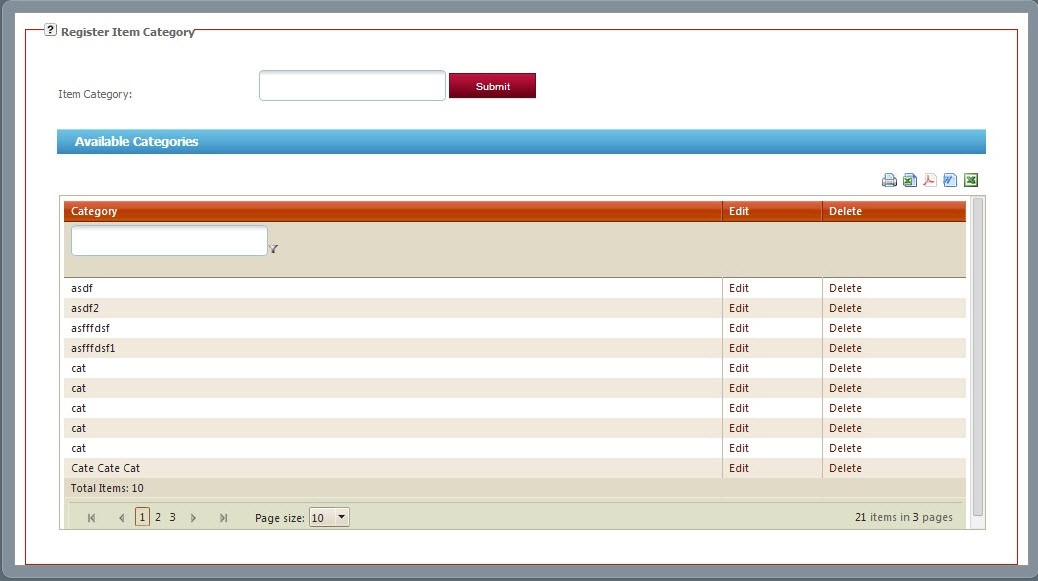
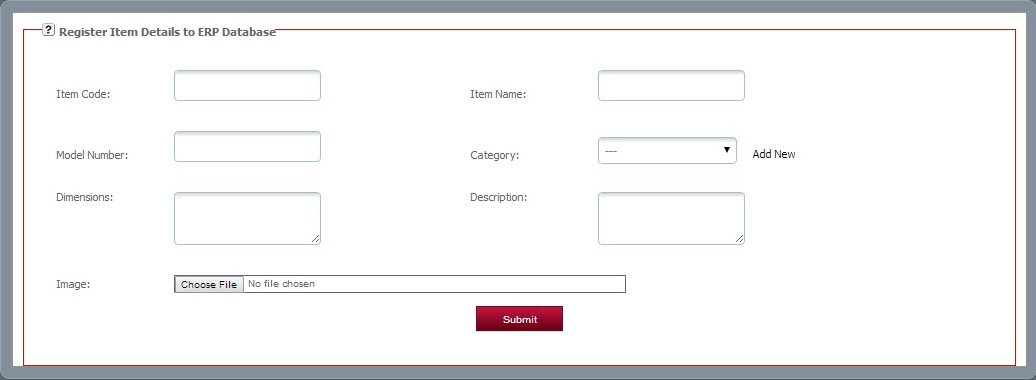
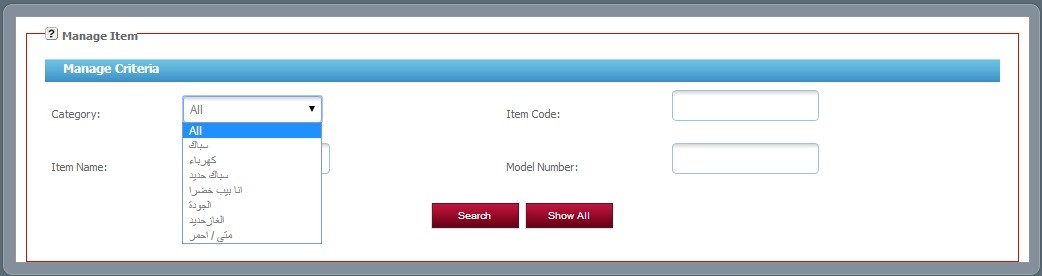
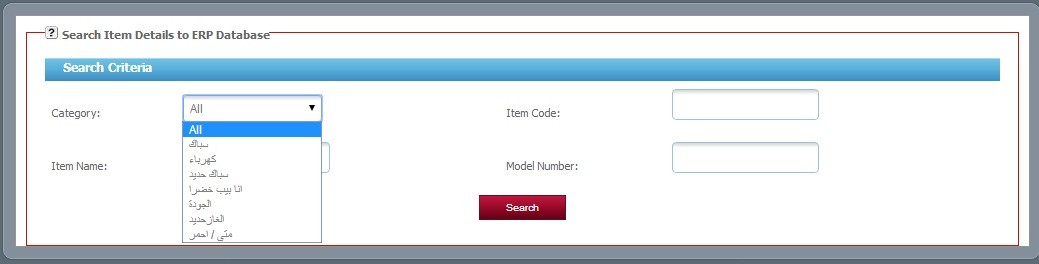
 TeleNoc ERP products module is having friendly interface to give ease.
TeleNoc ERP products module is having friendly interface to give ease.
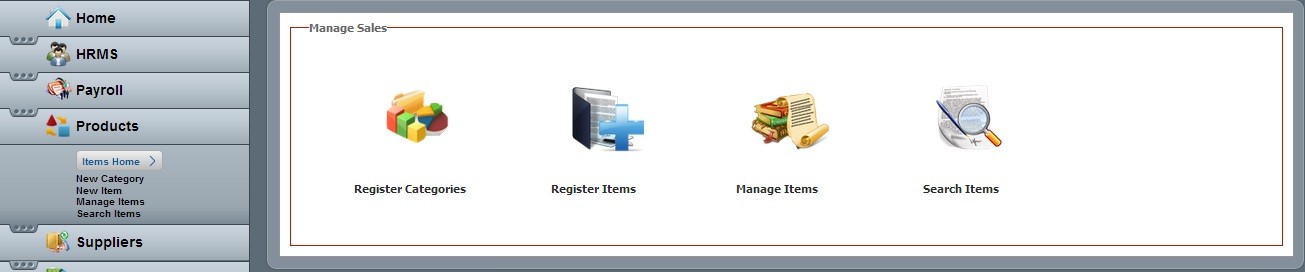
1. New Category
- Click on Products and then go to enter new category.
- Printing and export options are available.
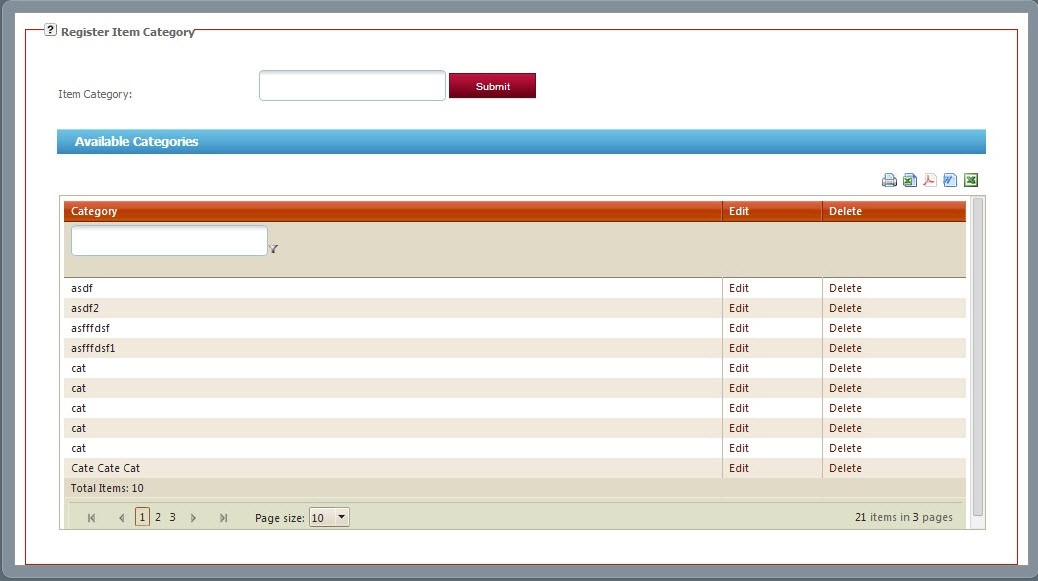
2. New Item
- Click on Products and then go to enter new items.
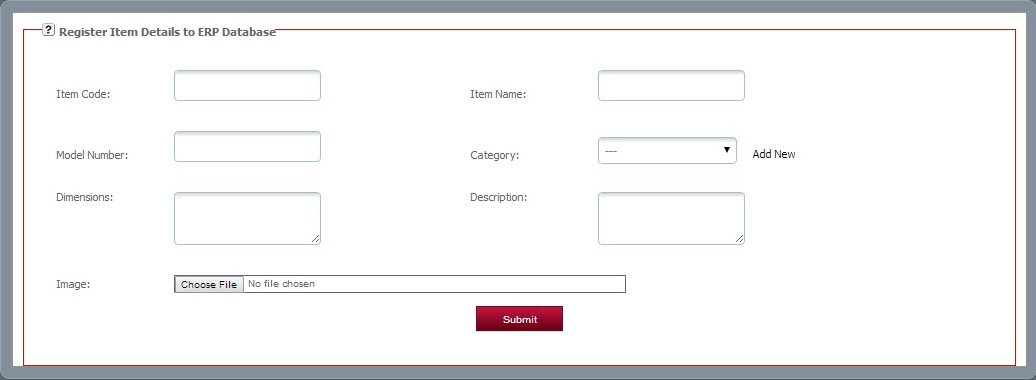
3. Manage Items
- Click on Products and then go to manage items to manage.
- A user can manage items by using multiple options as like by category, item code, item name & model number.
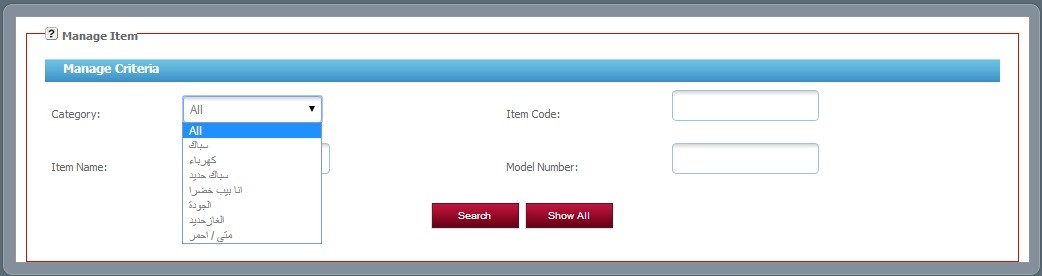
4. Search Item
- Click on Products and then go to search items.
- A user can search items by using multiple options as like by category, item code, item name & model number.
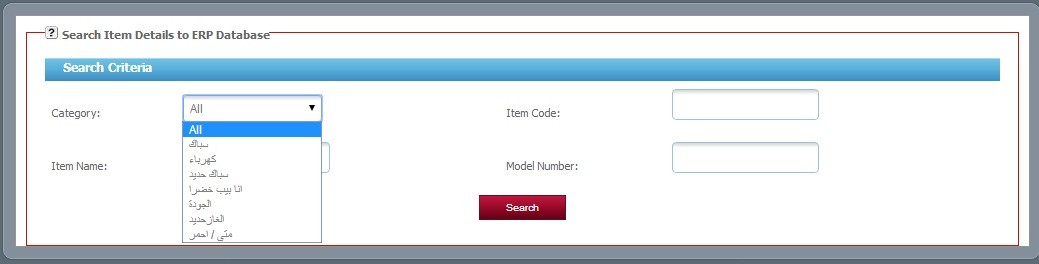
Today’s businesses are starting to realize, suppliers are an essential part of success. As more businesses are recognizing the importance vendors play in their success, they are also beginning to implement more strategies for helping them deal with sellers in ways that make the relationships mutually beneficial. These approaches have come to be known collectively as supplier relationship management.
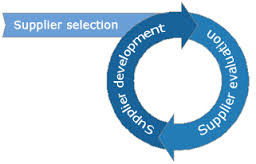 TeleNoc ERP Suppliers Management System module is having friendly interface to give ease.
TeleNoc ERP Suppliers Management System module is having friendly interface to give ease.

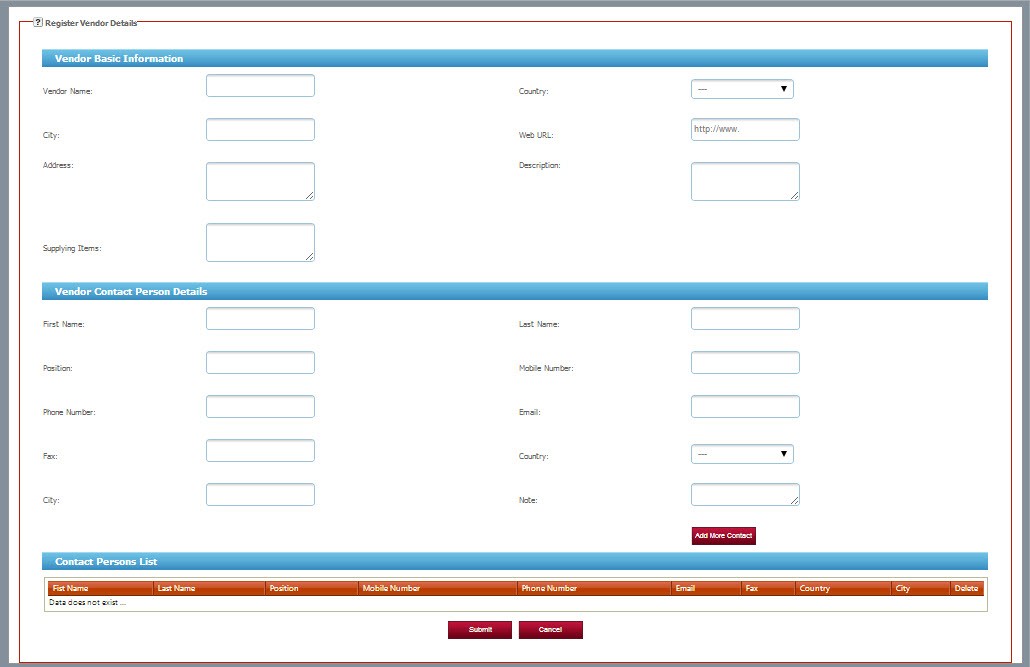
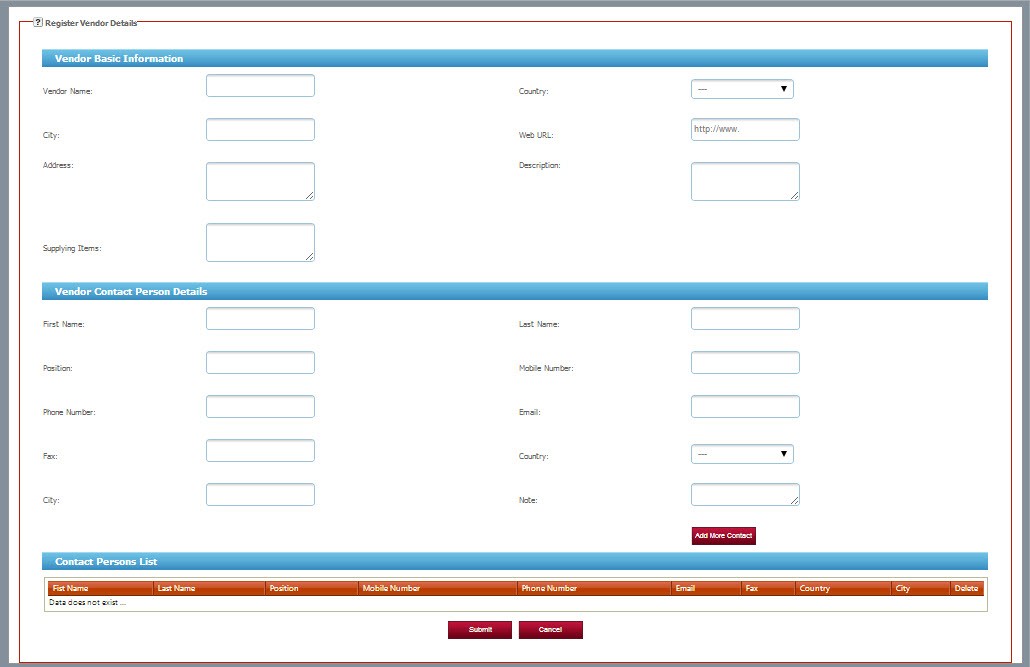
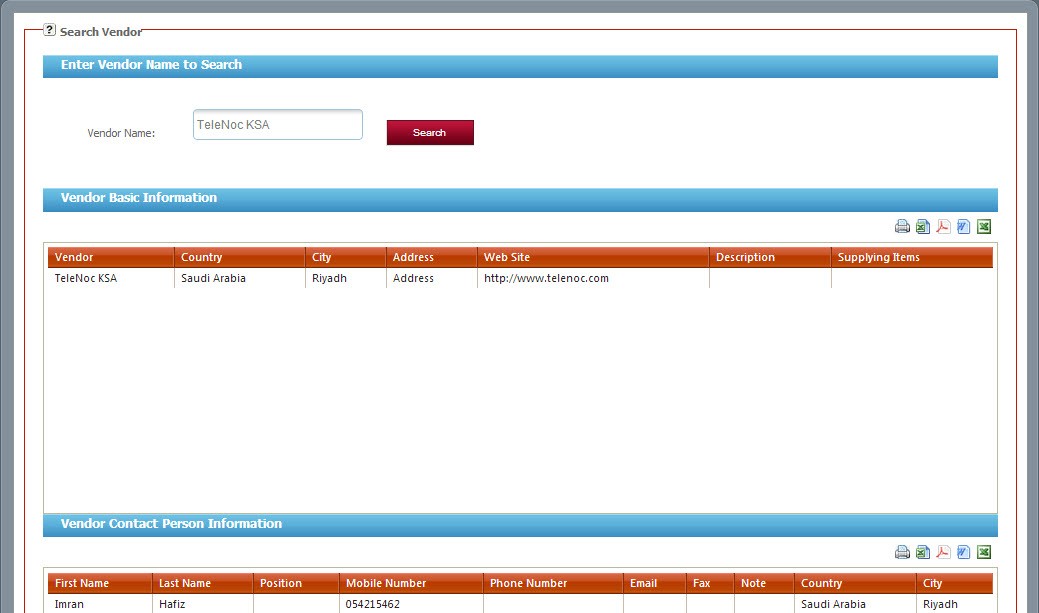
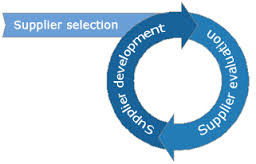 TeleNoc ERP Suppliers Management System module is having friendly interface to give ease.
TeleNoc ERP Suppliers Management System module is having friendly interface to give ease.

1. New Vendor
- Click on Suppliers and then go to vendor name to enter the complete data about the vendor and contact persons.
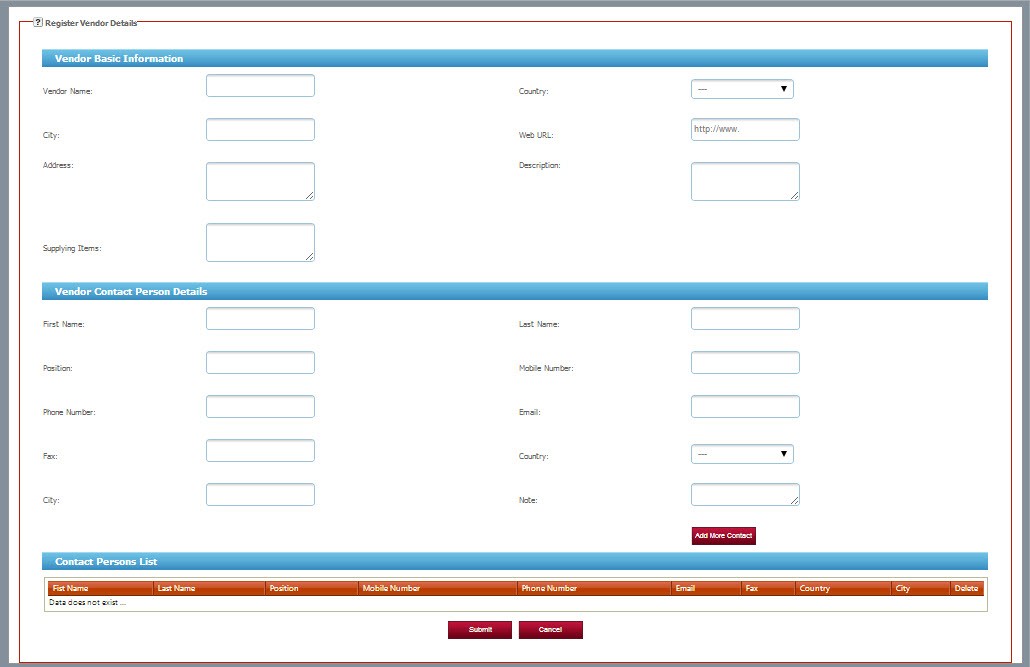
2. Manage Vendors
- Click on Suppliers and then go to vendor name to enter the complete data about the vendor and contact persons.
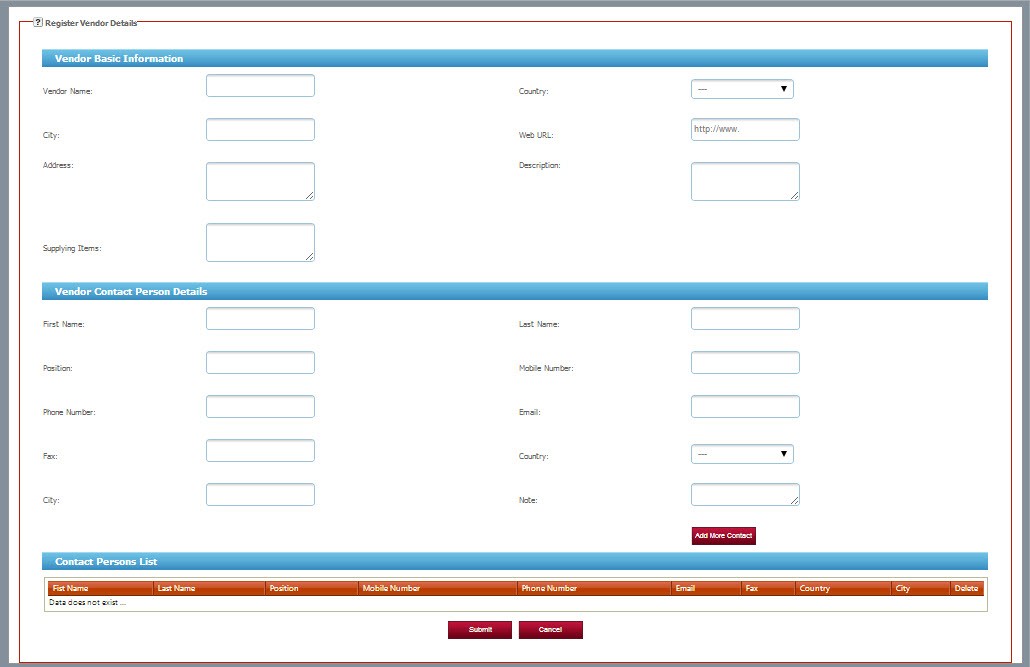
3. Search Vendors
- Click on Suppliers and then go to search to get the specified vendor information.
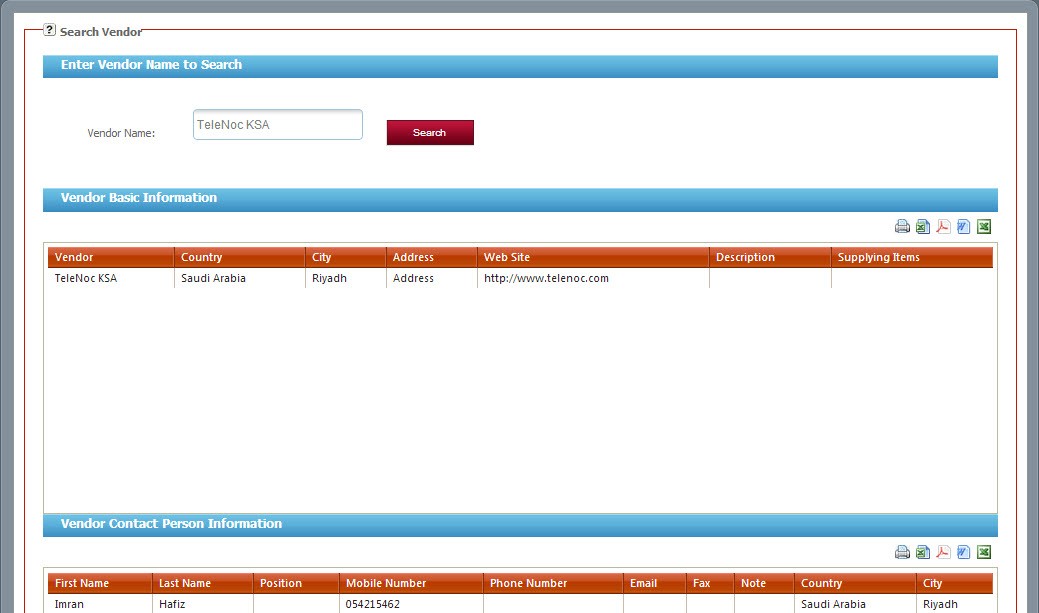
Purchase Management System can be an effective tool for organization to automate their purchasing process and thereby helps the management to gain visibility and control over the purchasing process which can open up the opportunity to save cost in many ways.
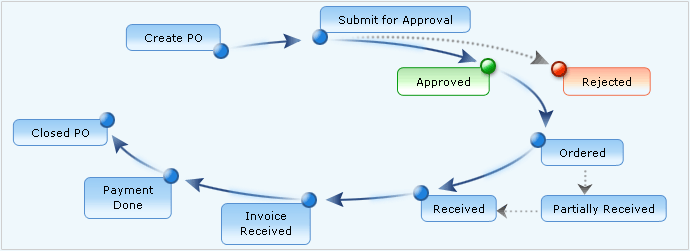 TeleNoc ERP purchase module’s user friendly dash board is as follows:
TeleNoc ERP purchase module’s user friendly dash board is as follows:
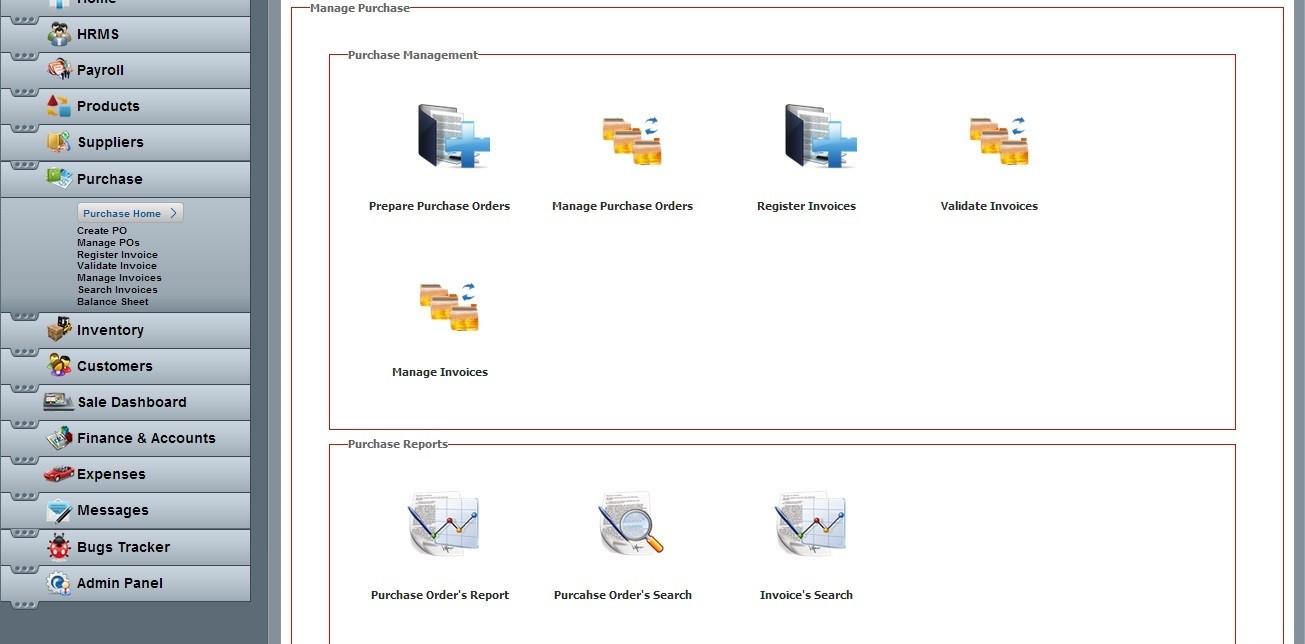
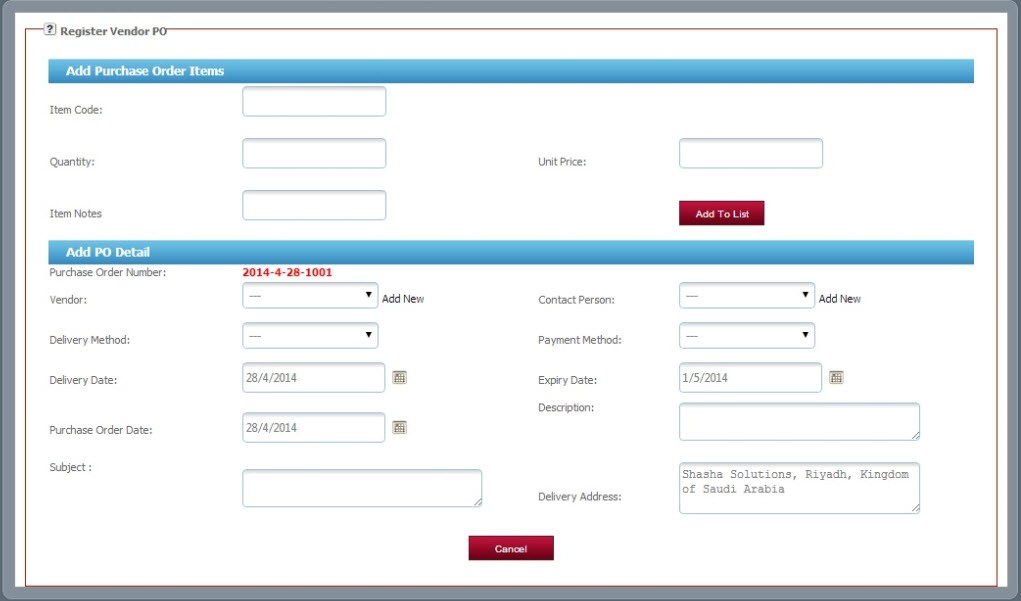
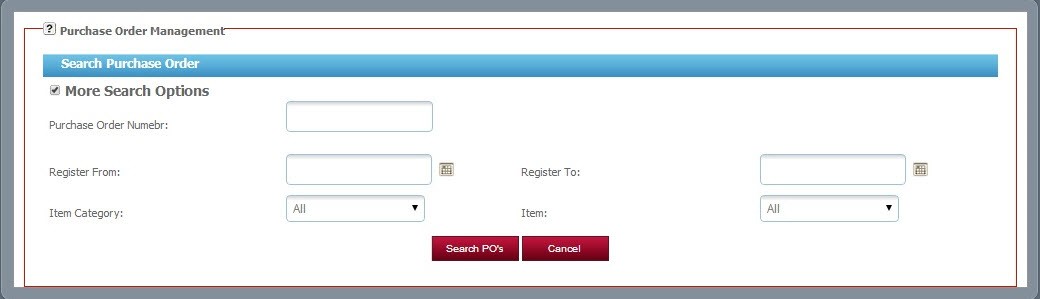




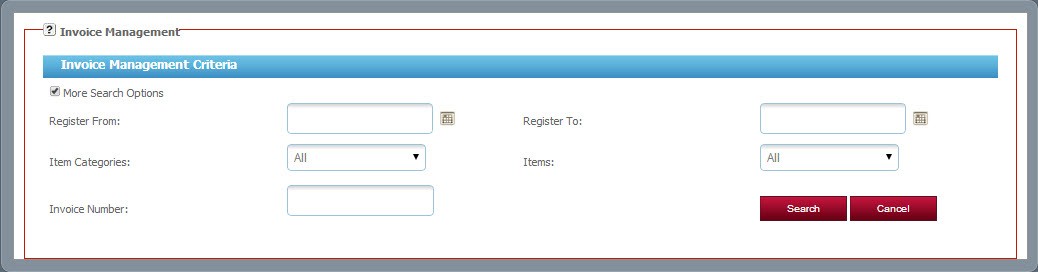
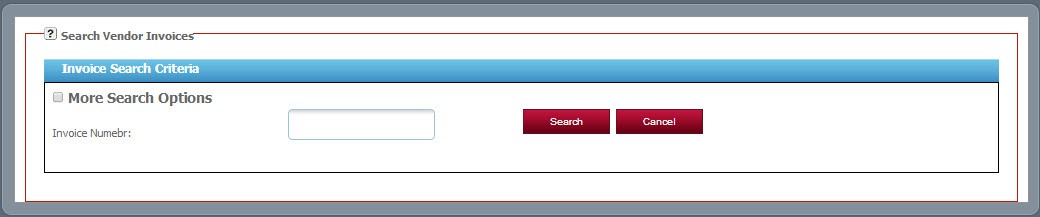
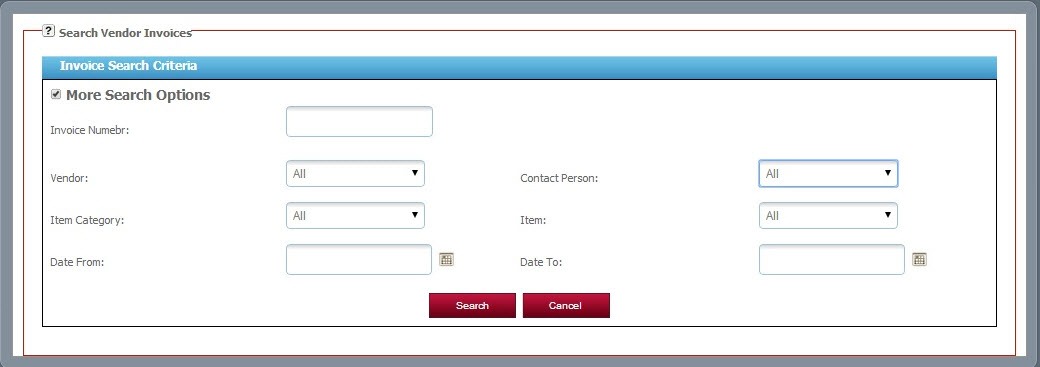
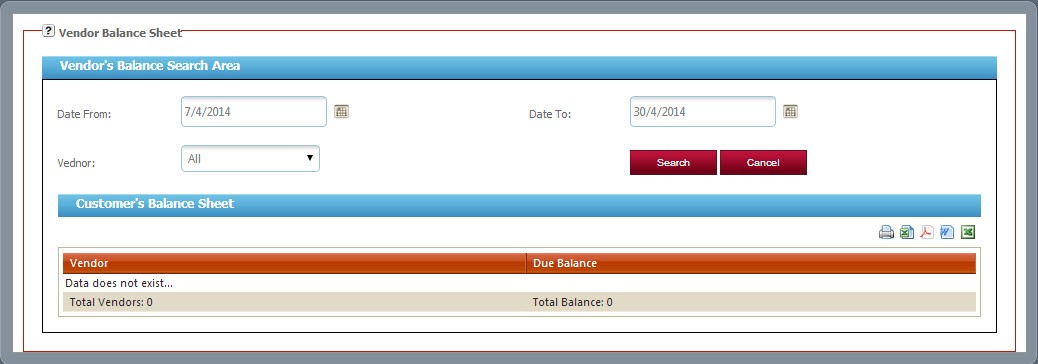
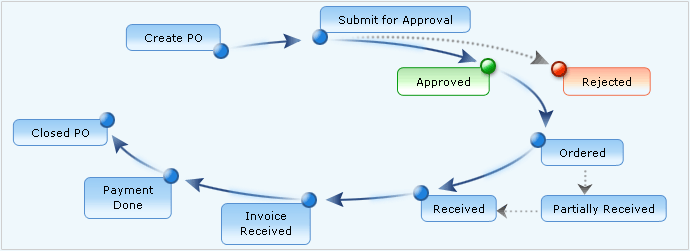 TeleNoc ERP purchase module’s user friendly dash board is as follows:
TeleNoc ERP purchase module’s user friendly dash board is as follows:
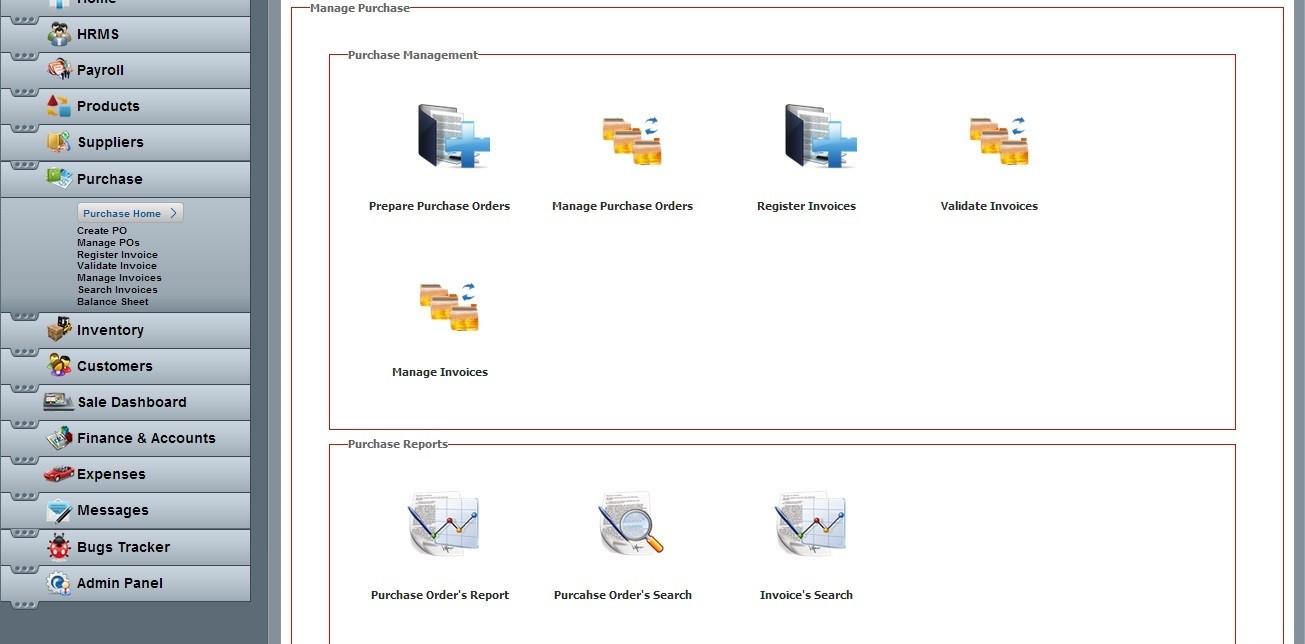
1. Create PO (Purchase Order)
- Click on Purchase and then go to create PO (purchase order).
- It is mandatory to fill all the required data
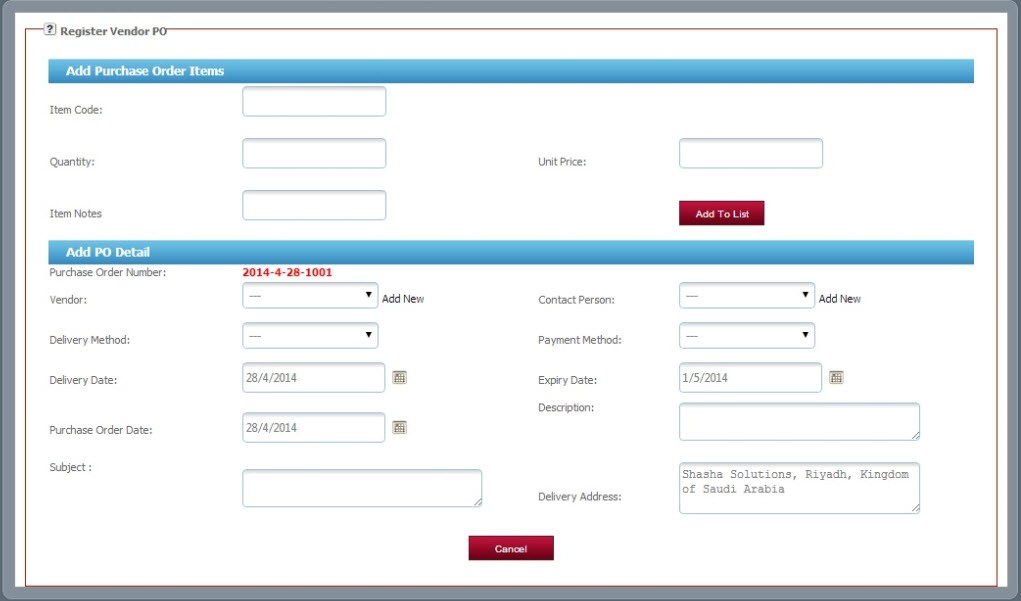
2. Manage PO (Purchase Order)
- Click on Purchase and then go to manage POs (purchase order).
- Can manage by order number by date and by different available options.
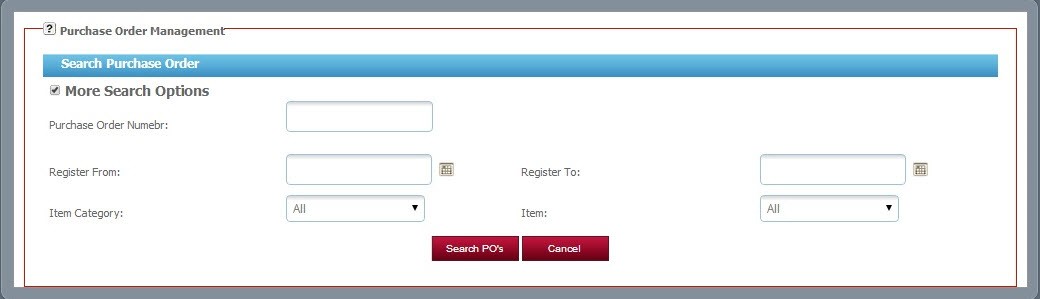
3. Register Invoice
- Click on Purchase and then go to register invoice.

- Can use other multiple options.

4. Validate Invoice
- Click on Purchase and then go to validate invoice for the validation.

5. Manage Invoices
- Click on Purchase and then go to validate invoice for the validation.

- Can use other multiple options.
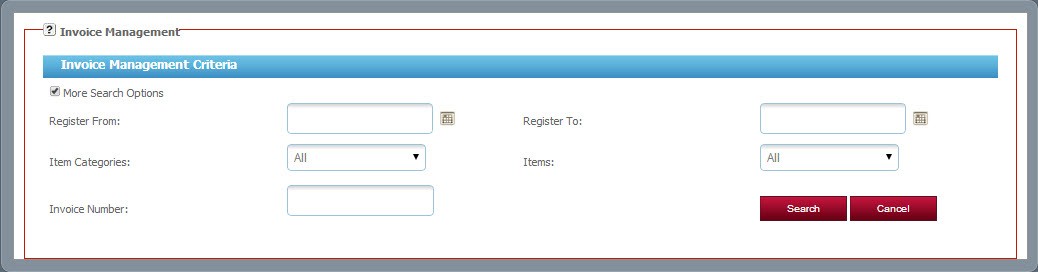
6. Search Invoices
- Click on Purchase and then go to search invoices.
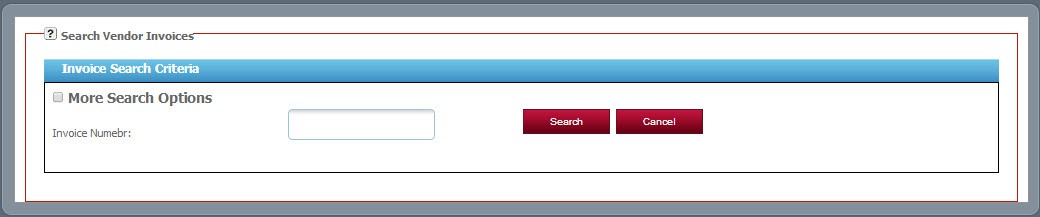
- Can use other multiple options.
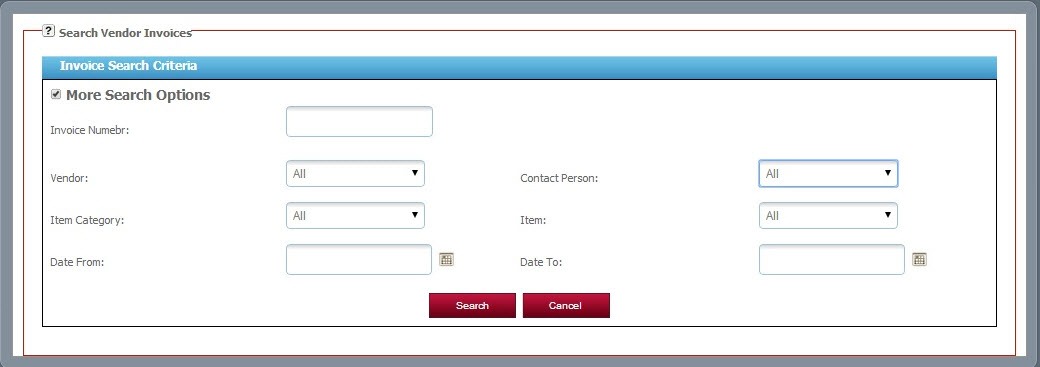
7. Balance Sheet
- Click on Purchase and then go to balance sheet to get the complete information.
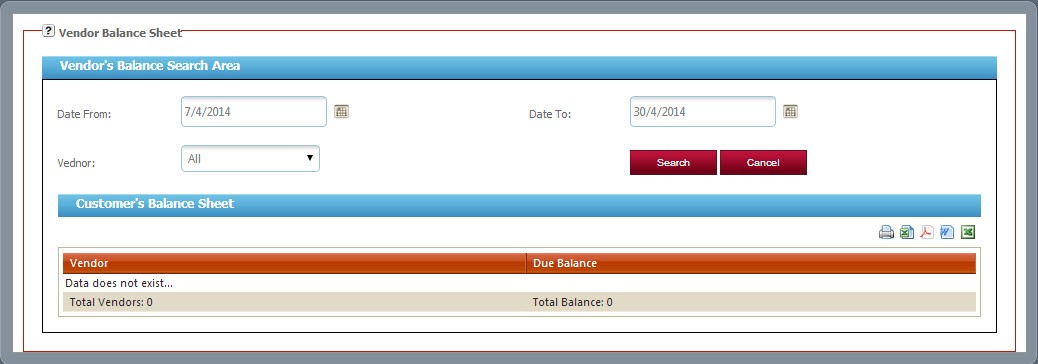
TeleNoc ERP’s inventory management module allows you to consolidate your inventory systems into a single, integrated inventory control solution.
Stock/Inventory Management Module covers new and older stock registration in the system, stock allocation and stock transfer to different locations. It is internally integrated with Sales and Purchase modules to synchronize the stock with all the modules. It also covers the stock assets aging management and stock reservation etc.
A user will be able to manage inventory levels and get stronger control of inventory operations.
 User friendly dash board is as follows:
User friendly dash board is as follows:
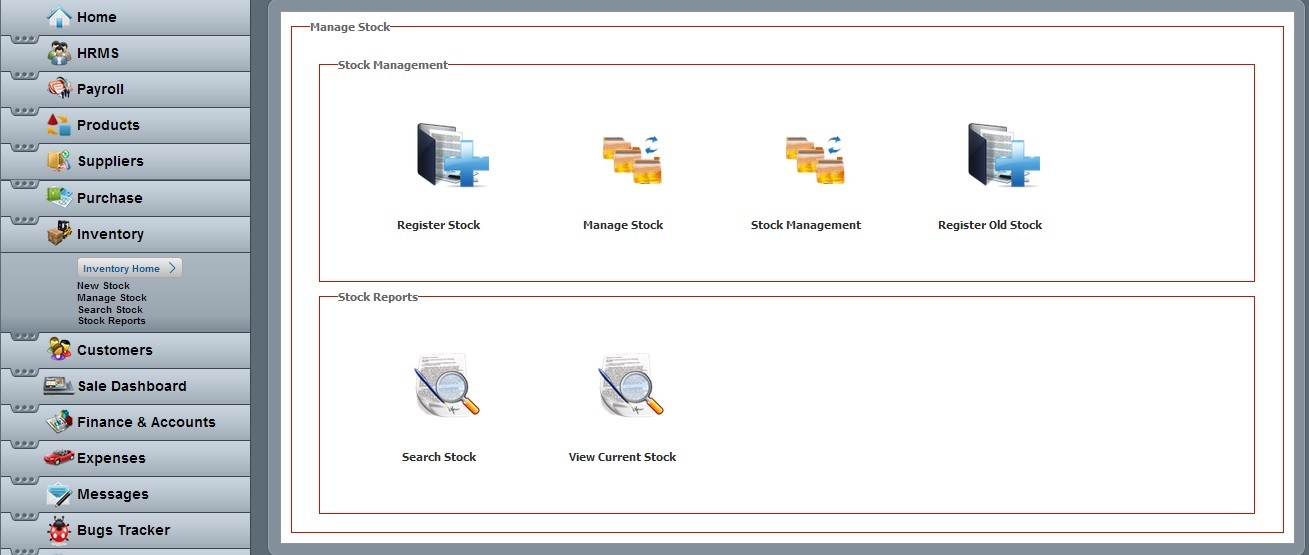
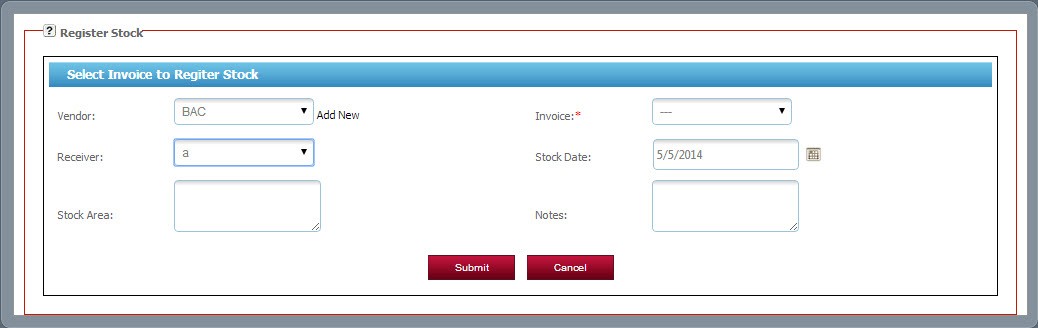
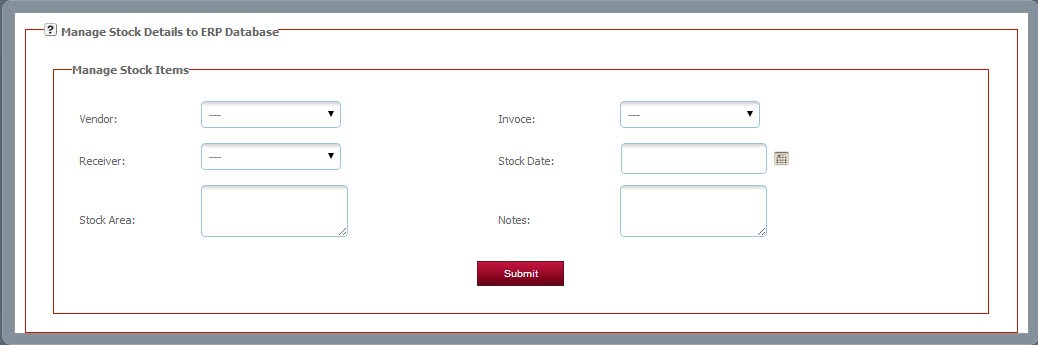
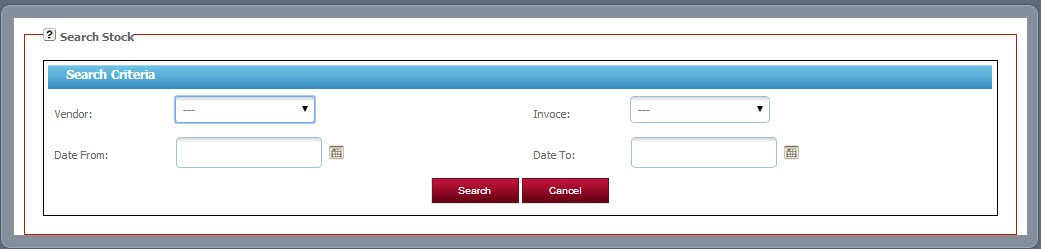
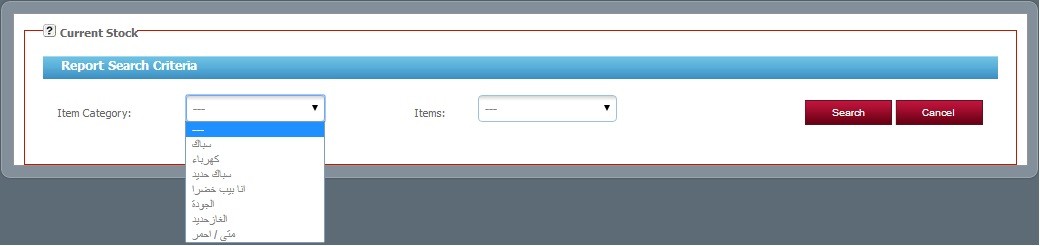
 User friendly dash board is as follows:
User friendly dash board is as follows:
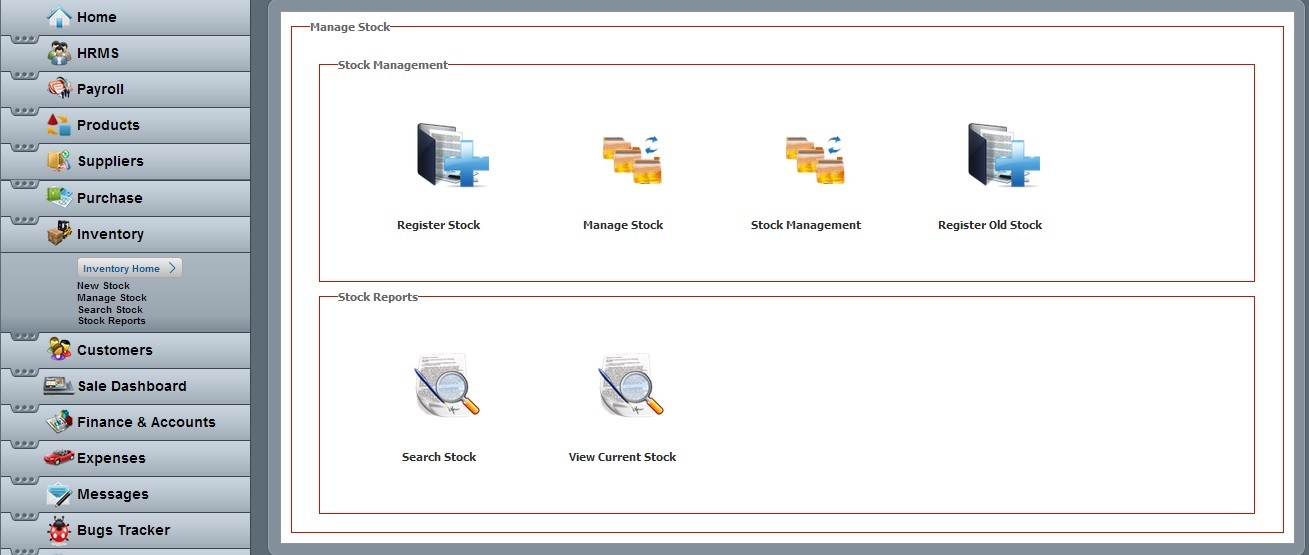
1. New Stock
- Click on Inventory and then go to new stock to enter related information
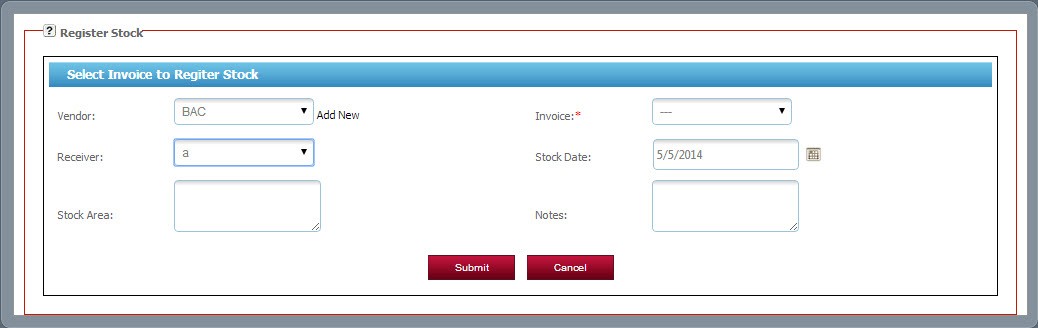
2. Manage Stock
- Click on Inventory and then go to manage stock.
- User can manage stock by using multiple options as vendor name, invoice and stock date.
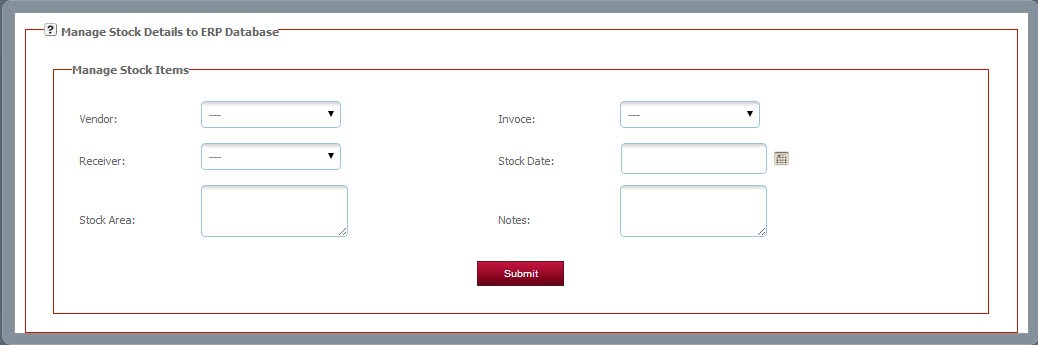
3. Search Stock
- Click on Inventory and then go to search stock.
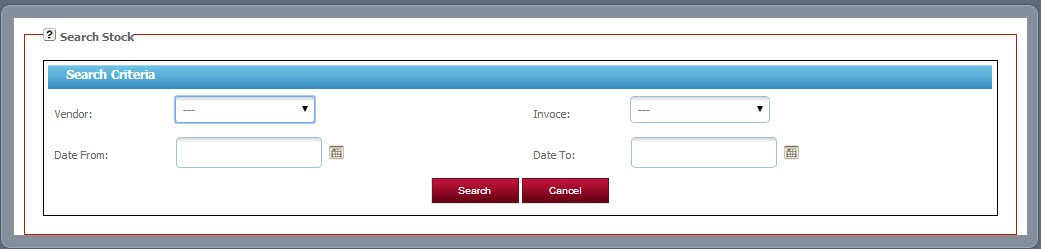
4. Stock Report
- Click on Inventory and then go to search report.
- A user can get detailed reports.
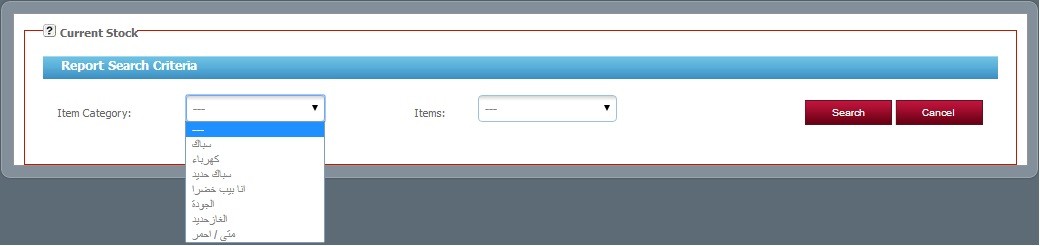
TeleNoc ERP’s Customer module started out as a way for companies to create a database of customers and business contacts. As companies have searched for ways to consolidate, streamline, and share customer information, client management tools have greatly expanded in scope.
 Customer Dashboard:
Customer Dashboard:
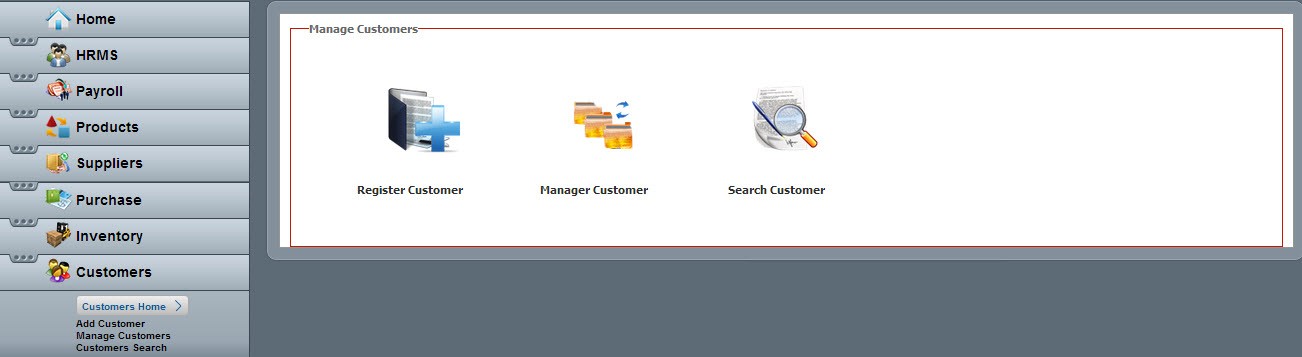
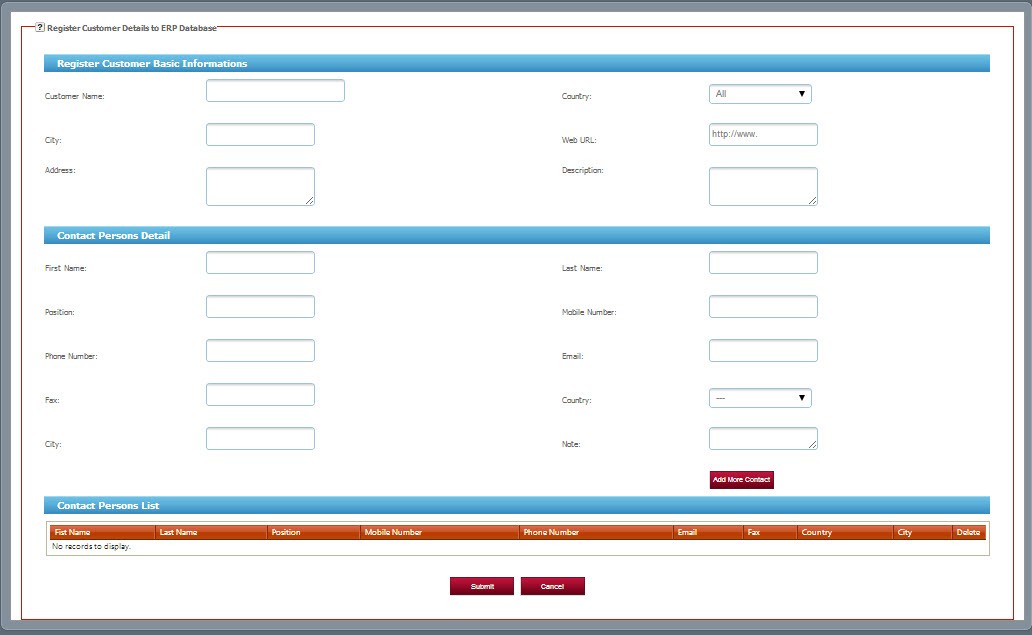
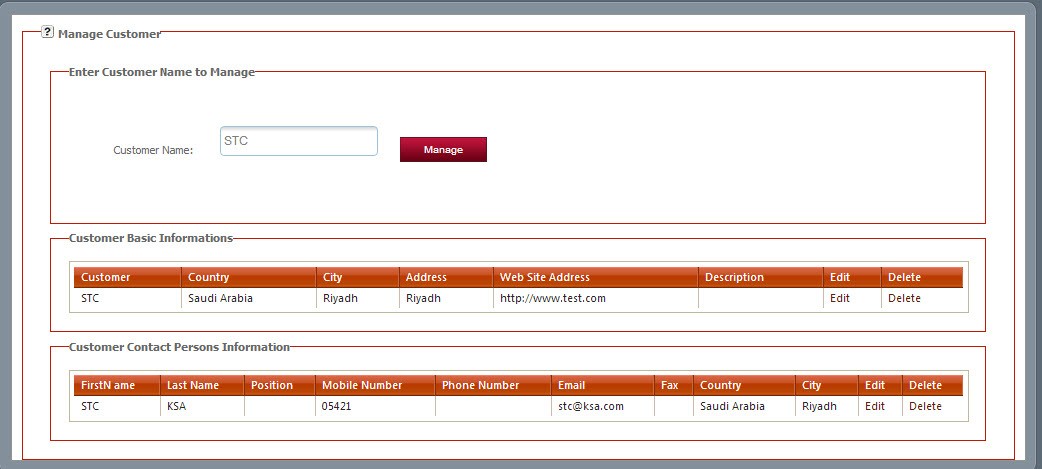
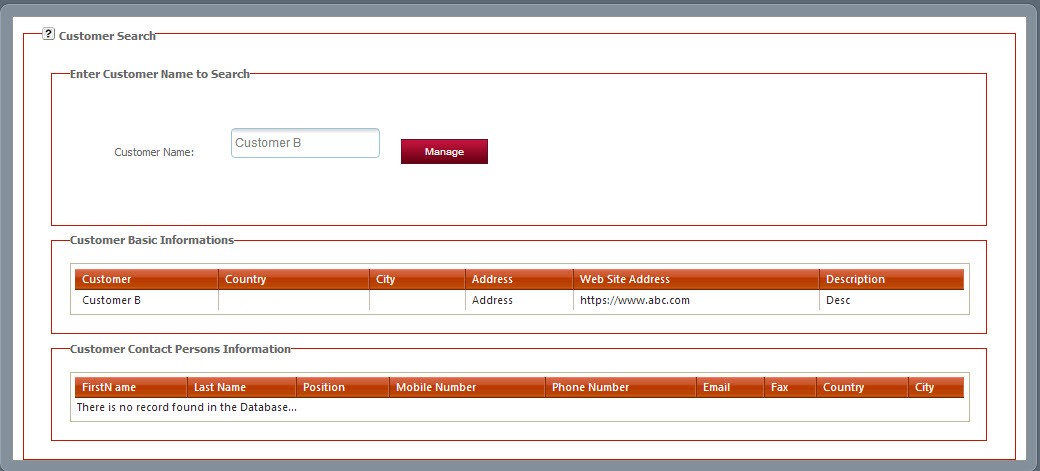
 Customer Dashboard:
Customer Dashboard:
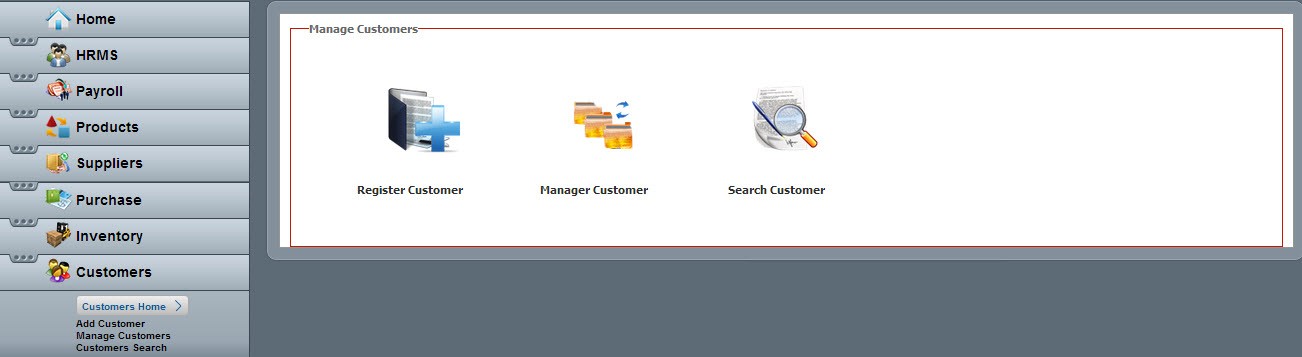
1. Add Customer
- Click on Customers and then go to add customer.
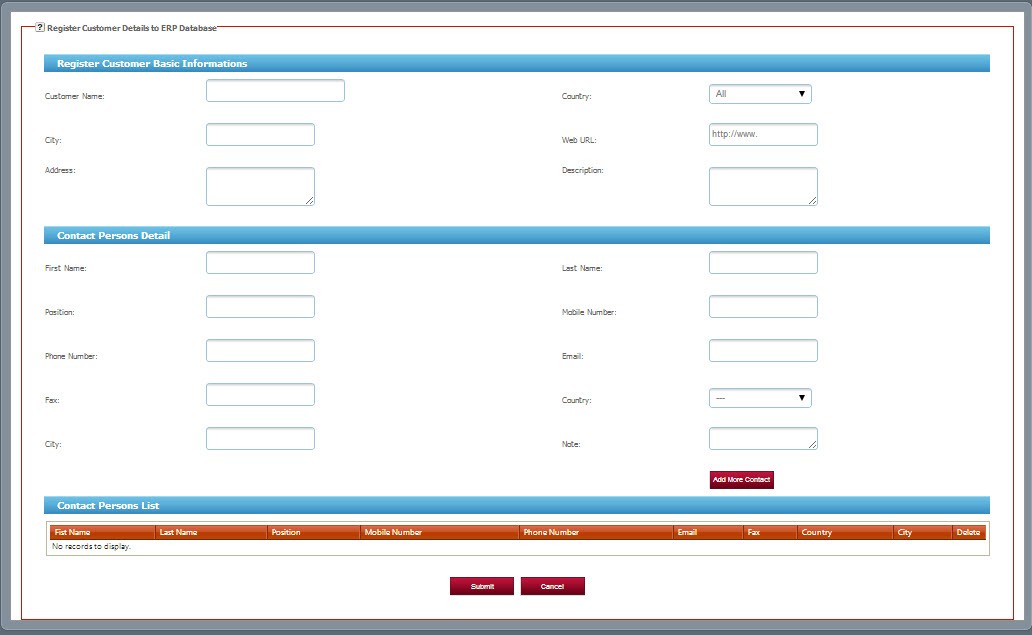
2. Manage Customer
- Click on Customers and then go to manage customer.
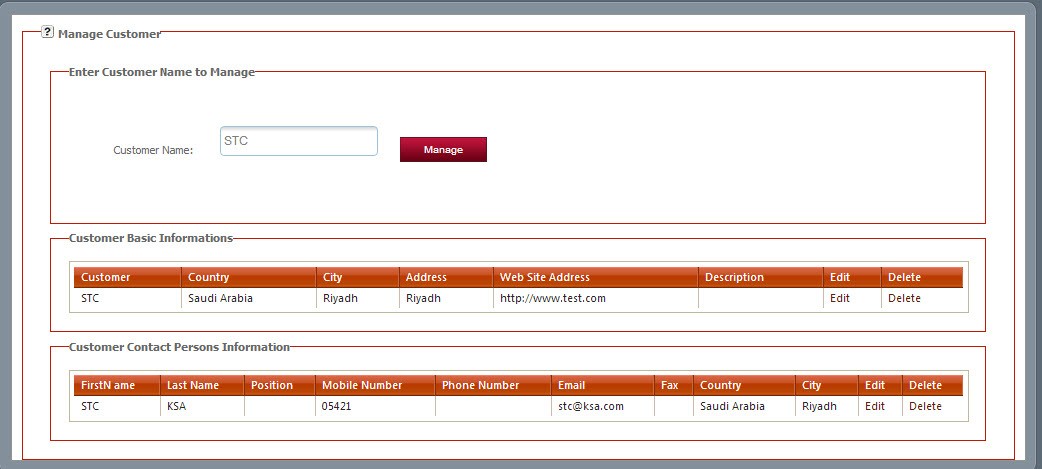
3. Customer Search
- Click on Customers and then go to customer search.
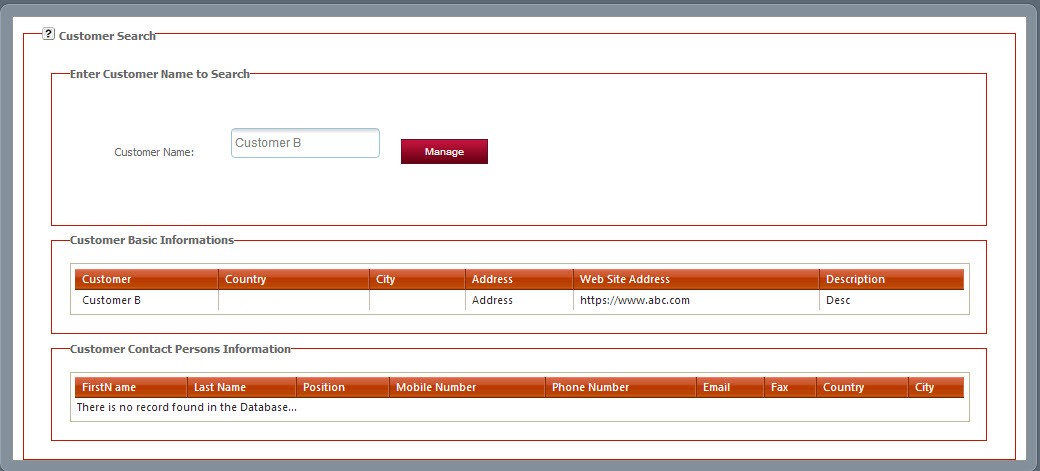
TeleNoc ERP Sales Module is designed to help you improve customer service and evaluate sales activities. Sales Module maintains extensive customer information, defines pricing and information, generates sales orders, manages shipping operations, and checks credit. All of the administrative, product, pricing and shipping information is edited during the sales order entry process.
 Interactive sales dashboard is as follows:
Interactive sales dashboard is as follows:
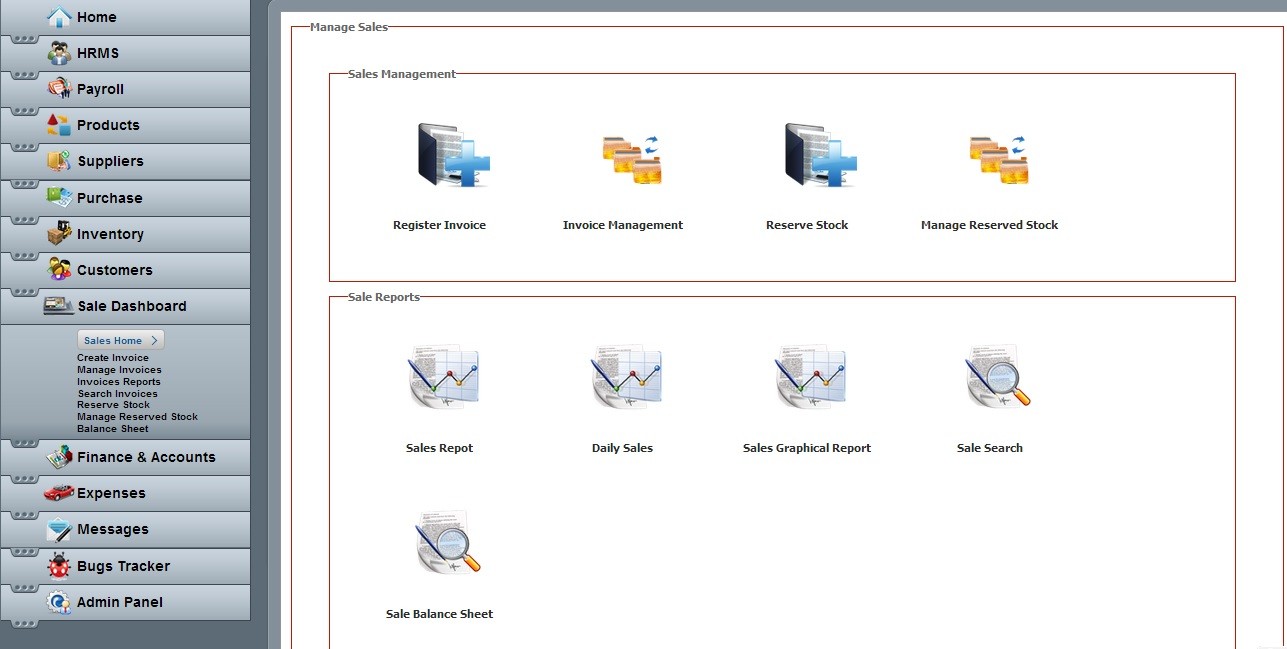
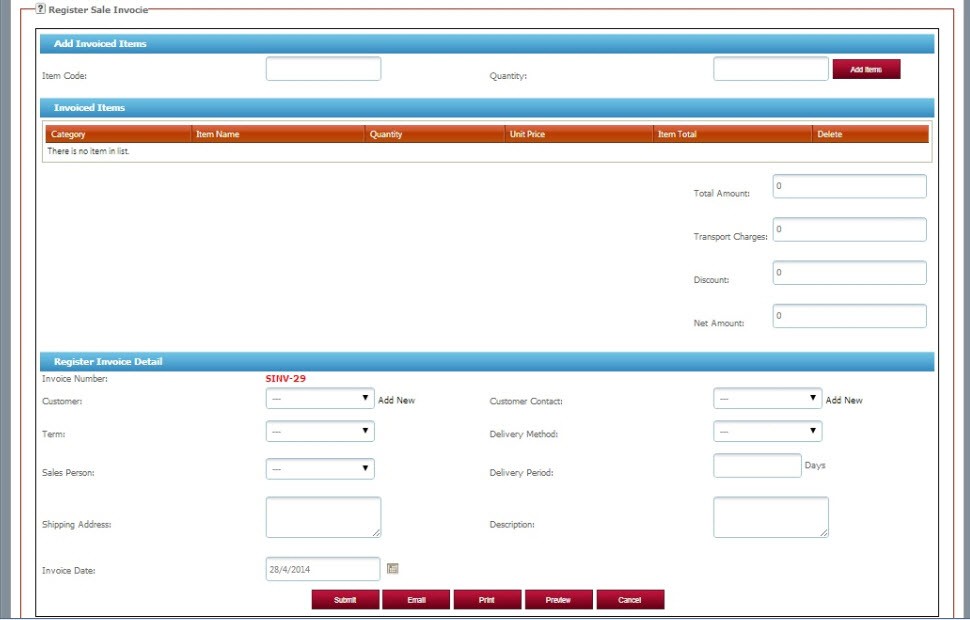
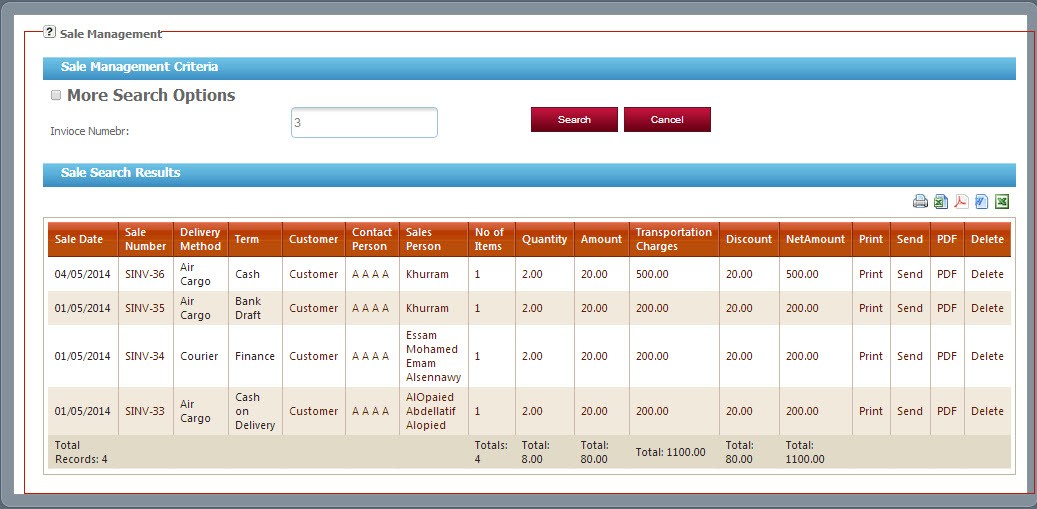
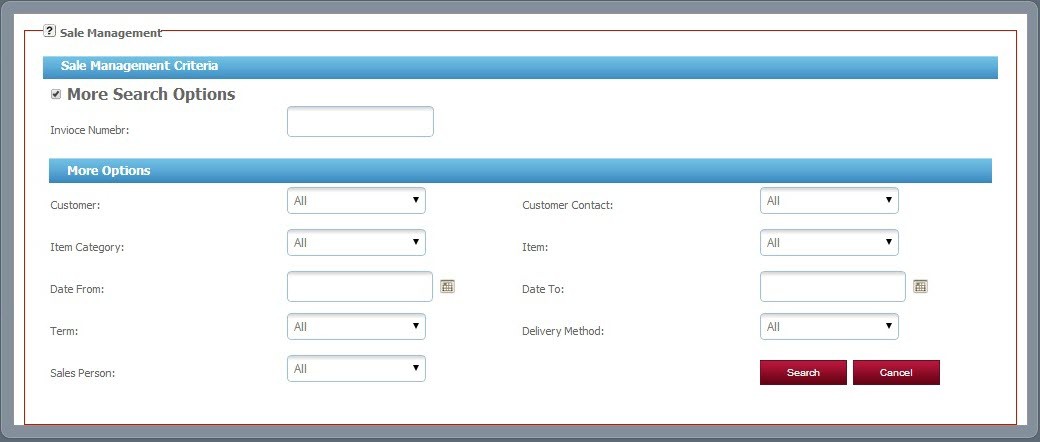
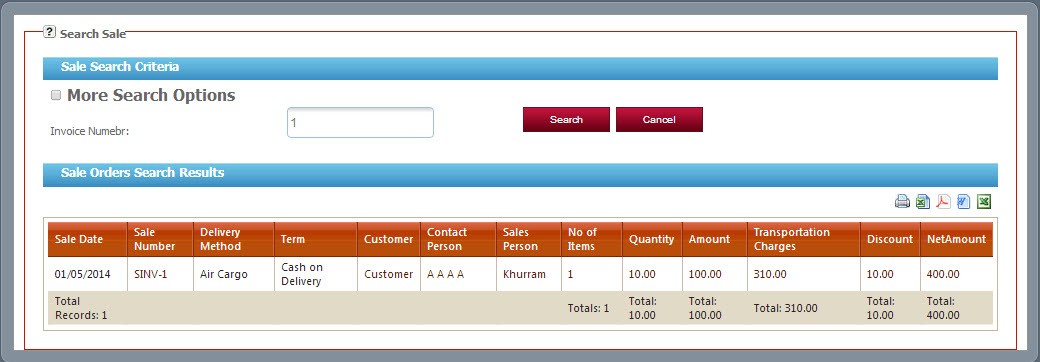
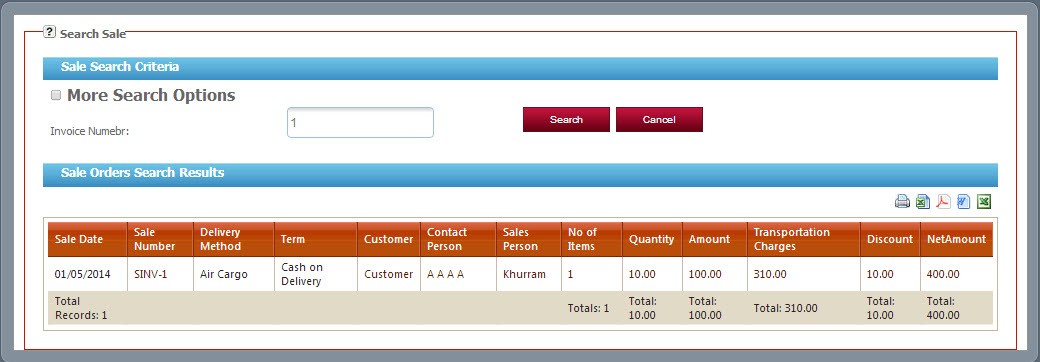
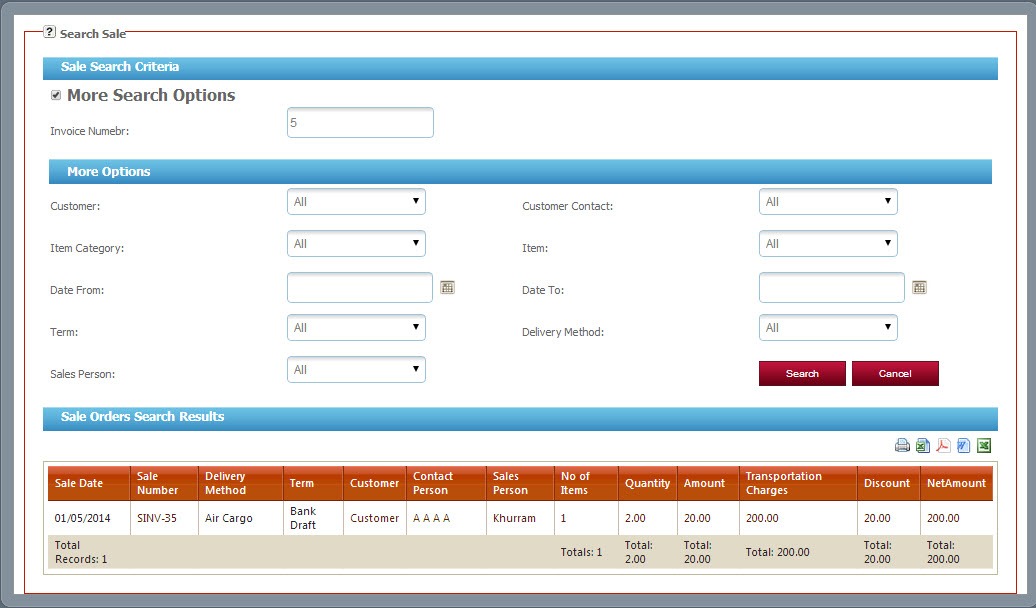
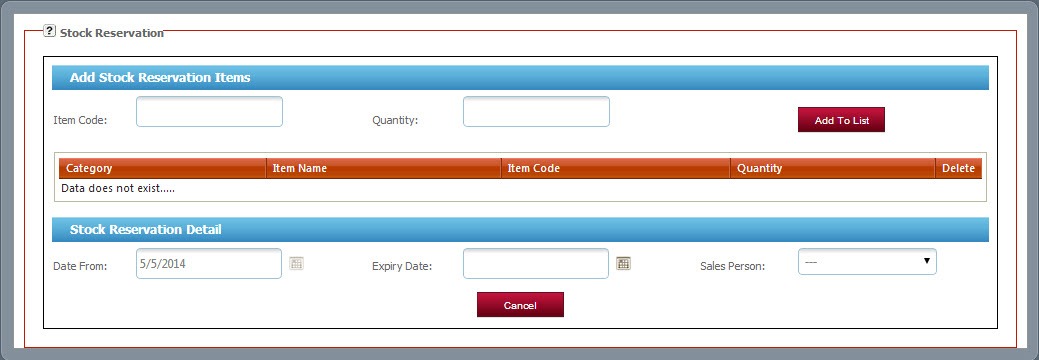
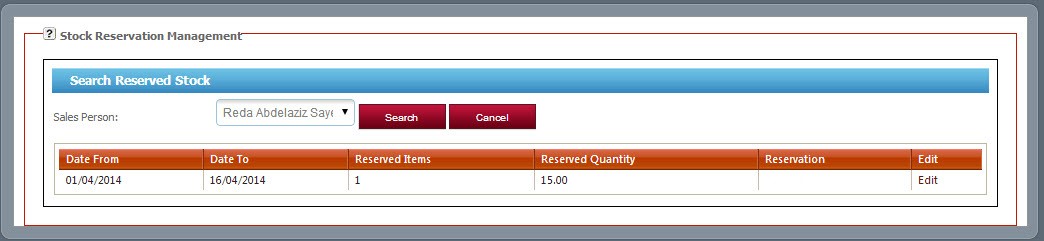
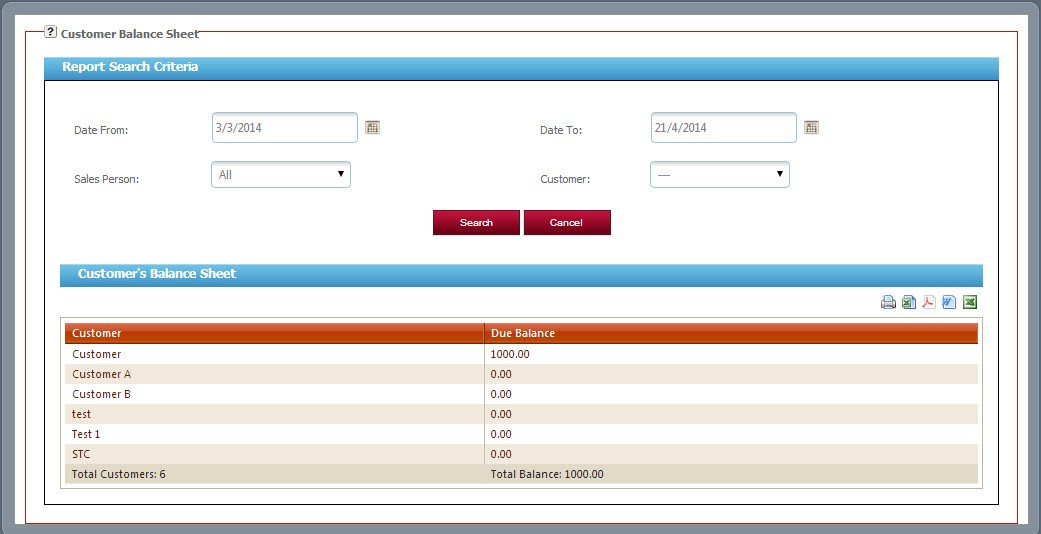
 Interactive sales dashboard is as follows:
Interactive sales dashboard is as follows:
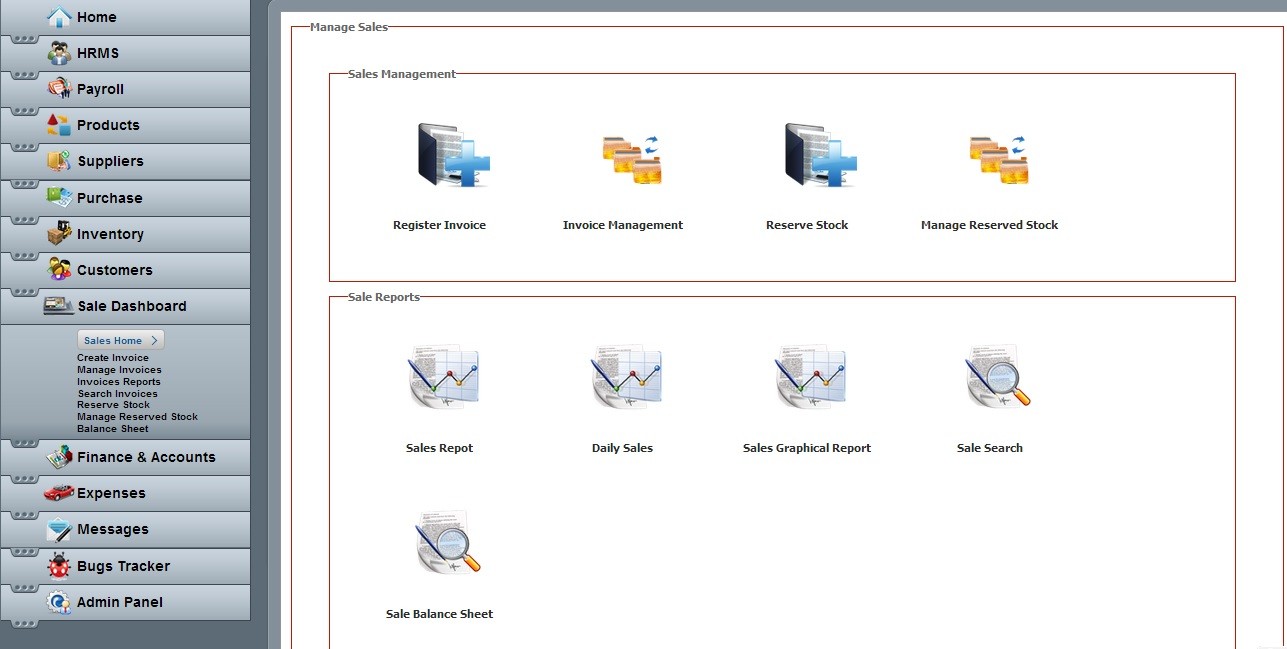
1. Create Invoice
- Click on Sales and then go to create invoice.
- Dynamic form which fulfill all the important requirements.
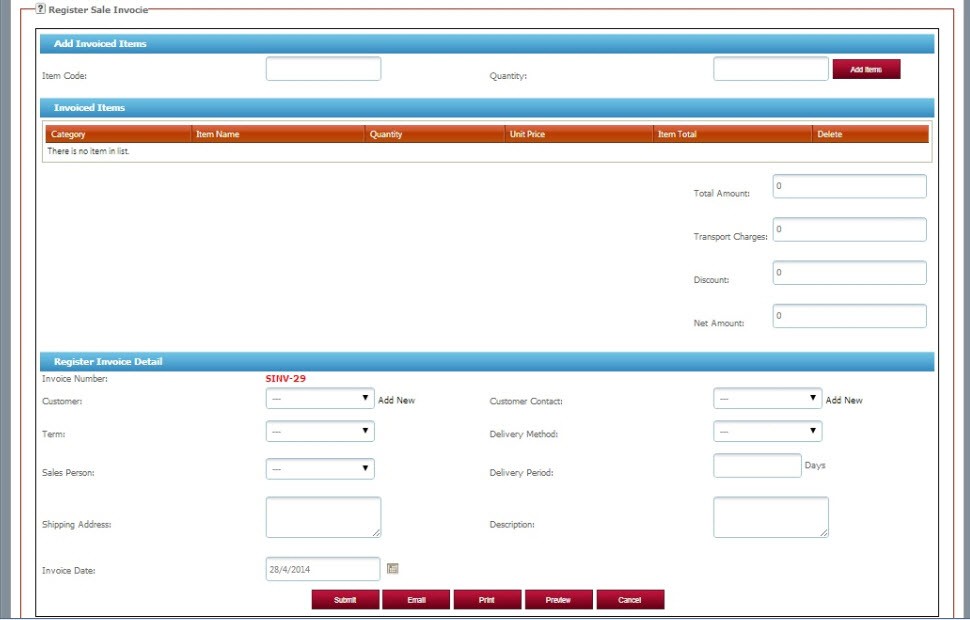
2. Manage Invoices
- Click on Sales and then go to manage invoices.
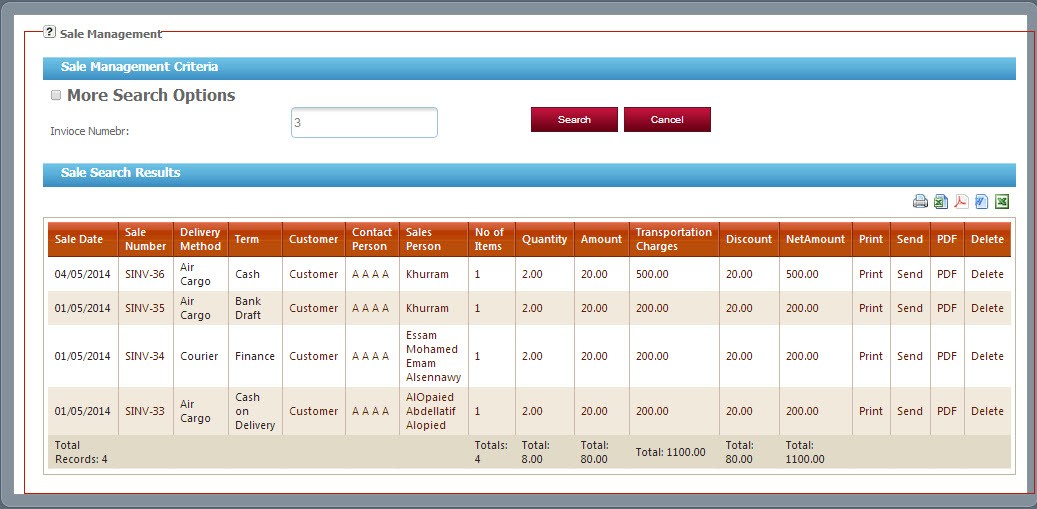
- A user can use other multiple options.
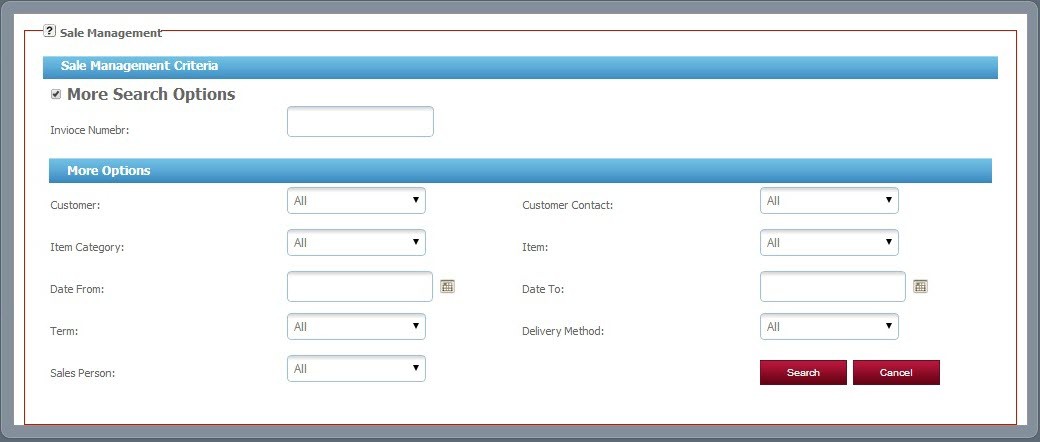
3. Invoices Report
- Click on Sales and then go to manage invoices
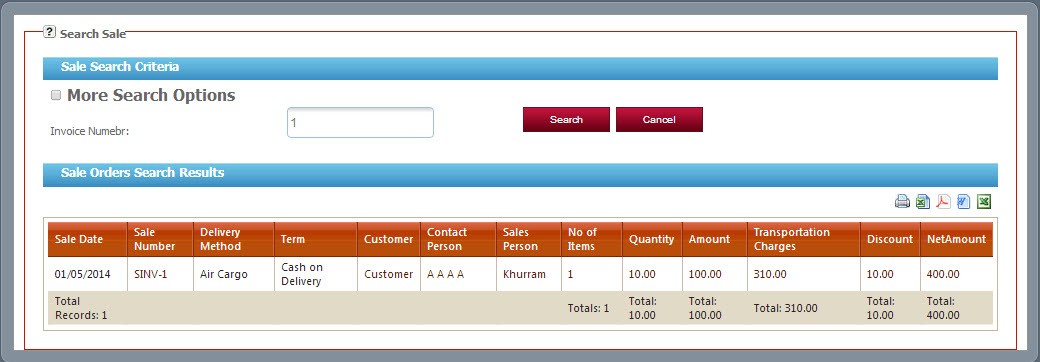
4. Search Invoices
- Click on Sales and then go to search invoices.
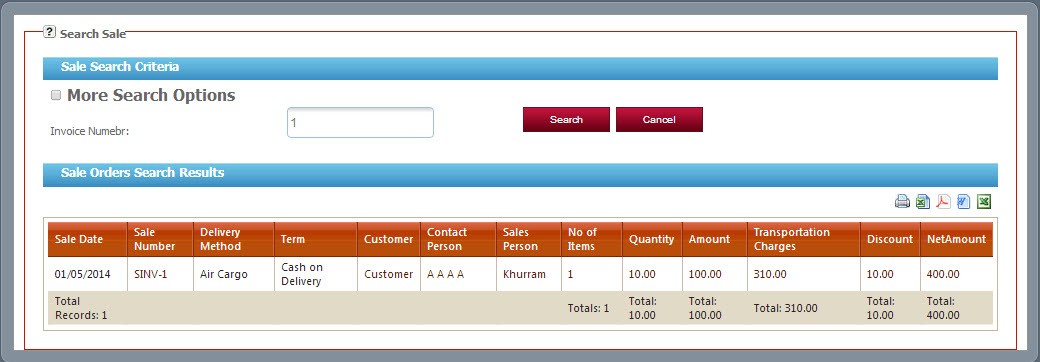
- A user can use other multiple options.
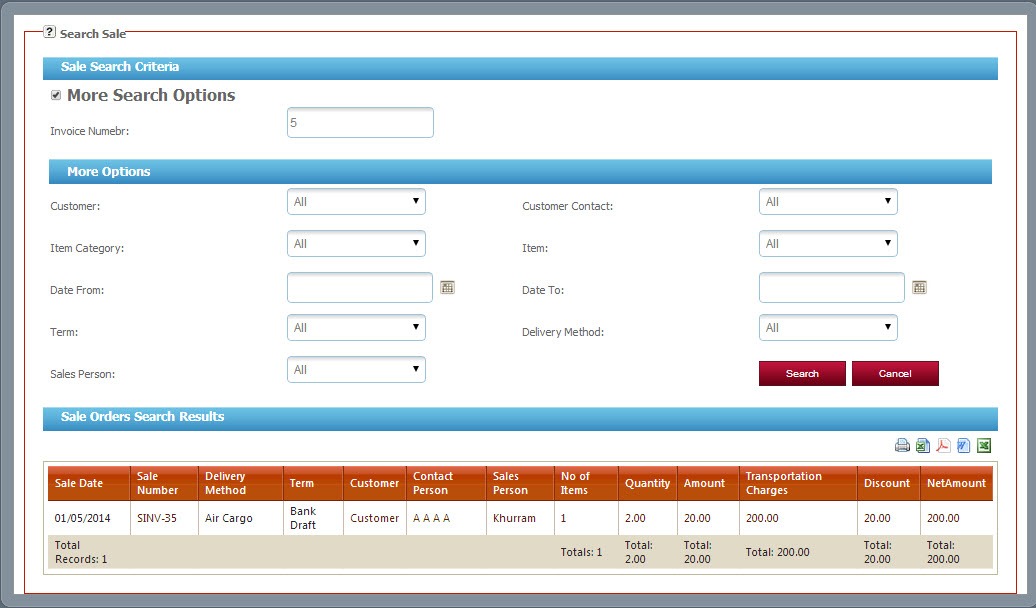
5. Reserve Stock
- Click on Sales and then go to reserve stock to check the status by using different options.
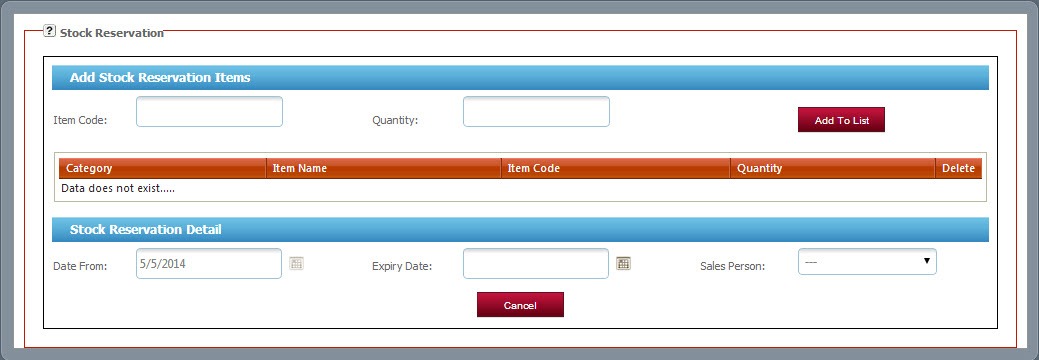
6. Manage Reserve Stock
- Click on Sales and then go to manage reserve stock to check the status by using different options.
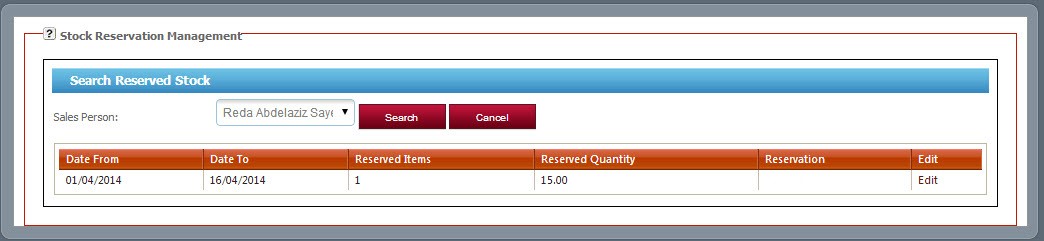
7. Balance Sheet
- Click on Sales and then go to balance sheet to check the status by using different options.
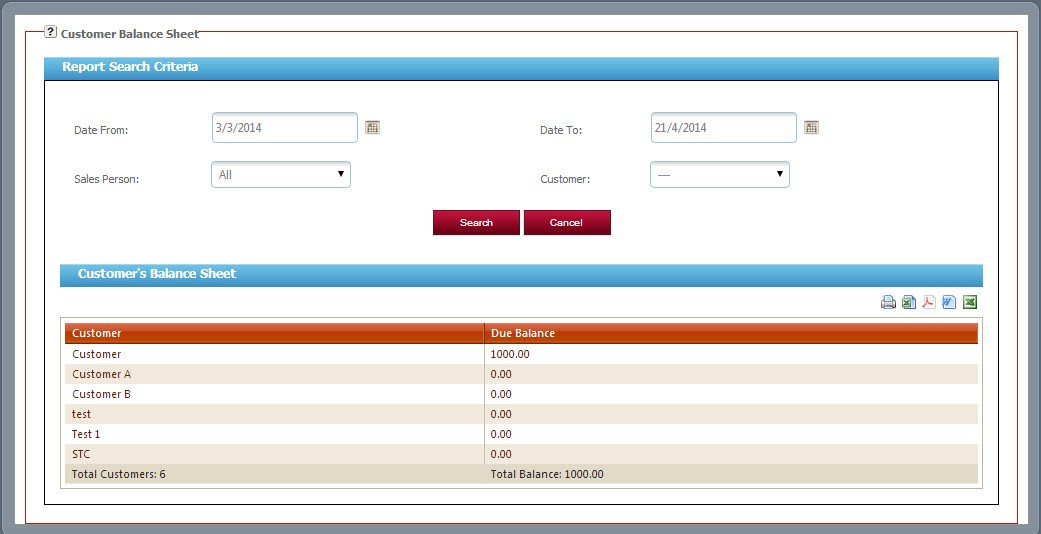
TeleNoc ERP Finance & Accounts module of the software will take care of all accounts related entries and their impact on the whole system. How the finance comes and how it is been utilized. Total flow of money (Cash/Bank) and total expenditures will be reflected here.
As an after effect of this, the management will be able to take their important financial decision, budgeting etc. They can come to know about company’s financial position at any point of time. All sorts of important financial reports i.e. Trial Balance, Trading A/c, Profit & Loss A/c, Balance Sheet, Debtor’s Balance, Creditors Balance, Cash/Bank Fund position and many more are covered in this module.
 Interactive expenses dashboard is as like:
Interactive expenses dashboard is as like: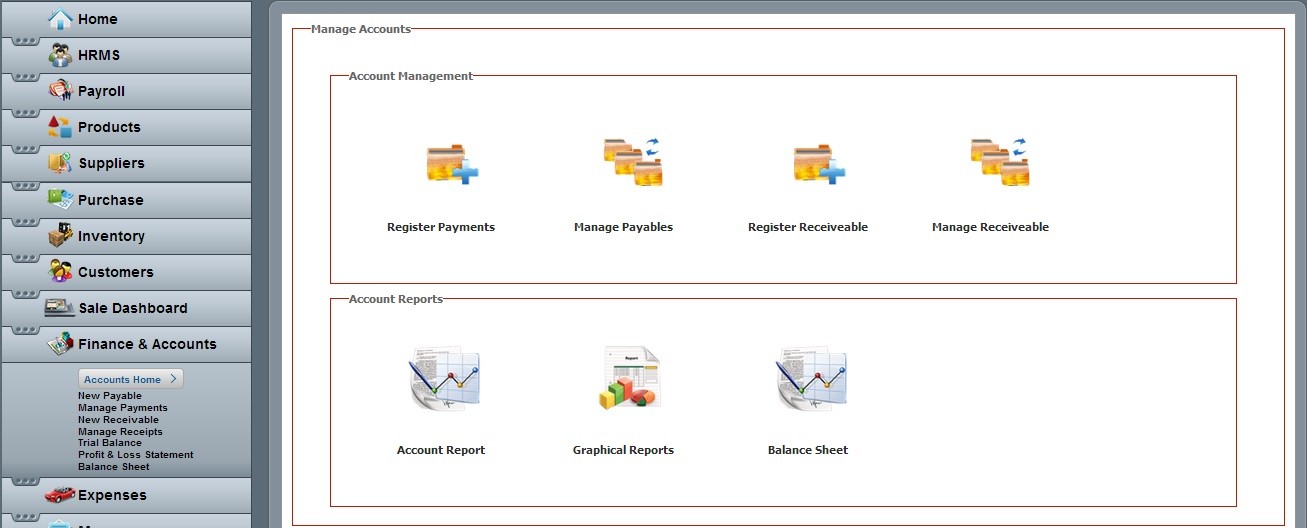
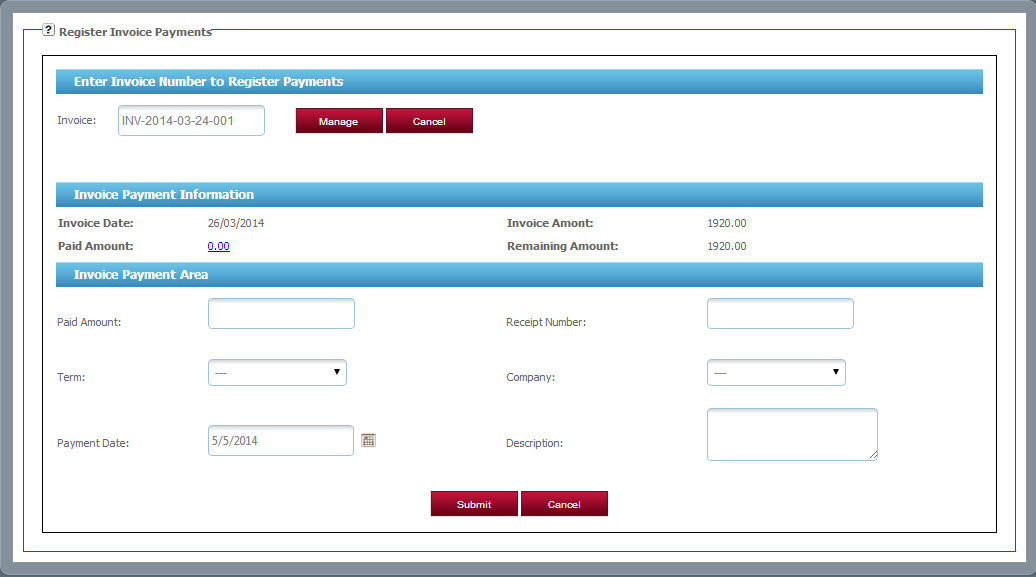
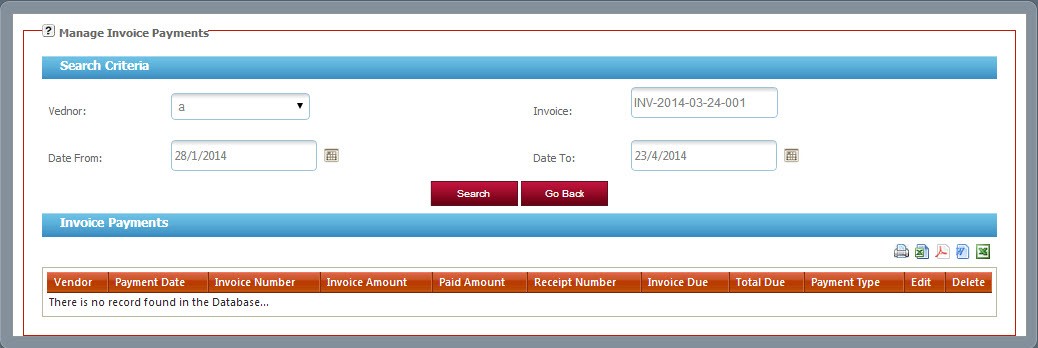
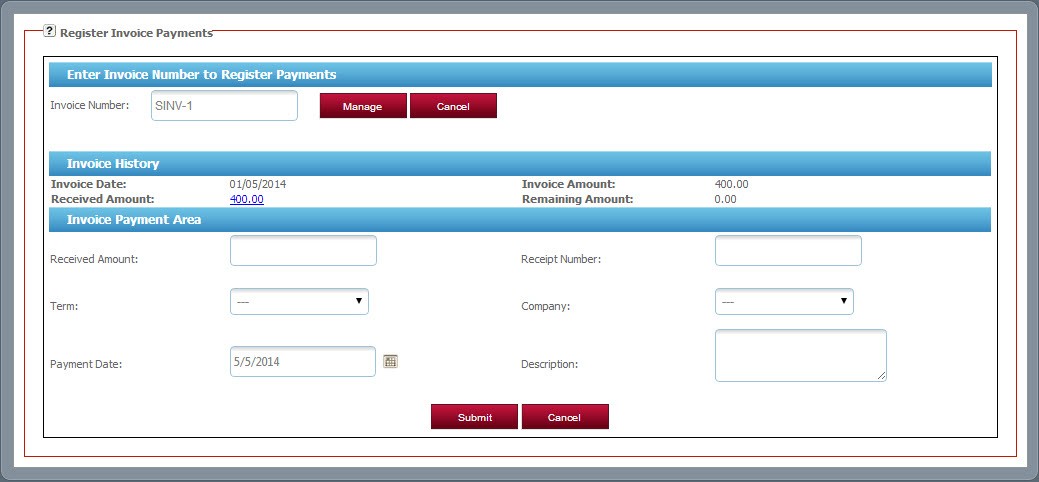
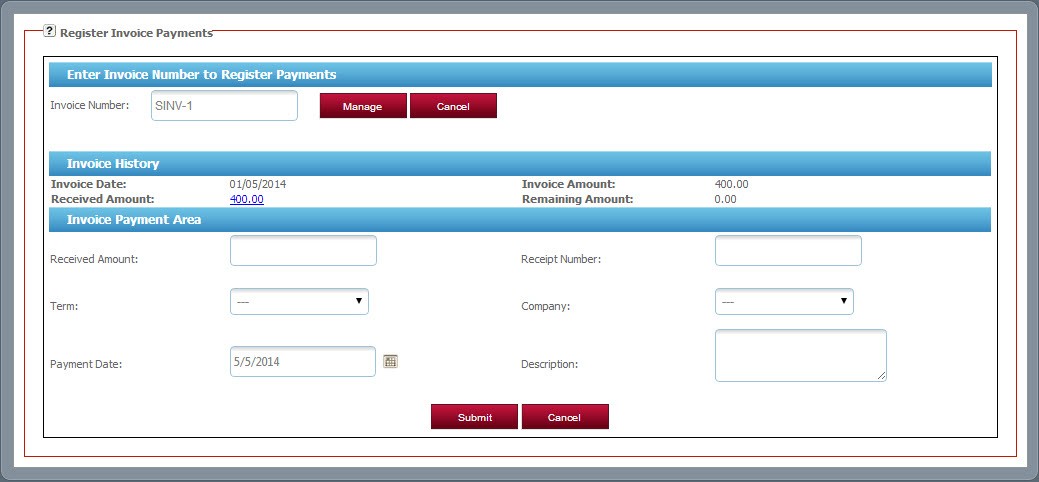
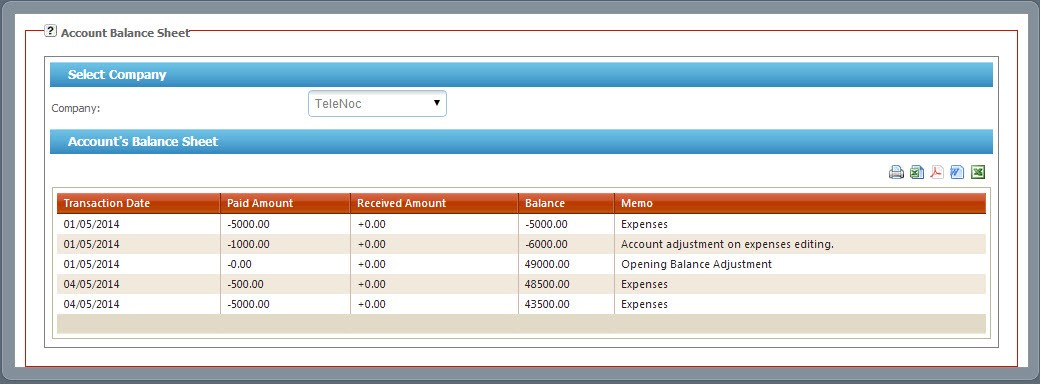
 Interactive expenses dashboard is as like:
Interactive expenses dashboard is as like: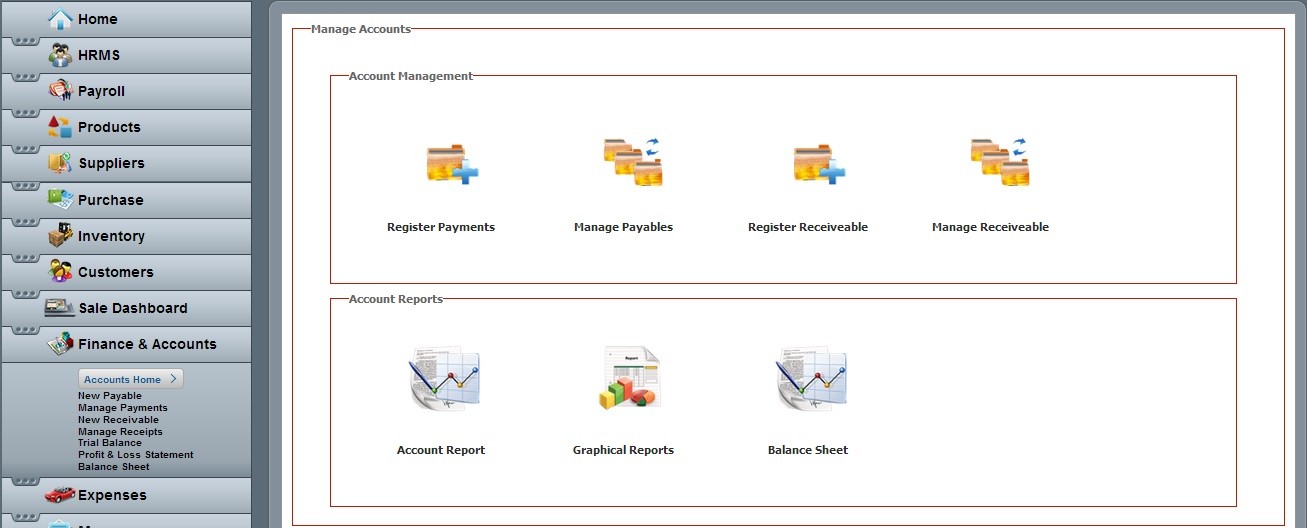
1. New Payable
- Click on Finance & Accounts and then go to new payable.
- A user can use it with other options.
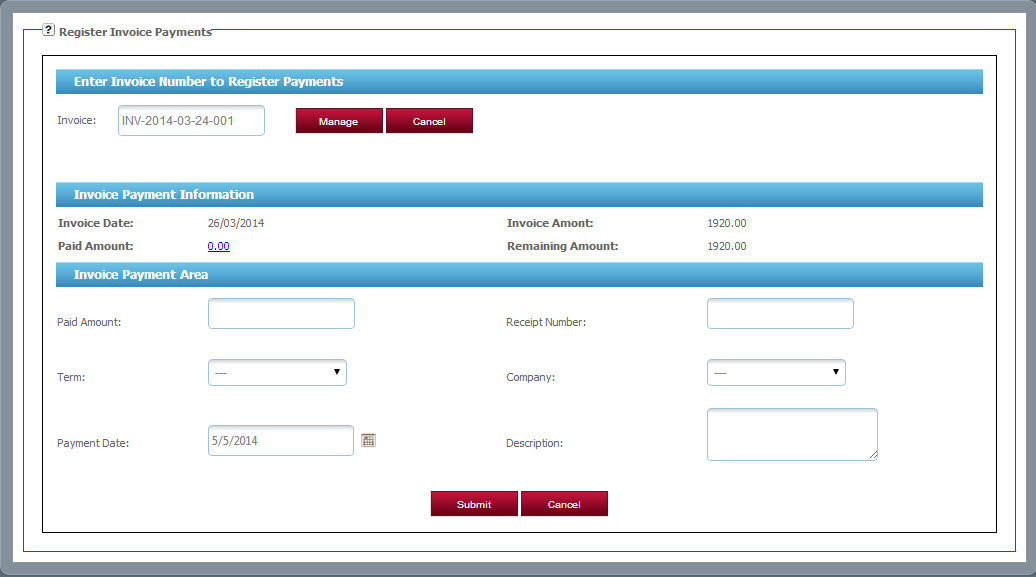
2. Manage Payments
- Click on Finance & Accounts and then go to manage payments.
- On search a user can get all the important data.
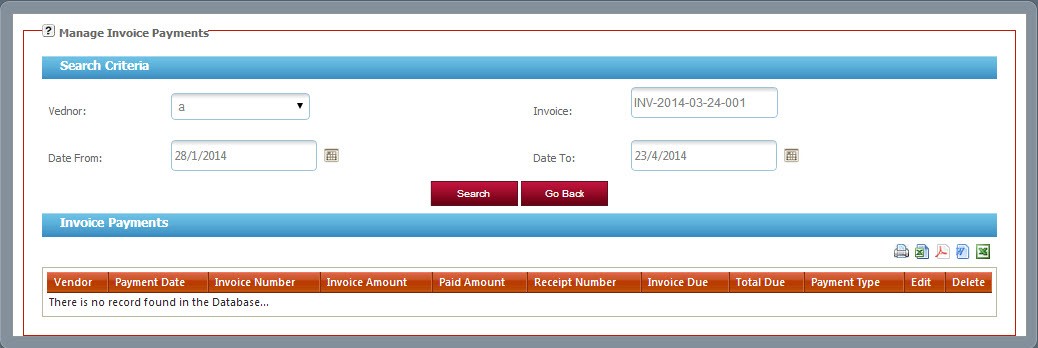
3. New Receivable
- Click on Finance & Accounts and then go to new receivable.
- A user can use it with other options.
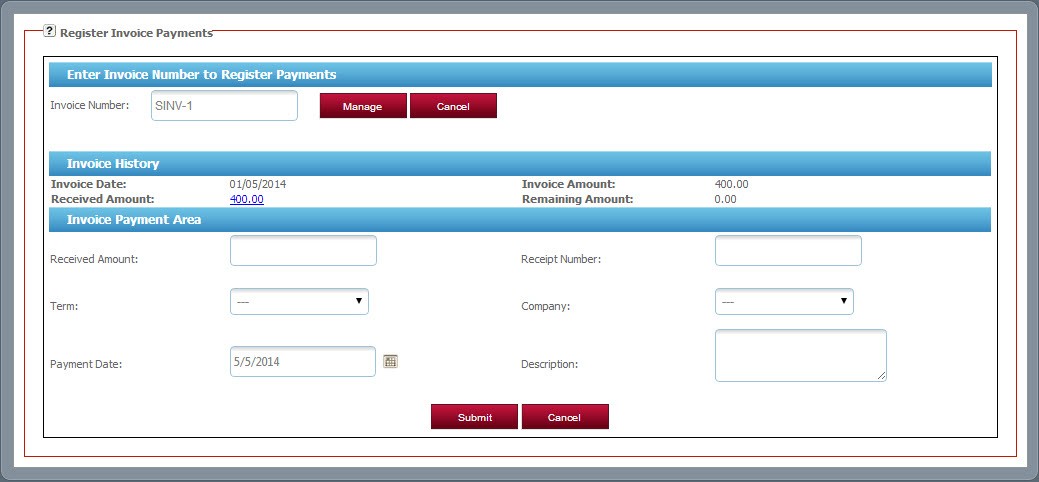
4. Manage Receipt
- Click on Finance & Accounts and then go to manage receipt.
- On search a user can get all the essential data.
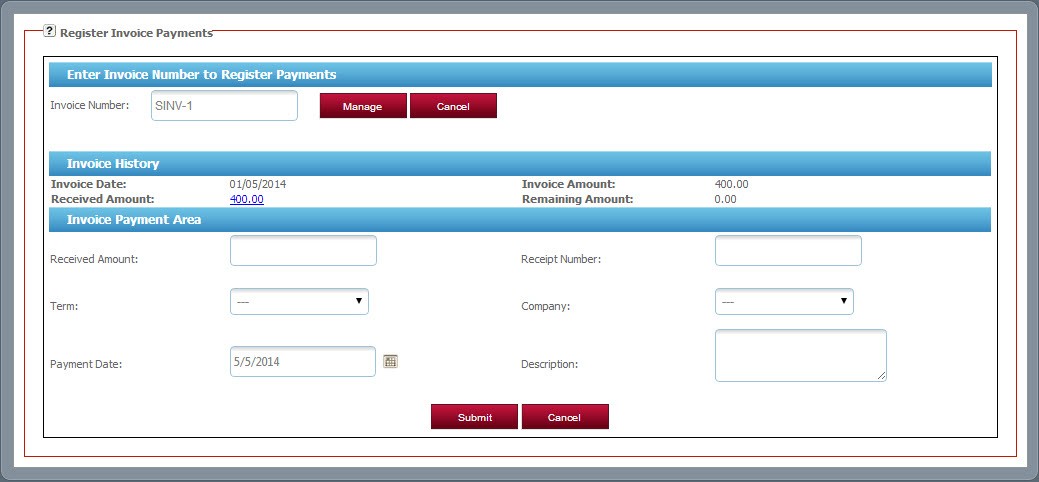
5. Manage Receipt
- Click on Finance & Accounts and then go to trial balance.
6. Profit & Loss Statement
- Click on Finance & Accounts and then go to profit & loss statement.
7. Balance Sheet
- Click on Finance & Accounts and then go to balance sheet.
- On search a user can get all the essential data.
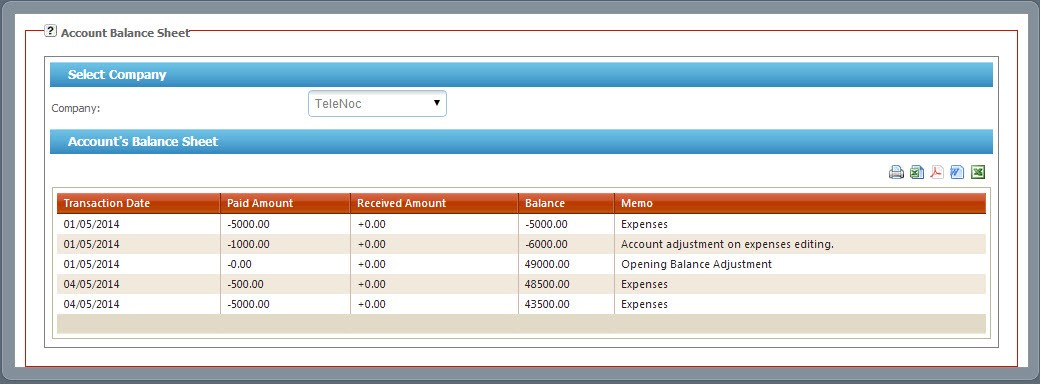
Fleet Management System
TeleNoc ERP expenses module allows you to manage your expenses. Expense management Module also reduces the cost and increase efficiency.
 Interactive expenses dashboard is as like:
Interactive expenses dashboard is as like:
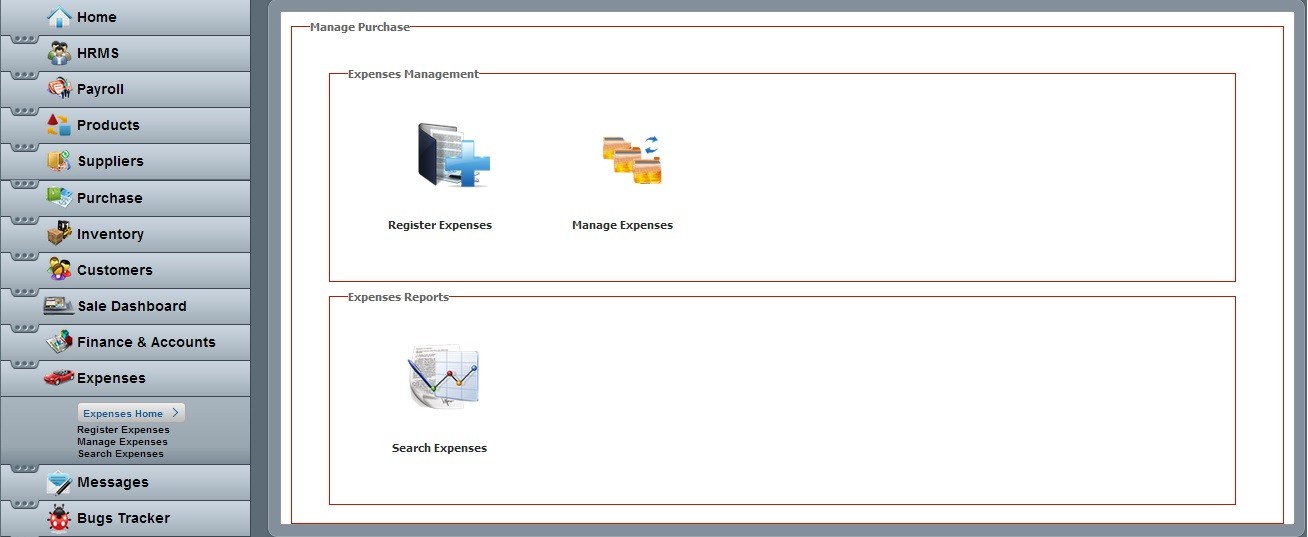
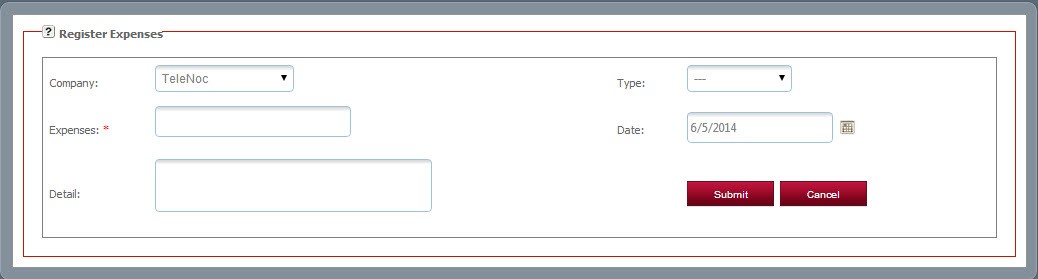
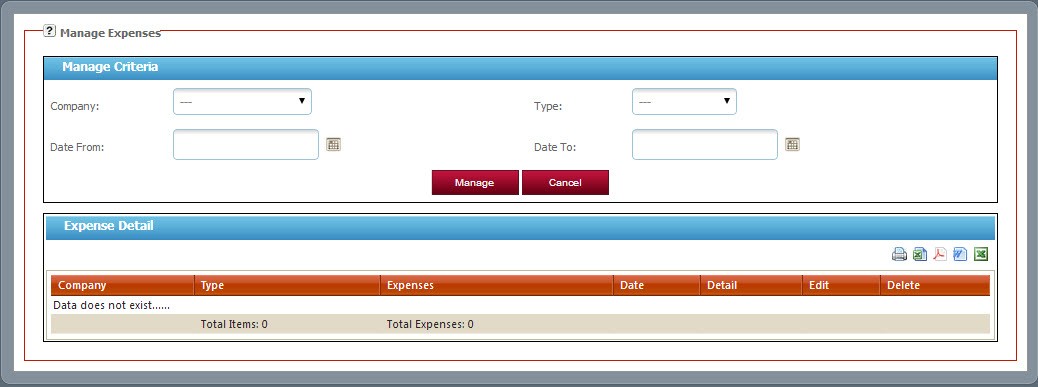
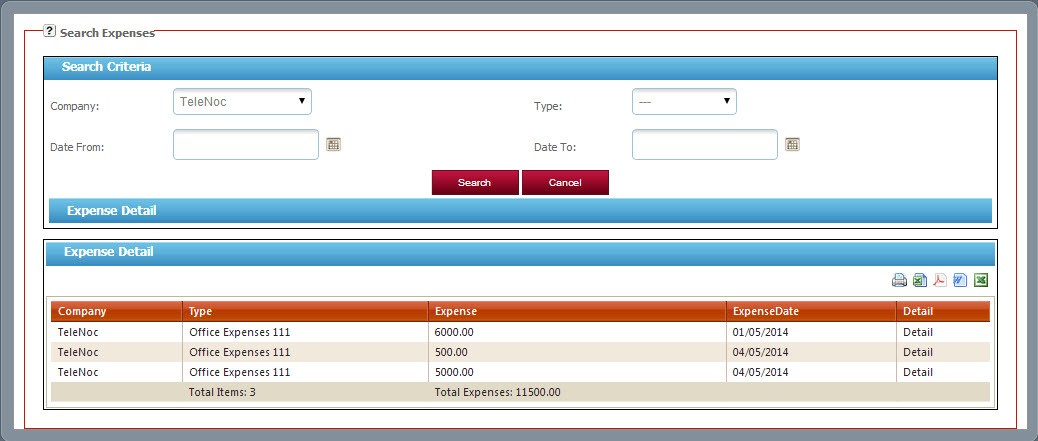
 Interactive expenses dashboard is as like:
Interactive expenses dashboard is as like:
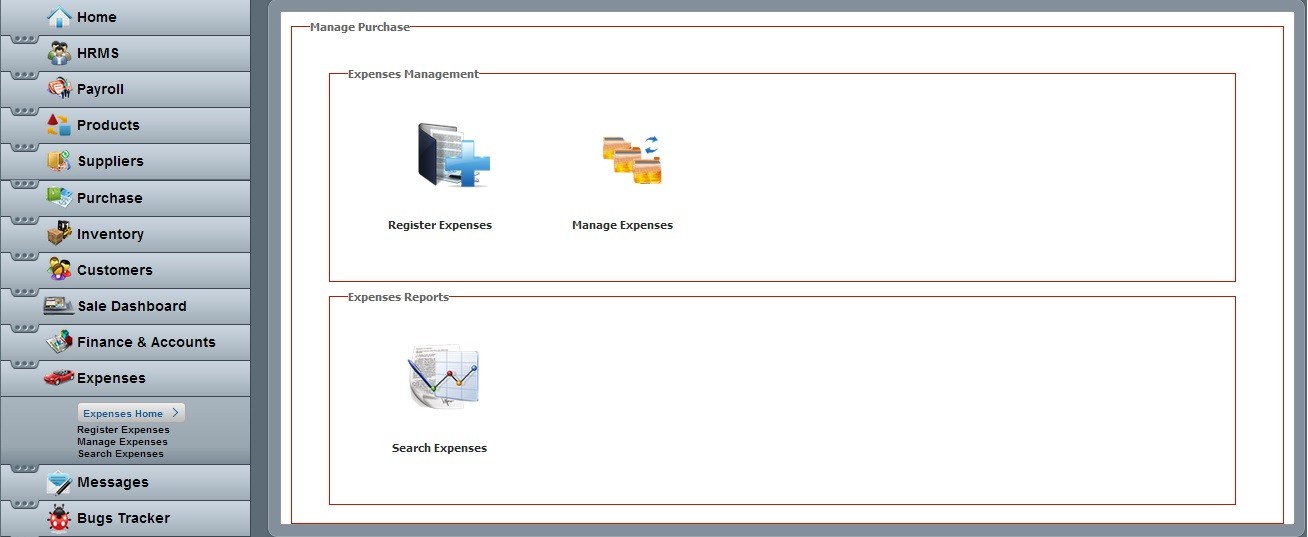
1. Register Expenses
- Click on Expenses and then go to register expenses.
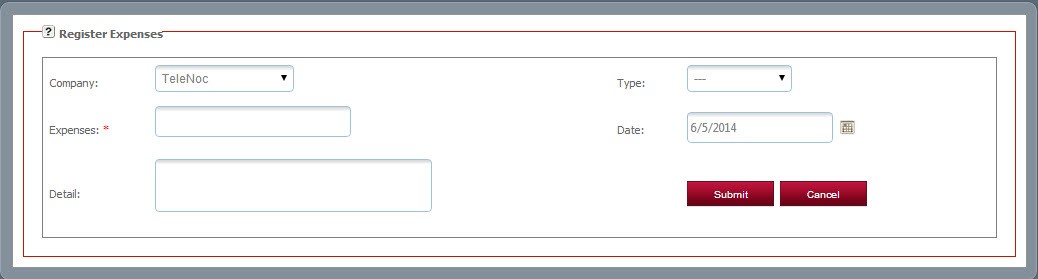
2. Manage Expenses
- Click on Expenses and then go to manage expenses.
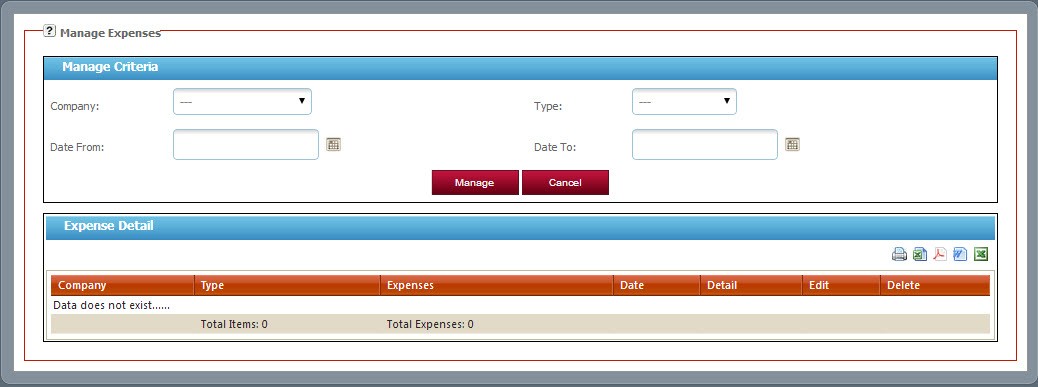
3. Search Expenses
- Click on Expenses and then go to search expenses
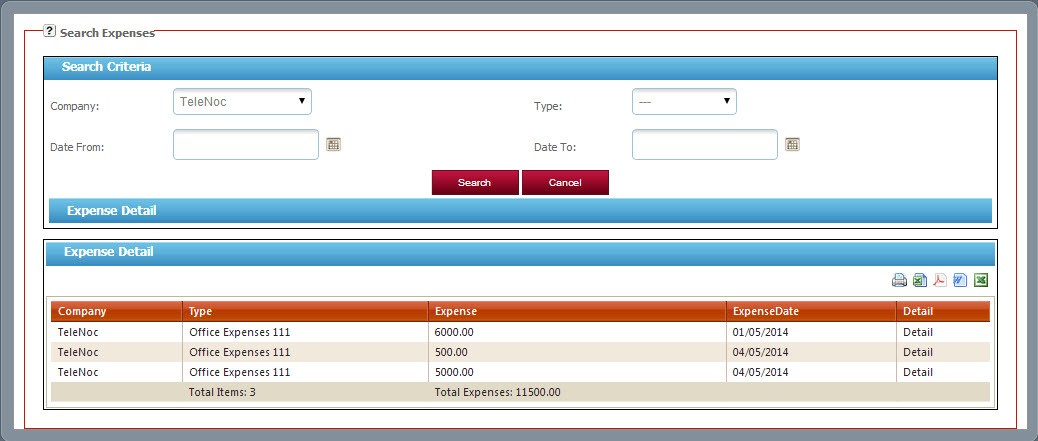
Messages
Bugs Tracker
Admin

